 Go Back
Go Back

Watch video
Learn how to create and configure the Syncfusion Blazor Gantt Chart component easily. This video explains how to create a Blazor WebAssembly application and add the Syncfusion Blazor package. Then, it shows how to add the Syncfusion Blazor Gantt Chart component to a Blazor WebAssembly application, enable timeline view, editing, and filtering to it.


Watch video
Learn how to bind list data and service URLs to the Syncfusion Blazor Gantt Chart component easily in a WebAssembly app. This video explains how to bind local list data that has self-referential relationships and service URLs from a remote server to the Syncfusion Blazor Gantt Chart.


Watch video
Learn how to edit the Syncfusion Blazor Gantt Chart component easily in a WebAssembly app. This video explains how to enable editing in a Gantt Chart and takes you through the available editing modes. Then it explains how to edit tasks using the taskbar and how to edit predecessors. Then, it shows you how to enable the toolbar and perform add operations with new row positions. Finally, it shows you how to enable deleting and edit using the context menu in a Gantt Chart.


Watch video
Learn how to customize Syncfusion Blazor Gantt Charts easily using templates in a WebAssembly app. This video explains how to customize the appearance of Gantt Taskbars, milestones, Tooltips, and Labels.

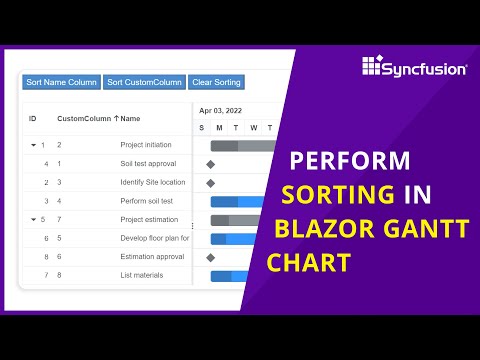
Watch video
Learn how to perform sort operations in the Syncfusion Blazor Gantt Chart component. This video explains how to enable sorting, sort columns at initial load, sort columns dynamically at runtime, sort custom columns, and clear all the sorted columns in the Gantt Chart. It also explains the available sort events.


Watch video
Learn how to perform filter operations in the Syncfusion Blazor Gantt Chart component. This video explains how to enable filtering, its hierarchy modes, operators, filter at initial rendering. It also explains how to perform a filter on a particular column and clear all the filters in the Gantt Chart.


Watch video
Learn how to perform selection operations in the Syncfusion Blazor Gantt Chart component. This video explains how to enable or disable selection, its modes, types, selection at initial rendering. It also explains how to perform a selection programmatically on cells and rows. Finally, it explains how to disable selection on a particular record and clear all the selection at runtime in the Gantt Chart.


Watch video
Learn how to add the built-in and custom toolbar items to a Syncfusion Blazor Gantt Chart in a Blazor WebAssembly app. This video explains how to add few built-in toolbar items, enable, and disable toolbar items at runtime. Also, it explains how to add a custom toolbar item in the Gantt Chart.


Watch video
Learn how to add resources and assign tasks to a Syncfusion Blazor Gantt Chart in a Blazor WebAssembly app. This video explains how to add resource data to the datasource and bind the resource data to the Gantt Chart. Also, it explains how to add and edit the resource collection in the Gantt Chart.


Watch video
Learn the available tooltips in Syncfusion Blazor Gantt Chart in a Blazor WebAssembly app. This video explains the tooltips available in Taskbar, Connector lines, baselines, event markers and in the grid cells. Also, it explains how to customize the tooltips in the Taskbars and baselines using templates.


Watch video
Learn how to schedule tasks in a Syncfusion Blazor Gantt Chart in a Blazor WebAssembly app. This video explains how to schedule tasks based on the workweek, holidays, working time range, and task scheduling modes in the Gantt Chart.


Watch video
Learn how to add work and task types in Syncfusion Blazor Gantt Chart in a Blazor WebAssembly app. This video explains what is work, unit, and duration in a Gantt Chart. Also, it explains how the different task types like FixedDuration, FixedWork, and FixedUnit works.


Watch video
Learn how to export data from Syncfusion Blazor Gantt Chart in a Blazor WebAssembly app. This video explains how to export Gantt Chart data to Excel and CSV formats. Also, it explains how to include hidden columns while exporting, customize the theme for exported excel document, and provide a file name for the exported document.
