
A new SpeechToText component, real-time streaming responses in the AI AssistView, and 90% faster text searching in the PDF Viewer make the 2025 Volume 1 release a must-have for React developers.
The SpeechToText component has been added to the React suite.
The React SpeechToText component provides seamless voice-to-text conversion in web applications. It features real-time transcription with interim results, multilingual recognition, customizable buttons and tooltips, and error handling.

We have resolved inline style-related issues in most scenarios across our React components. This improvement ensures better compliance with the content security policy (CSP) by reducing the need for unsafe-inline in style directives.
The React AI AssistView now supports streaming, enabling dynamic updates of the prompt responses as chunks. Users can receive the response once generated, reducing delays.

This feature allows users to display a tooltip that provides information about the data point closest to the cursor.

This feature allows users to display the cumulative total for stacked chart data directly through data labels, improving the clarity and readability of stacked charts.

Users can now place horizontal and vertical scrollbars at the top, bottom, left, or right of the chart.

When the crosshair is displayed, users can highlight the entire range of the corresponding category’s data points for better visibility.
Users can now customize the corner radius of individual data points in a rectangle-shaped series using an event triggered when rendering the points, improving the chart’s appearance.

Users can now wrap the vertical axis label based on the maximum label width for better readability.

Chart now supports the trapezoidal funnel chart, where each stage is represented as a trapezoid instead of a triangle.

Users can now customize the exported Excel document using an event triggered before the chart data is exported to an Excel file.
The React Chat UI component now offers improved message navigation and interaction features for a more efficient user experience. Users can quickly locate specific messages using their unique IDs, effortlessly scroll to relevant conversations, and set focus on the dynamic input.

This feature enables easy reordering of chips by dragging and dropping them within the same container or across different containers.

The data manager now includes cache support, which can be enabled using the enableCache option. This reduces redundant HTTP requests for previously visited pages, improving performance and efficiency. When this feature is enabled, an HTTP request is sent only the first time a page is visited, and subsequent requests use the cached data.

The data manager now includes middleware logic, allowing users to intercept and modify HTTP requests before they are sent to the server and process responses after receiving them. This feature is useful for scenarios such as adding authentication tokens, modifying request headers, logging API calls, handling error responses, and transforming received data before the application processes it. This enhancement allows users to integrate authentication, security, and custom data-handling logic without modifying the core request-response flow.

The Syncfusion® React DatePicker and DateTime Picker now support multiple input formats, making date and time entry more flexible. This update prioritizes user-defined formats and ensures precise parsing for better usability.

This feature ensures that connectors adjust dynamically to avoid overlapping with neighboring connectors, maintaining a clear and organized diagram. By automatically updating the connector geometry, it eliminates visual clutter and enhances the readability of connection paths, resulting in a more structured and comprehensible diagram.
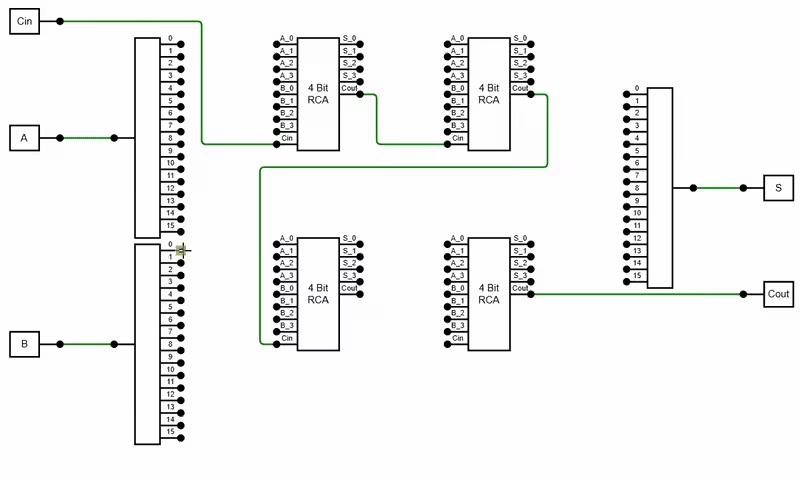
This feature ensures that hidden text in Word documents is preserved, maintaining its integrity when a document is opened and saved using the Word Processor component.
The Word Processor has new API support for beginning and ending batch editing operations. This enhancement enables editing tasks to be executed programmatically without pagination throughout the batch process. Pagination is only applied once the batch editing is finalized, resulting in improved performance.
The column chooser now includes template support, allowing users to render customized views in its header, content, and footer. Users can thus design the column chooser’s appearance. Additionally, users can enable or disable the the column chooser’s default search functionality, giving them more control over their filtering experience.

The filtering functionality has been enhanced with support for the in and not in filter operators. These operators allow users to filter records based on multiple matching or non-matching values within the same column, providing more flexibility in data filtering.

In the React Mention component, users can now type the mention character continuously without needing a leading space to activate the mention pop-up.

We have enhanced the text search functionality in the PDF Viewer so that it delivers faster and more accurate search results within PDF documents. The search speed is 90% faster for documents of up to 1,000 pages and the upgraded accuracy significantly reduces errors, providing reliable and swift retrieval of critical information.
The pivot table now supports exporting data in the classic (tabular) layout format to PDF, Excel, and CSV files using the built-in client-side export functionality. This enhancement enables users to generate and export pivot table data in a structured, table-style format, enhancing readability for further analysis and sharing.
This feature prevents appointments from overlapping, ensuring a smooth and efficient scheduling experience. Find the demo link here.

