
The Blazor Word Library is a feature-rich and high-performance library that allows you to add advanced Word processing functions to any Blazor application. It allows you to create, read, and edit Word documents programmatically without Microsoft Office or interop dependencies. It allows you to create complex reports by merging data from various data sources using its powerful mail merge engine. This library also allows merging, splitting, organizing Word documents, and finding and replacing text with ease.
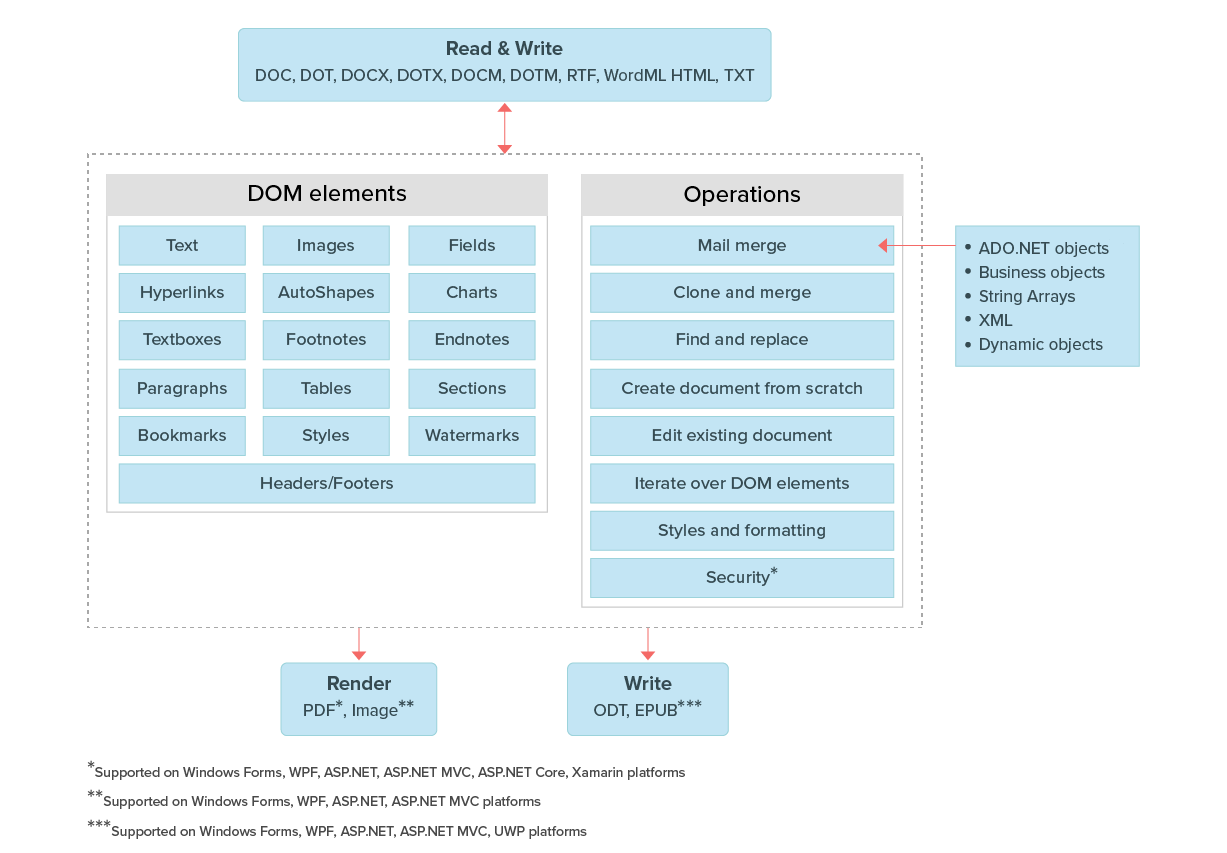
It is optimized for a server environment where speed and low memory usage are critical, Blazor Word Library works much faster and consumes less memory when compared to Office automation libraries.
There are no distribution fees, per-server licensing fees, or royalties, which makes Blazor Word Library very cost-effective.
All the elements of a typical Word document like text, formatting, images, tables, sections, headers, and footers are accessible through a comprehensive set of APIs. It only takes a few lines of code to create or manipulate richly formatted Word documents.
Create, read, and edit popular text file formats like DOC, DOT, DOCM, DOTM, DOCX, DOTX, HTML, RTF, TXT, and XML (WordML). Convert Word documents to PDF, image (PNG, BMP, JPEG), and ODT files.
Design reports using Microsoft Word and use DocIO to dynamically populate them with data. The final report can be saved to a Word file or exported to other supported formats like PDF.

Mail merge is a process of merging data from the data source with a Word document template to produce personalized documents. Multiple documents can also be created from a Word template.

Perform mail merge by repeating a particular region of the document automatically for every record in the data source.

Generate complex reports by repeating nested regions of a document with related data.

Populate the Word document template with data from common data sources like arrays, ADO.NET objects, IEnumerable collection, dynamic objects, XML, etc.

Format the merged text, numeric values, and date-times automatically with the help of field switches.

When the prefix “image:” is added to the merge field name, it replaces it with an image in the Blazor Word document.

Customize the document during mail merge by formatting and editing the merged text, numeric, and image data with mail merge events, and change the layout of the document by inserting breaks.

Supports options like mapping merge fields with fields in data sources, retrieving merge field names, and removing merge fields that are not merged, empty paragraphs, and empty groups.
For more information, check out our mail merge features.

Organize the document content with sections for grouping and start on a new page, odd page, even page, or continue on the same page.

Add information like title, author, branding, and page numbers to repeat it at the top and bottom of every page. Supports header and footer types such as different first page and different odd and even pages.

Create or edit documents with different language texts. Supports left-to-right and right-to-left text, also.

Insert images in a document with all the common layout options like text wrapping, position, size, etc. Supports image formats like PNG, BMP, JPEG, TIFF, GIF, EMF, WMF, SVG, etc.

Create and insert bookmarks to identify a part of the document for future reference.

Create a link in a document for quick access of webpages, files, emails, bookmarks, etc.

Add dynamic information like title, time, page number, etc., to a Word document automatically. Update IF field, date-time, page number, document properties, etc.

Showcase important text or quotes in a document within a text box. Insert and edit text format, and remove an existing text box.

Add predefined shapes in Word Open XML Format document (DOCX, DOTX, DOCM, DOTM, Word XML). Insert, edit, format, and remove an existing shape.

Graphically represent a set of data with common chart types like column, line, pie, bar, etc., in Word Open XML Format document (DOCX, DOTX, DOCM, DOTM, Word XML). Add and modify data, title, axes, data labels, legends, trendlines, etc., and format and remove an existing chart.

Embed common file formats within a Word document. Extract the embedded OLE object data from a Word document and save its native file format.

Additional information like detailed descriptions, references, credits, etc., can be added at the end of each page and document. Edit and remove an existing note from a document.

Read and write document information with built-in document properties. Also, supports custom document properties and document variables.

Create accessible Word documents with 508 standard compliance with directly accessible elements like text and tables. Set alternate text for all graphical elements like images, text boxes, shapes, and charts.

Customize the appearance of a text with text-level formatting options like font family, size, style, underline, strikethrough, text color, highlight, subscript, superscript, etc.

Customize the appearance of a paragraph with paragraph-level formatting options like indents, alignment, spacing, tab stops, text direction, etc.

Organize items or create an outline of a document with bullets and numbering ranging from a single-level list to a multilevel list.

Design the structure and layout of document pages with properties like size, margins, orientation, columns, line numbers, borders, page background, watermarks, etc.

Create and apply styles to ensure consistency within a document. Supports predefined and custom character styles, paragraph styles, and predefined table styles.
Create, insert, and delete tables in a document. Supports nested tables also.

Edit an existing table in a document by merging cells, adding or removing cells and rows, resizing cells, etc.

Format a table with properties like indent, alignment, cell margins and spacing, borders, shadings, repeat header row, break row across pages, etc.

Give a polished look to tables by applying built-in styles and conditional styling options like first row, last row, banded rows, first column, last column, and banded columns.

Copy a part of a document and insert it in the same or a different document with formatting options like use destination styles, keep source formatting, etc.

Navigate to a bookmark in the document and insert, edit, retrieve, or delete its content. Also replace the bookmarked contents with text, a part of a document, or an entire document.

Merge multiple documents into a single document with several formatting options like use destination styles, keep source formatting, etc.

Split a document into multiple small documents based on sections, placeholder text, or any document element.

Find text by matching whole words, and then highlight or format it. Also, find text patterns using regular expressions.

Replace the text or text patterns with another text, a part of a document, or an entire document. Retain source or target formatting.
Create, insert, and edit a table of contents (TOC) in a Word document. . Update or rebuild the TOC after modifying an existing Word document. Build TOC based on heading and custom styles, including page numbers, and hyperlinks for easy navigation.

Create and insert content controls like plain text, rich text, pictures, check boxes, combo boxes, drop-down lists, date pickers, etc., in the Word Open XML Format document (DOCX, DOTX, DOCM, DOTM, Word XML). Group a part of a document with block content control.

Restrict edit permissions for specific contents in a Word document.

Bind content controls to an element in the custom XML part that is embedded in a document.

Create fillable forms with legacy form fields in Word documents for users to complete or print. Fill the form fields and extract data from the form fields effortlessly.

Create more functional forms with content controls like plain text, rich text, pictures, check boxes, combo boxes, drop-down lists, and date pickers in Word open XML format documents. Fill the form and extract filled data from the content controls effortlessly.

A comment is a note or annotation that an author or reviewer can add to a document. Also, edit and remove an existing comment from a document.

Accept and reject changes that are tracked within a Word document.

Compare two Word documents and highlight the changes, such as insertions, deletions, and formatting, as tracked changes.
| Document content features | Blazor Server | Blazor WASM |
|---|---|---|
| Create a Word document from scratch or modify an existing Word document. |

|

|
| Open an existing Word document from the file system or stream. |

|

|
| Save the Word document to the file system, stream, or send it to the client browser. |

|

|
| Create, access, and modify paragraphs and text. |

|

|
| Create, access, and modify tables, rows, and cells. |

|

|
| Create, access, and modify hyperlinks. |

|

|
| Create, access, and modify bookmarks. |

|

|
| Create, access, and modify table of contents. |

|

|
| * Rebuild and update a table of contents. |
 (Recommended approach) |

|
| Create, access, and modify fields. |

|

|
| Update fields such as IF, formula, and other popular field types (DOC and DOCX formats only). |

|

|
| * Update Page and NumPages fields (DOC and DOCX formats only) |
 (Recommended approach) |

|
| Create, access, and modify footnotes and endnotes. |

|

|
| Create, access, and modify images. |

|

|
| Create, access, and modify shapes. |

|

|
| Group and ungroup shapes. |

|

|
| Insert text and picture watermarks (DOC and DOCX formats only). |

|

|
| Create, access, and modify OLE objects from the document (DOC and DOCX formats only). |

|

|
| Create, access, and modify charts (DOCX format only). |

|

|
| Create, access, and modify mathematical equations (DOCX format only). |

|

|
| Create equations using LaTeX (DOCX format only). |

|

|
| Access and modify built-in document properties. |

|

|
| Create, access, and modify custom document properties. |

|

|
| Update paragraph, word, and character count. |

|

|
| * Update page count. |
 (Recommended approach) |

|
| Access, create, and modify document sections, headers, and footers. |

|

|
| Iterate over document content. |

|

|
| Access and move elements between documents. |

|

|
| Insert HTML text. |

|

|
| Form filling | ||
| Create, access, and modify form fields (text, checkbox, drop-down). |

|

|
| Create, access, and modify structured document tags (rich text, plain, date picker, picture, drop-down list, and combo box content controls). |

|

|
| Bind content controls to custom XML parts (XML mapping). |

|

|
| Lock content controls. |

|

|
| Formatting | ||
| Format characters including font size, color, name, bold, italic, underline, and more. |

|

|
| Format paragraphs including line spacing, alignment, indentation, spacing before and after, keep with next, and more. |

|

|
| Format bulleted and numbered lists including numbering and levels. |

|

|
| Format tables including alignment, borders, and shading. |

|

|
| Access and modify all section properties including paper size, margins, and orientation. |

|

|
| Access, create, and modify character styles. |

|

|
| Access, create, and modify paragraph styles. |

|

|
| Apply built-in and custom table styles (DOCX format only). |

|

|
| Review | ||
| Create, access, and modify comments. |

|

|
| Accept and reject all track changes in a document (DOC and DOCX formats only). |

|

|
| Accept and reject changes of a particular reviewer (DOC and DOCX formats only). |

|

|
| Compare two Word documents (DOCX format only) |

|

|
| Merge and split | ||
| Merge multiple Word documents into one. |

|

|
| Split large Word documents into smaller documents by sections, headings, bookmarks, and placeholders. |

|

|
| Mail merge | ||
| Create, access, and modify merge fields. |

|

|
| Retrieve mail merge field names. |

|

|
| Insert images during mail merge. |

|

|
| Perform mail merge on documents that contain complex merge fields (conditional merge field). |

|

|
| Perform mail merge for a specified region. |

|

|
| Perform mail merge on reports that contain relational details (parent-child data). |

|

|
| Perform mail merge from any .NET data source such as string array, DataSet, DataTable, DataView, and DataReader. |

|

|
| Perform mail merge from any data source such as IEnumerable collection and dynamic objects. |

|

|
| Format the merged text, images, or other elements during mail merge. |

|

|
| Event hander to bind data for unmerged fields. |

|

|
| Map the merge field names with column names in the data source. |

|

|
| Skip to merge particular a image during the mail merge process. |

|

|
| Start a new page for each group of records. |

|

|
| Find and replace | ||
| Find first occurrence of a specific text that matches the whole word and casing. |

|

|
| Find a specified pattern using a regular expression. |

|

|
| Find all occurrences of a specific text that matches the whole word and casing. |

|

|
| Replace a text with the same formatting. |

|

|
| Find and replace a text that extends to several paragraphs. |

|

|
| Find and replace a text with the document content (paragraph or table). |

|

|
| Find and replace a text with the content of another Word document. |

|

|
| Find elements (image, content control, chart, and more) in a document based on specified properties and their corresponding values. |

|

|
| Bookmarks | ||
| Create and manipulate bookmarks. |

|

|
| Navigate to a specific bookmark. |

|

|
| Retrieve document content between the specified bookmarks and merge to an existing or a new document. |

|

|
| Insert text or part of a document content between the specified bookmarks. |

|

|
| Replace the content of a document between specified bookmarks with a text or part of another document. |

|

|
| Delete document content between specified bookmarks. |

|

|
| Security | ||
| Open the password protected DOC and DOCX format documents. |

|

|
| Protect the DOC and DOCX format documents with passwords. |

|

|
| Restrict editing documents in DOC and DOCX format. |

|

|
| File formats | ||
| Open and save Word documents. |

|

|
| Open Word 2003 XML documents (*.xml). |

|

|
| Save as OpenDocument Text (*.odt). |

|

|
| Open and save RTF format documents. |

|

|
| Open and save HTML files. |

|

|
| Open and save markdown files. |

|

|
| Open and save text files. |

|

|
| PDF and image conversions | ||
| * Convert Word to PDF |
 (Recommended approach) |

|
| * Convert Word to PDF/A |
 (Recommended approach) |

|
| * Convert Word to PDF/UA (Section 508 compliant) |
 (Recommended approach) |

|
| * Create fillable PDF from Word document. |
 (Recommended approach) |

|
| * Convert Word to image (PNG, BMP, JPEG) |
 (Recommended approach) |

|
| * Convert a specific page in a Word document into an image (thumbnail image). |
 (Recommended approach) |

|
| * Convert a specified range of pages in a Word document into images. |
 (Recommended approach) |

|
| * Use alternate fonts from installed fonts during Word to PDF or image conversion. |
 (Recommended approach) |

|
| * Use alternate fonts without installing on the machine during Word to PDF or image conversion. |
 (Recommended approach) |

|
* Require access to the used font stream, as it cannot be accessed automatically in a Blazor WASM application.
Greatness—it’s one thing to say you have it, but it means more when others recognize it. Syncfusion® is proud to hold the following industry awards.
