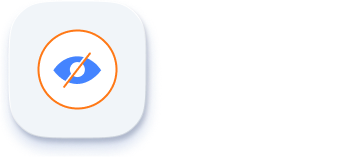Overview
Enhance your PDF reviewing and editing experience with the .NET MAUI PDF Viewer. Utilize a comprehensive suite of advanced annotating tools to review, annotate, and mark up PDF files with precision and ease.
Text markup annotations
Review and emphasize specific words, sentences, or paragraphs in your PDF files using a text markup annotation, like a highlight, underline, strikethrough, or squiggly line. The .NET MAUI PDF Viewer allows you to mark up your documents with precision.
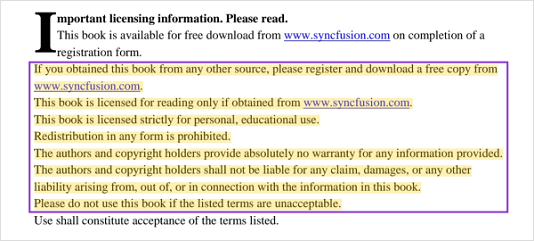
Highlight annotations
PDF Viewer allows you to add, remove, and modify highlights in PDF files. They can be used to mark important passages or sections within a document.
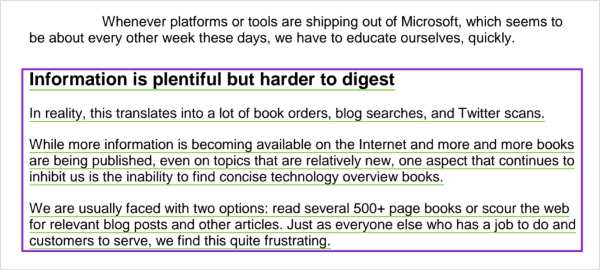
Underline annotations
PDF Viewer allows you to add, remove, and modify underlines in PDF files. They can be used to emphasize specific words or phrases that need further consideration or discussion.
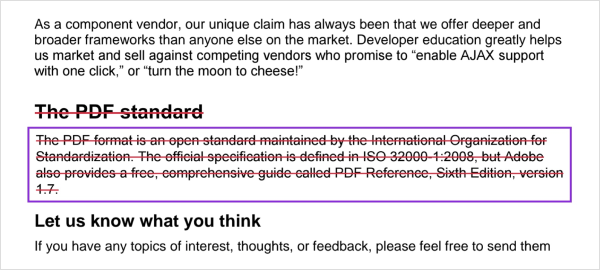
Strikeout annotations
PDF Viewer allows users to add, remove, and modify strikeouts in PDF files. They can be used to indicate that certain content should be removed or is no longer relevant.
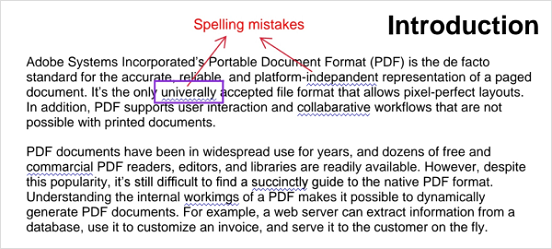
Squiggly annotations
PDF Viewer allows you to add, remove, and modify squiggly annotations in PDF files. They can be used to indicate that text contains potential errors or grammatical issues.
Shape annotations
Review and draw attention to specific areas or image content in your PDF files using a variety of shapes. The .NET MAUI PDF Viewer allows you to review documents with precision by adding circles, rectangles, arrows, and other shapes.
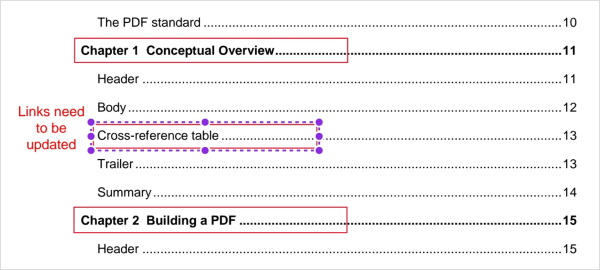
Rectangle or square annotations
PDF Viewer allows users to add, remove, and modify rectangles or squares in PDF files. They can be used to highlight important paragraphs, images, or a block of text, making it easier to follow while reading.
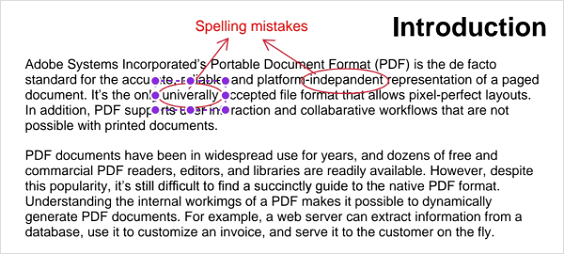
Circle annotations
PDF Viewer allows you to add, remove, and modify circles in PDF files. They can be used to point out certain areas of interest and provide explanatory notes or comments.
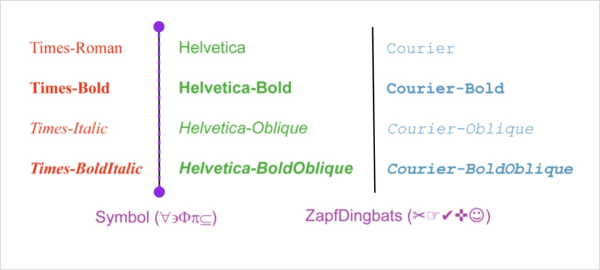
Line annotations
PDF Viewer allows users to add, remove, and modify lines in PDF files. They can be used to underline text or phrases in an image and to divide different sections or paragraphs.
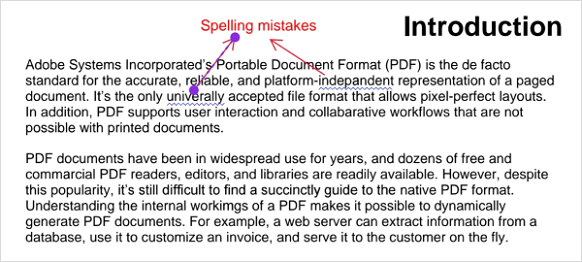
Arrow annotations
PDF Viewer allows users to add, remove, and modify arrows in PDF files. They can be used to point out specific sections, images, or text within a document, indicating that attention should be focused there. They can also be used to provide directional guidance.
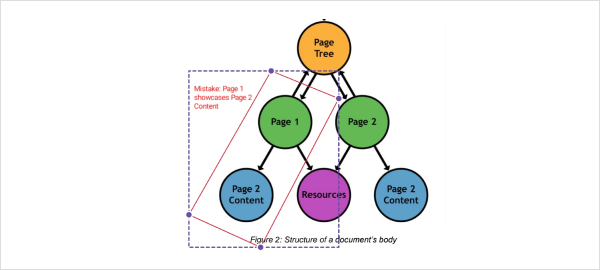
Polygon annotations
Add, remove, and modify polygons in PDF files. They can be used to highlight specific areas of interest within a document or image, like marking specific areas or features in architectural plans and indicating changes or details that need attention.
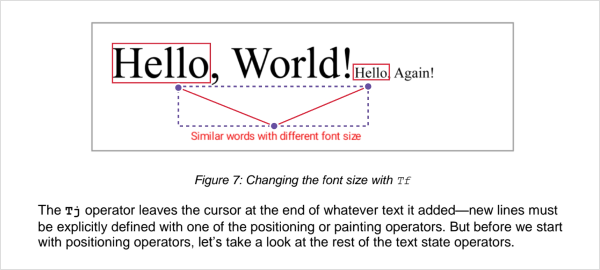
Polyline annotations
PDF Viewer allows you to add, remove, and modify polylines in PDF files. They can be used to mark paths or directions on construction plans, draw flowcharts, process diagrams, etc.
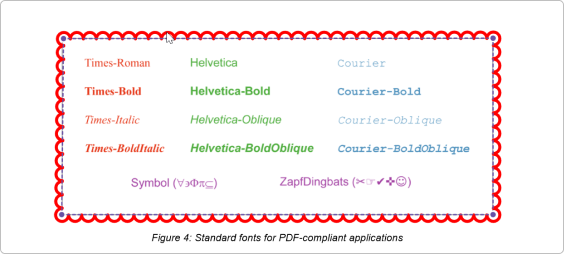
Cloud annotations
PDF Viewer allows users to add, remove, and modify cloud shaped annotations in PDF files. They help editors and proofreaders mark errors and suggest changes directly on a PDF.
Freehand drawing (ink) annotations
PDF Viewer allows users to add, remove, and modify freehand drawings or ink annotations in PDF files. They can be used to make quick notes on specific text, add marks or drawings to images, and add handwritten signatures.
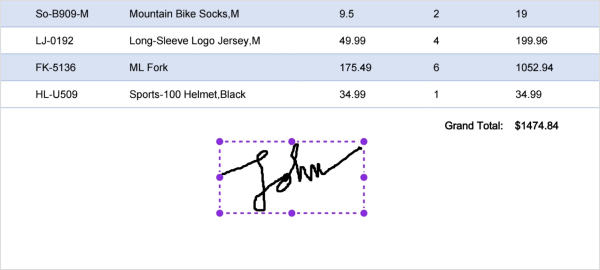
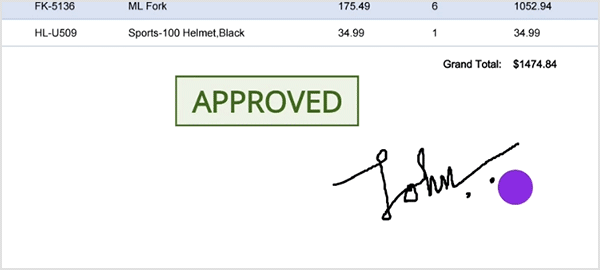
Freehand drawing (ink) eraser
PDF Viewer allows you to remove or erase portions of freehand drawings or ink annotations. This can be used to correct a mistake or remove unwanted marks.
Stamp annotations
PDF Viewer allows users to add, remove, and modify stamp annotations in PDF files. Stamps are predefined graphics that can be used to mark or signify certain aspects of documents, such as quality checks or audits. This feature also allows adding images or text to PDF documents.
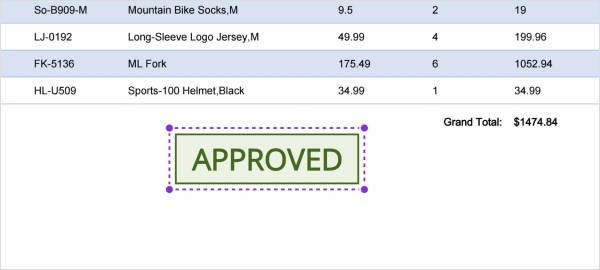
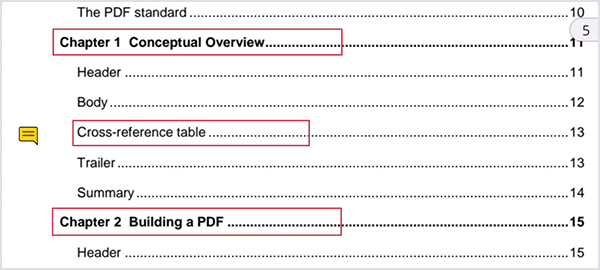
Sticky note annotations
PDF Viewer allows users to add, remove, and modify sticky notes in PDF files. They can be used to add comments or notes to specific parts of a document to clarify complex concepts, terms, or ideas.
Free text annotations
Add, remove, and modify free text in PDF files. These annotations can be used to add comments, notes, or other textual information directly to a PDF document. This feature is commonly used for collaboration, reviewing, and providing feedback on PDF content.
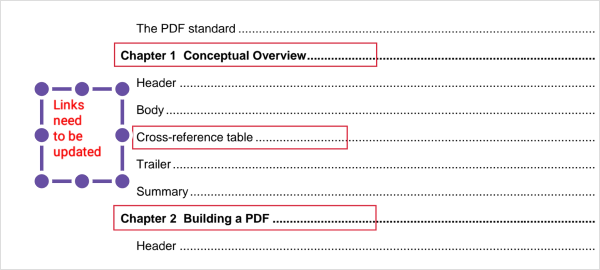
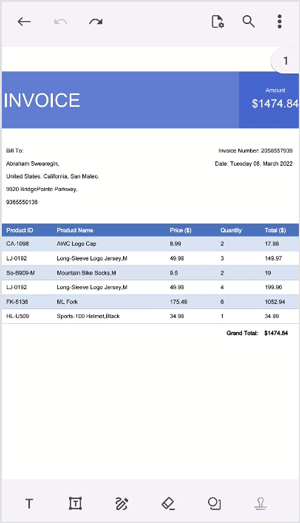
Electronic signatures
PDF Viewer allows users to add, remove, and modify electronic signatures in PDF files that include freehand-drawn, text, and image signatures. They can be used to sign contracts and agreements digitally, eliminating the need for physical signatures.
Import and export annotations
Import and export annotations in PDF files in FDF and XFDF formats.
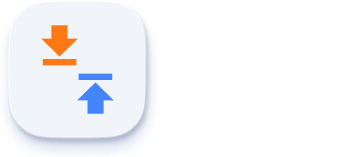
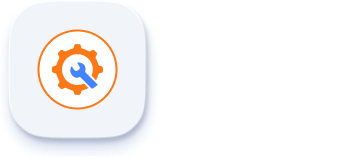
Customization
PDF Viewer provides various annotation customization options, such as position, size, color, border, opacity, and predefined icons, depending on the type of annotation. It is also possible to undo and redo changes.
Lock annotations
Restrict permissions to modify or remove annotations in a document. Locked annotations can also be unlocked.
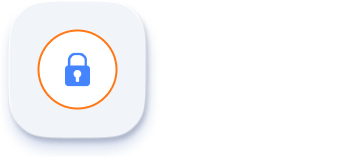
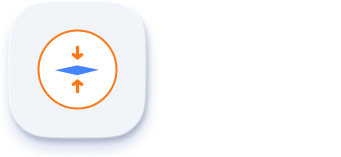
Flatten annotations
PDF Viewer allows you to flatten specific or all annotations when saving PDF files. It makes the annotations non-editable in the saved file by removing the annotations and directly writing their appearance on the page.
Show and hide annotations
Easily show or hide annotations in PDF files. This feature allows users to focus on the document content without showing any annotations. Alternatively, they can view all or specific annotations for thorough reviewing and editing.