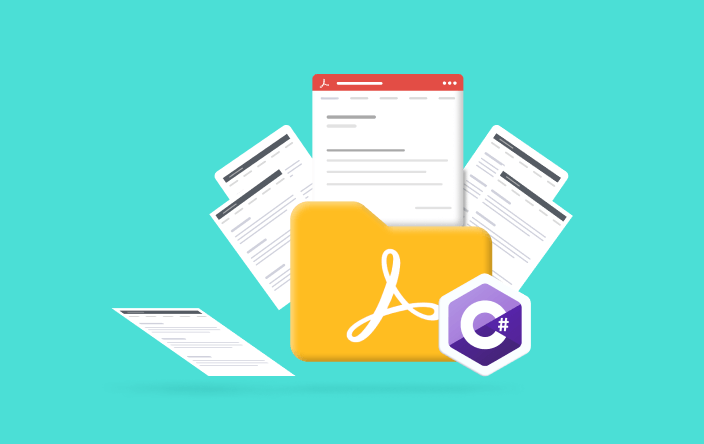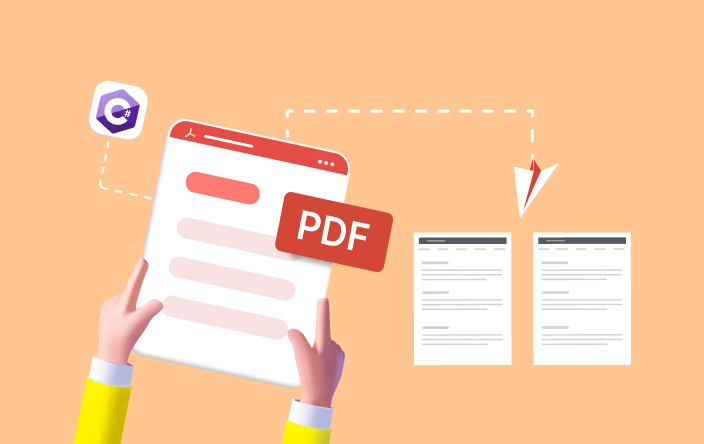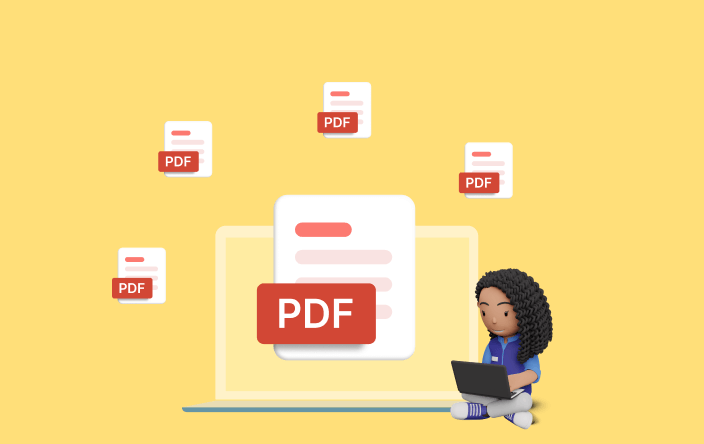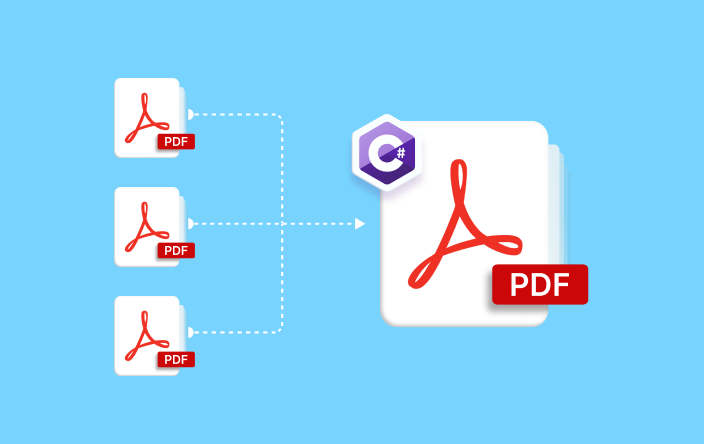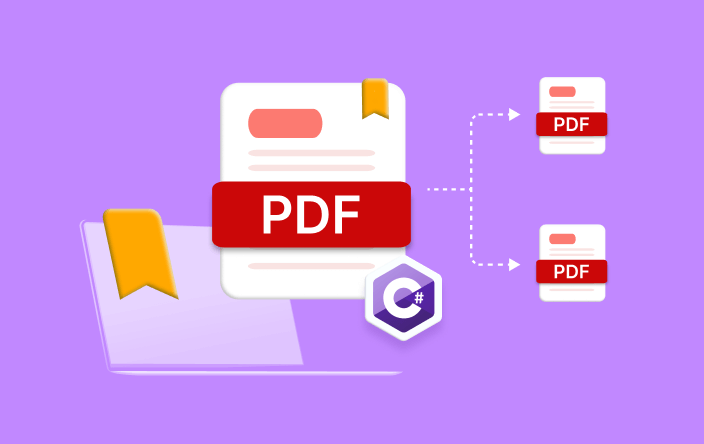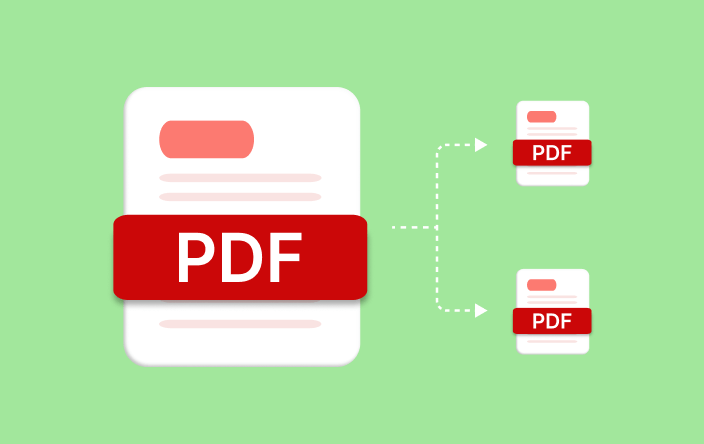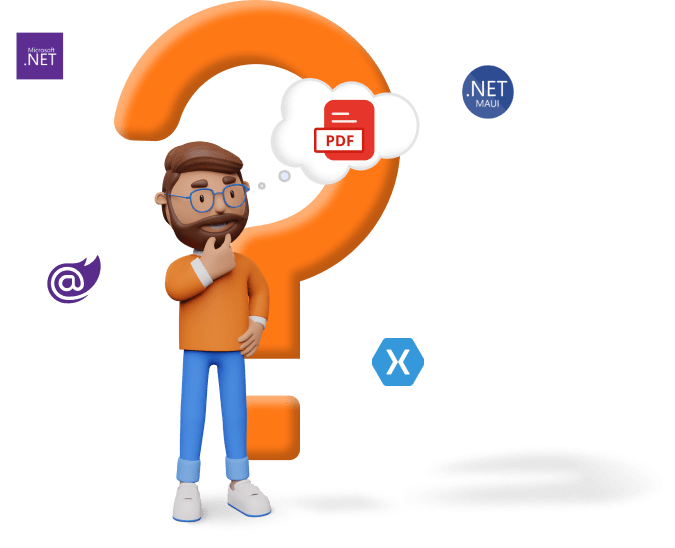Trusted by the world’s leading companies

Overview
With the Syncfusion .NET PDF library, you can easily split PDF files. This is especially handy for dealing with large documents like reports or manuals, which can be tricky to manage and share. By breaking these big files into smaller parts, sharing and accessing the specific information you need becomes much simpler.
The split PDF feature works seamlessly across platforms, including Windows, macOS, Linux, Android, and iOS through any .NET-based applications, such as ASP.NET Core, ASP.NET MVC, Blazor, .NET MAUI, Xamarin, WinForms, WPF, and WinUI.
How to split PDF files in C#?
This sample code shows how to split PDF files using the Syncfusion .NET PDF library. With just a few lines of code, you can split a large PDF document into several PDF files, each containing a single page.
Key Functions of Split PDF
Discover how the Split PDF feature simplifies document management by breaking it into smaller components.
Split PDF into multiple PDF files
Separate specific pages or page ranges from a PDF document into individual files. This improves file organization and collaboration while preserving the integrity of the original PDF.
Select and split PDF pages into a separate PDF file
Programmatically select single or multiple pages from the document based on criteria such as page number and content and save them as a single PDF document.
Split PDF by fixed page number
Divide PDF documents into smaller segments based on a fixed number of pages.
Split PDF based on bookmarks
Splitting a PDF document based on bookmarks offers a straightforward method for extracting bookmarked pages.
Split PDF with optimized file size
While splitting the PDF document, the file size is optimized by removing unused resources without altering any content.
Split PDF with accessibility tags
While splitting the PDF document, accessibility tags are extracted from the parent document, ensuring compatibility with the structured PDF document.
Explore Split PDF references
Discover valuable resources from our blog and knowledge base to enhance your efficiency in Splitting PDF.
Knowledge base
How to import pages from multiple PDF documents to one PDF document within a specific page range using C#
Explore these resources for comprehensive guides, knowledge base articles, insightful blogs, and ebooks.
Product Updates
Technical Support
Frequently Asked Questions
What is split PDF?
PDF splitting is the process of dividing a single PDF file into multiple separate PDF files, each containing a portion of the original document.
Will splitting a PDF affect the original file?
No, splitting a PDF does not alter the original file. It creates new PDF files based on the specified splitting criteria, leaving the original PDF intact.
Can I merge split PDF files back together?
Yes, if you’ve split a PDF into multiple files, you can typically merge them back together using the PDF merge feature.
Why would I need to split a PDF?
You might need to split a PDF to extract specific pages, separate chapters or sections, or share only relevant portions of a document.
What are some common criteria for splitting a PDF?
Common criteria for splitting PDFs include specific pages, page range, page count, and bookmarks.
Is PDF splitting secure?
The PDF splitting feature of the Syncfusion .NET PDF library is secure as it maintains the integrity of the original PDF document and its contents without making any alterations.
Our Customers Love Us


Want to create, view, and edit PDF files in C# or VB.NET?
No credit card required.
Awards
Greatness—it’s one thing to say you have it, but it means more when others recognize it. Syncfusion® is proud to hold the following industry awards.