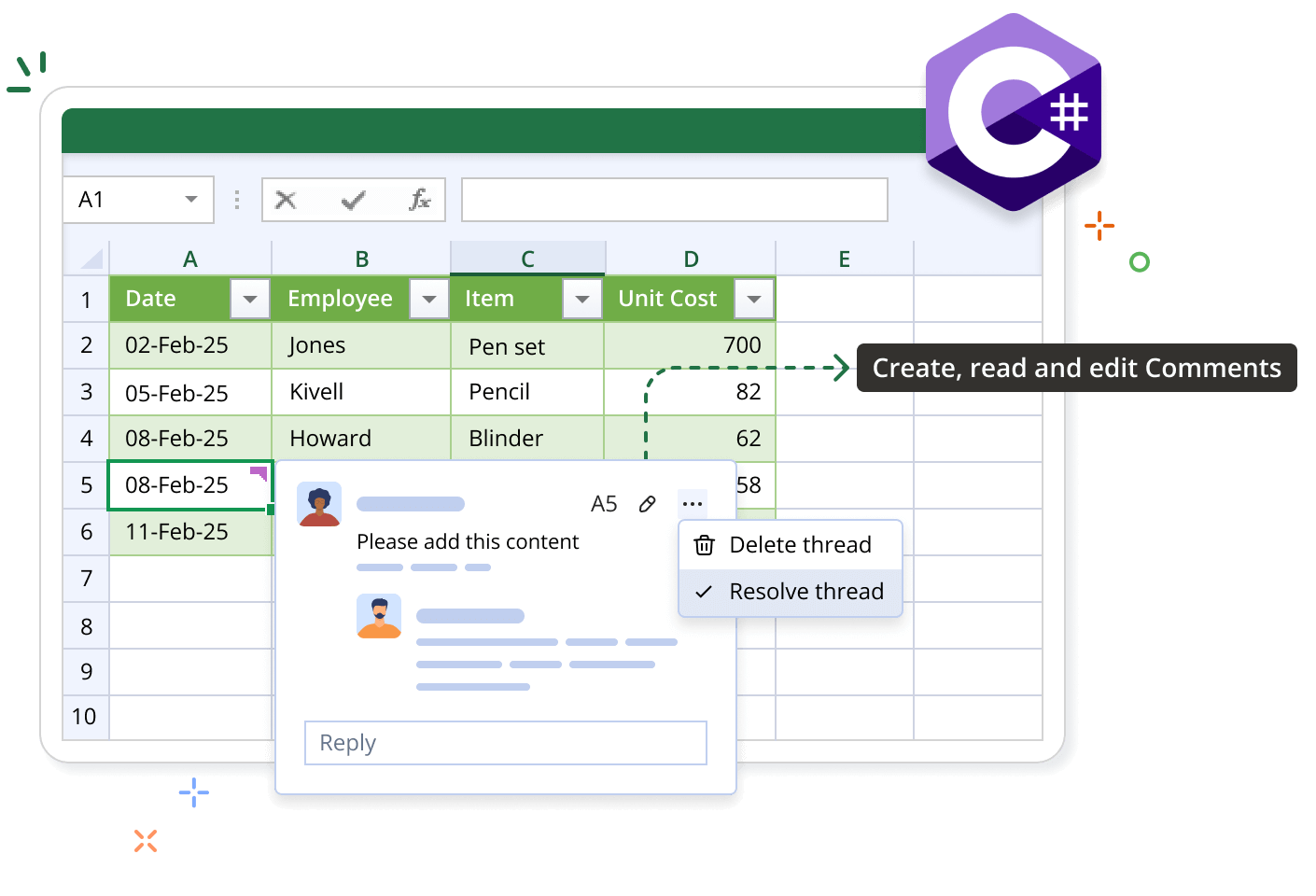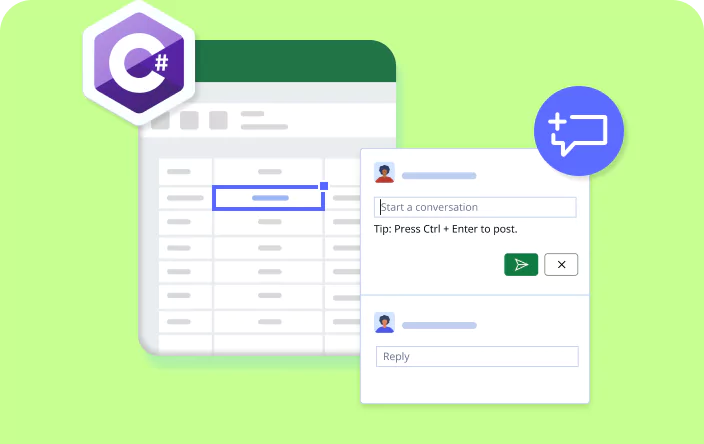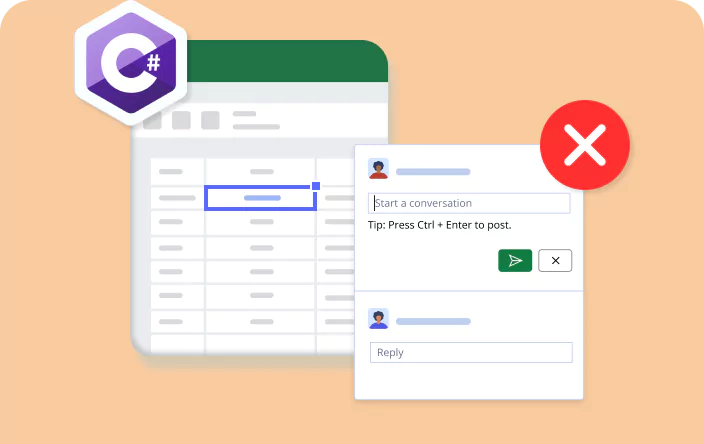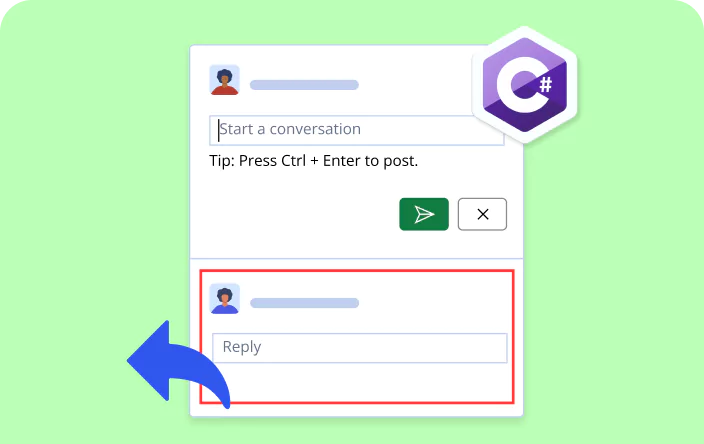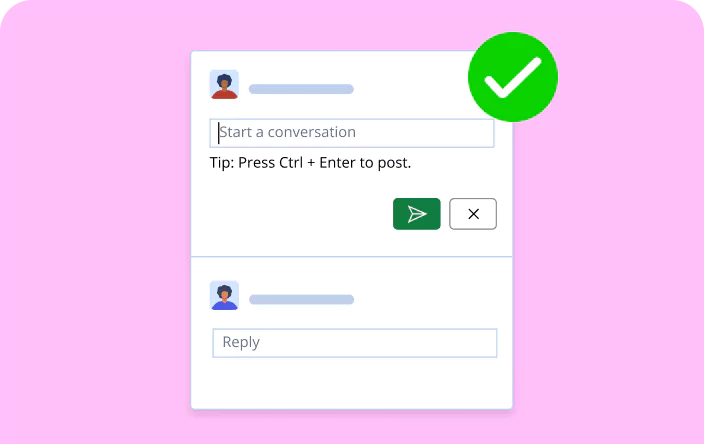Trusted by the world’s leading companies

Overview
The Syncfusion .NET Excel library offers comprehensive support for threaded comments, providing a structured and organized method for inserting, managing, and responding to annotations and discussions directly associated with specific cells in an Excel workbook.
Threaded comments Code Example
This example code shows how to add threaded comments in an Excel workbook by using the Syncfusion .NET Excel Library and just a few lines of C# code.
Key features of threaded comments
Discover how threaded comments in the Syncfusion Excel Library improve collaboration by enabling users to easily add, manage, and track discussions within their workbooks.
Create
Add threaded comments to specific cells, enabling discussions directly in the workbook.
Mark as resolved
Mark comments as resolved once discussions are complete.
Clear
Clear all comments from selected cells or the entire workbook when comments are no longer needed.
Explore threaded comments references
Discover valuable resources from our blog and documentation to enhance your efficiency in using thread comments.
Documentation
How do you create a threaded comment in an Excel document using C#?
Documentation
How do you set threaded comment discussion as resolved in an Excel document using C#?
Explore these resources for comprehensive guides, knowledge base articles, insightful blogs, and ebooks.
Product Updates
Technical Support
Frequently Asked Questions
How do I get the details of existing comments by using the Syncfusion Excel Library?
You can access a specific comment from the ThreadedComments collection of the workbook and get details such as text, author name, and creation time.
Is it possible to delete threaded comments with the Syncfusion Excel Library?
Yes, you can delete individual threaded comments or clear all existing threaded comments in a workbook by using the Syncfusion Excel Library. When deleting a threaded comment, all of its replies will be deleted automatically. You can also delete replies alone.
Can threaded comments be exported to other formats?
You can export threaded comments to PDF format with the Syncfusion Excel Library. This allows users to save Excel workbooks containing threaded comments as PDF documents, preserving collaborative discussions and annotations within the exported file.
How many replies can be added to threaded comments by using the Syncfusion Excel Library?
You can add as many replies as needed.
How do I mark a discussion as resolved by using the Syncfusion Excel Library?
You can mark a threaded comment as complete by changing the IsResolved property to True with the Syncfusion Excel Library. When marking a threaded comment as resolved, all its replies will be marked as resolved automatically. The resolved state is not applicable for reply comments alone.
Does the Syncfusion Excel Library support both comments and notes in Microsoft Excel workbooks?
Yes, the Syncfusion Excel Library supports threaded comments and notes in Excel workbooks.
Our Customers Love Us


Want to create, View, and edit Excel files in C# or VB.NET?
No credit card required.
Awards
Greatness—it’s one thing to say you have it, but it means more when others recognize it. Syncfusion® is proud to hold the following industry awards.