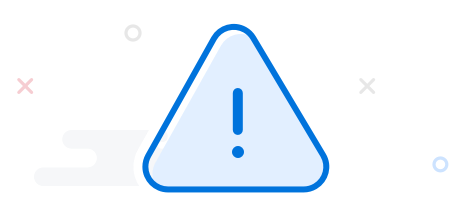We use cookies to give you the best experience on our website. If you continue to browse, then you agree to our privacy policy and cookie policy.



BoldSign®Effortlessly integrate e-signatures into your app with the BoldSign® API. Create a sandbox account!