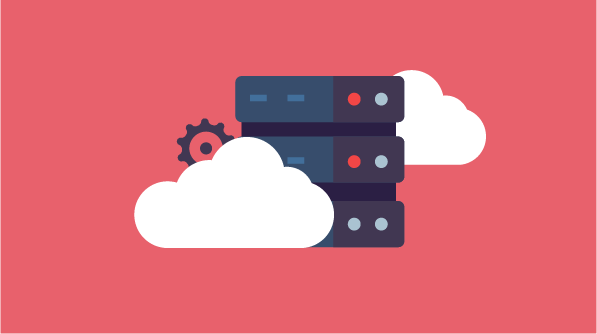Last month, Syncfusion’s Aaron Melamed led participants through the webinar “Maximizing Flexibility with Azure and Syncfusion’s Dashboard and Big Data Platforms.” This blog post is a walk-through of part of the webinar showing viewers how to set up the Dashboard Server in Azure.
This is the main page of the Azure Portal Dashboard after you log in.
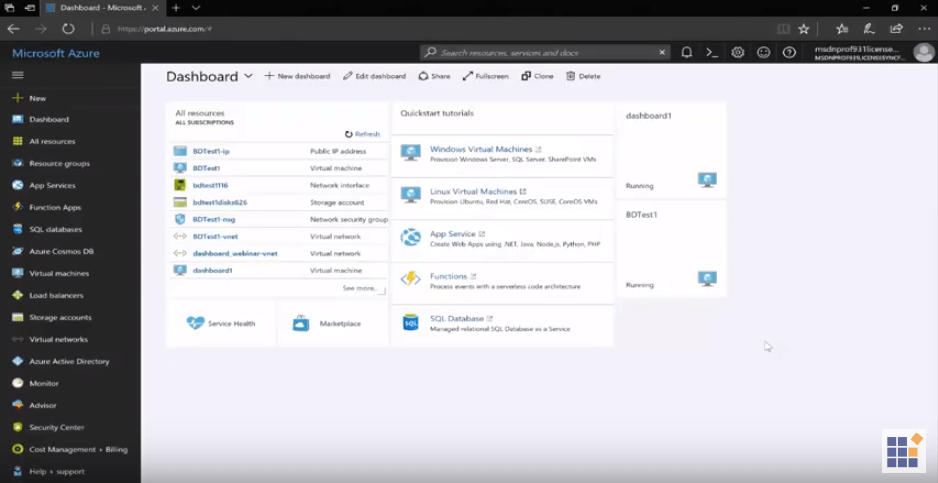
There are two ways to get to the Azure Marketplace. On the home page, click this shortcut near the middle, or click New in the left sidebar.
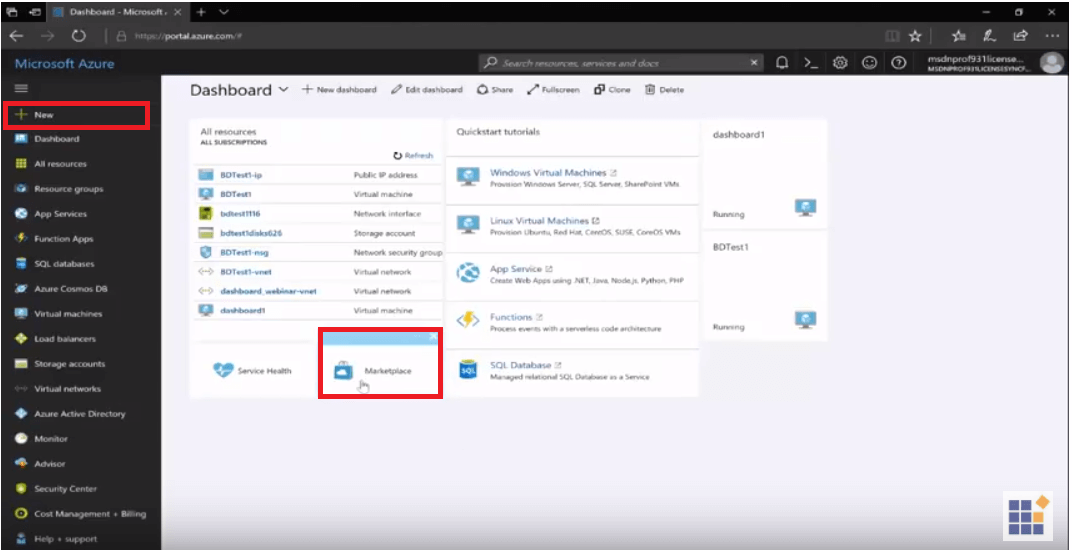
In the Azure Marketplace, type Syncfusion in the search bar.
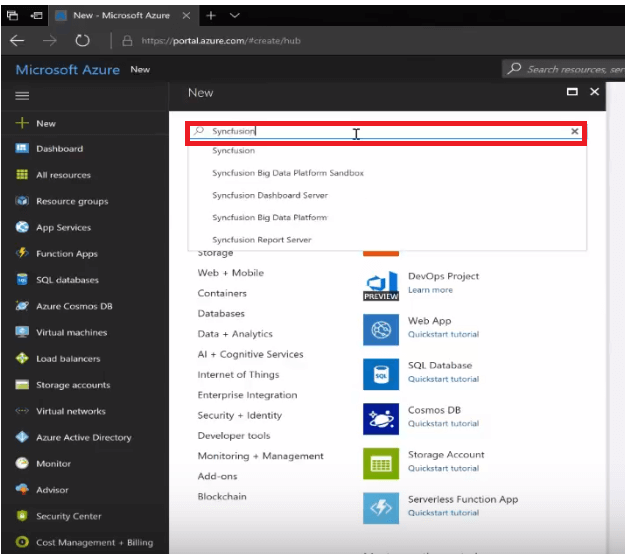
Select the Syncfusion Dashboard Server.
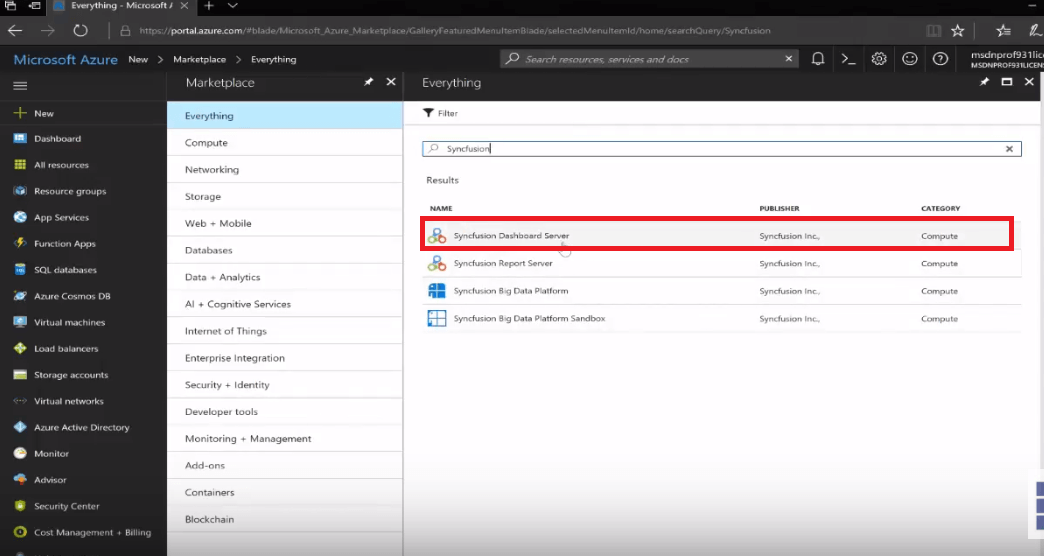
Click Create.
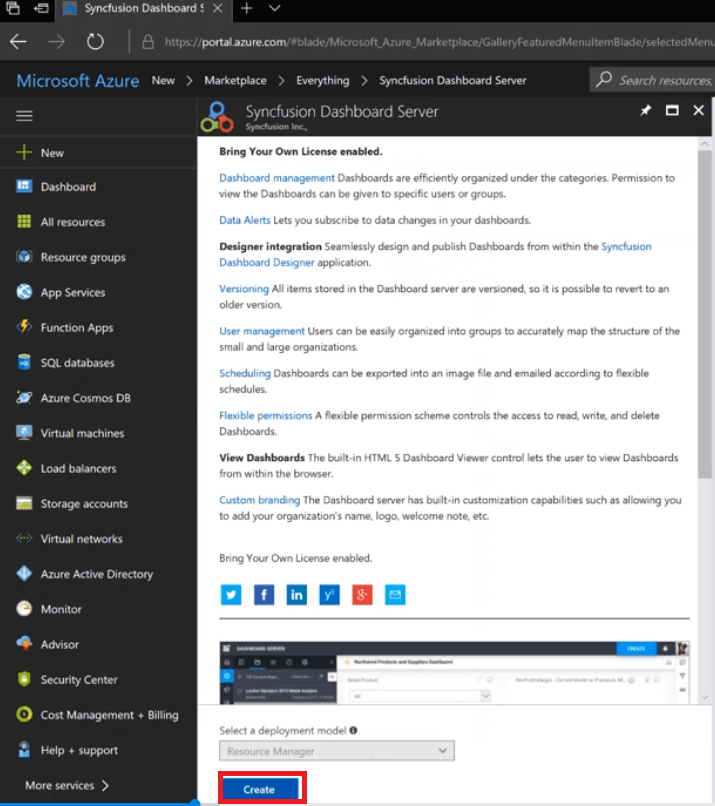
The first step to setting up an Azure VM with the Dashboard Server is to configure the basic settings of the VM itself.
- Give it a name.
- Choose your disk type.
- Provide a user name for that VM.
- Provide a password.
- Choose your subscription.
- Choose your resource group, either an existing one or create a new one.
- For a new one, give it a name.
- Choose your location based on where you physically are.
Click OK when finished.
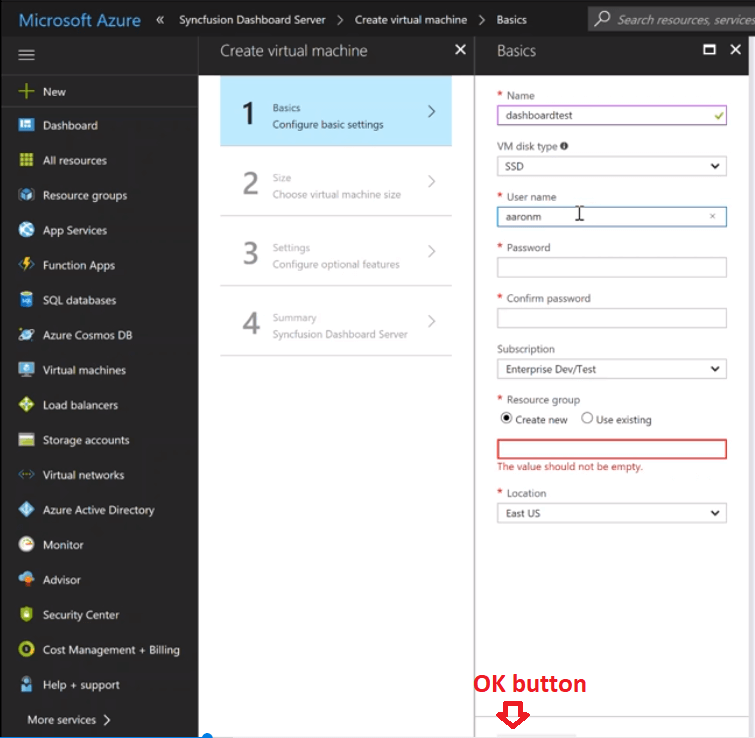
Now, the next step is to choose the blade size or the virtual machine size. The Dashboard Server doesn’t need a lot of resources to power it. Click View All, and then scroll down to the smaller blade, B1MS Standard, which has the minimum specs required plus an extra gigabyte of RAM. Click on it, and then click Select.
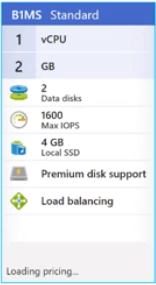
The next screen asks you to configure some optional features, none of which are required for this, so click No under Use managed disks.
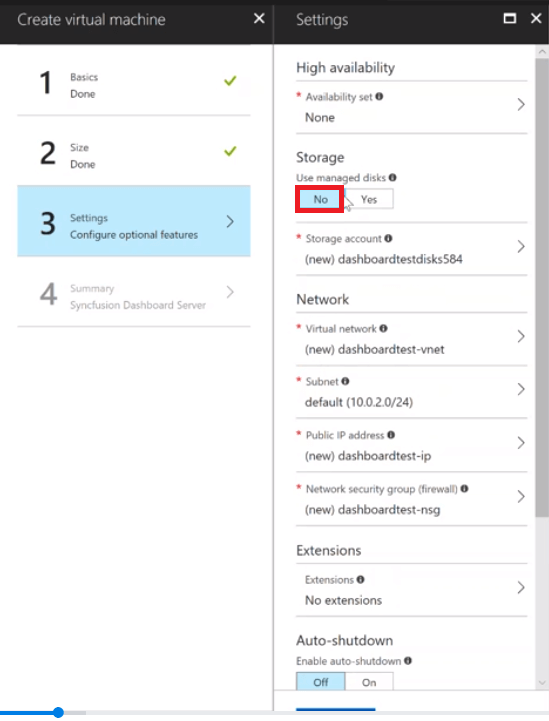
Scroll down to Monitoring and click Disabled under Boot diagnostics since you don’t need that, either.
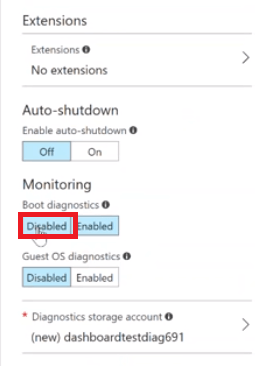
Everything else can stay at its defaults. Click OK.
It’ll run a validation on the settings you’ve chosen to set up this VM and allow you to review them one last time. If they’re correct, click Create.
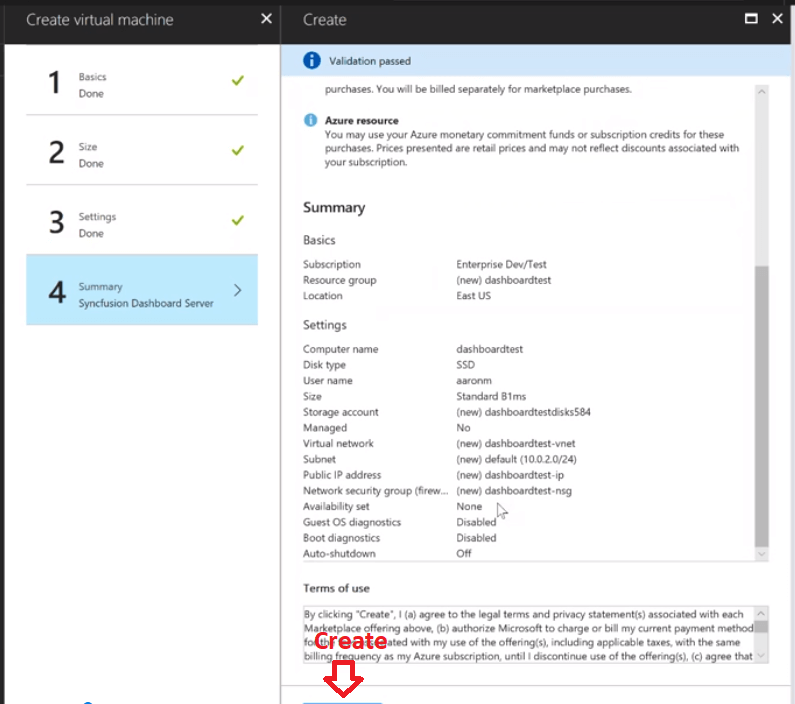
Azure will automatically configure and deploy the virtual machine.
Stay tuned to the Syncfusion blog and social media for more helpful take-aways from this webinar. To view the recorded webinar, go to our YouTube page, or watch it here:
For a more thorough look into the processes described in this blog, read our documentation page. For more information about how Syncfusion works with Azure, download our white paper “Achieve Agile Analytics at Scale with Syncfusion and Azure.”