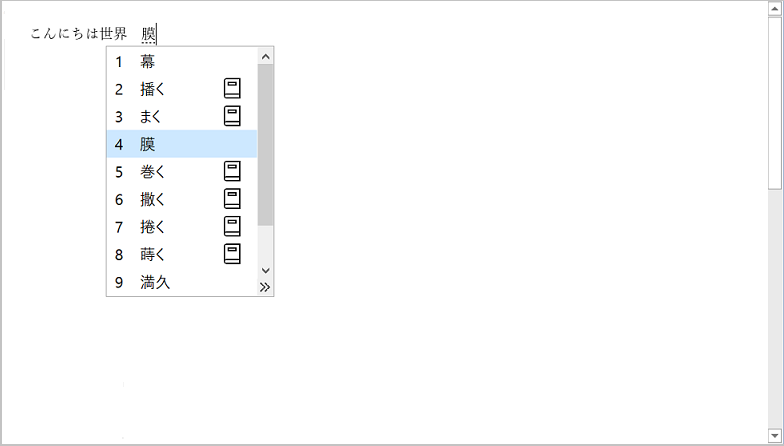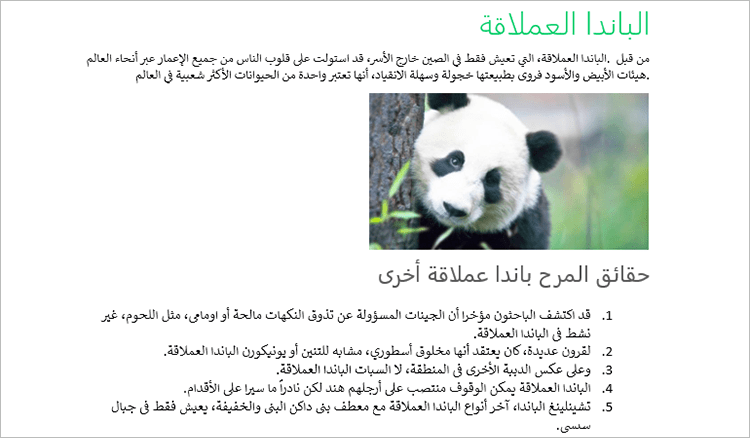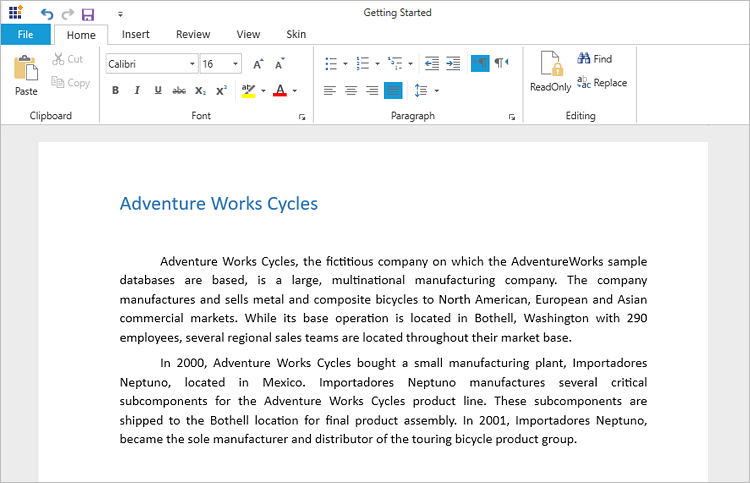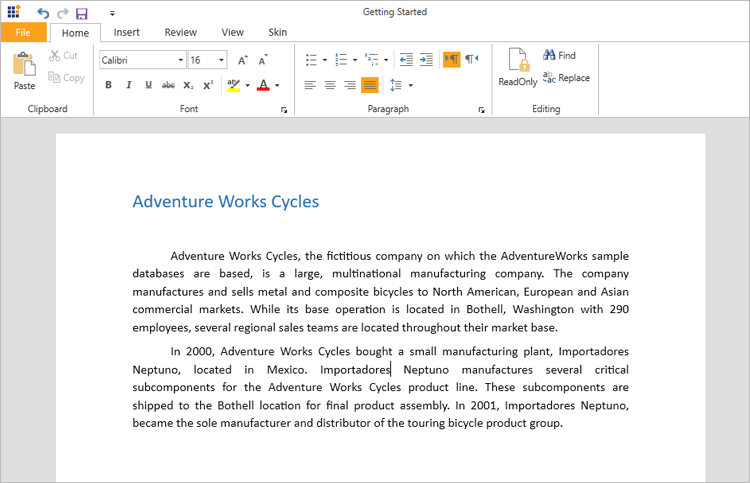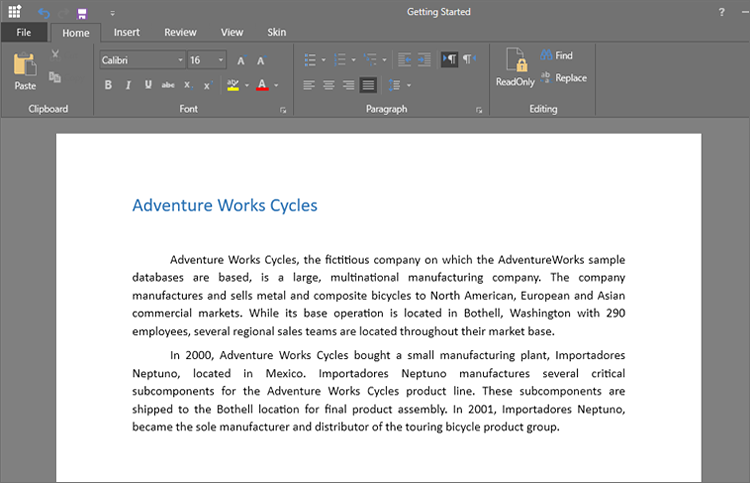Trusted by the world’s leading companies

Overview
The WPF RichTextBox control, a WYSIWYG rich text editor, provides all the common word-processing features including editing text, formatting contents, resizing images and tables, finding and replacing text, spell checking, adding comments, printing, and importing and exporting Word documents. It helps you add a comprehensive word processor to your WPF applications that offers a familiar, Microsoft Word-like ribbon interface to your end users.
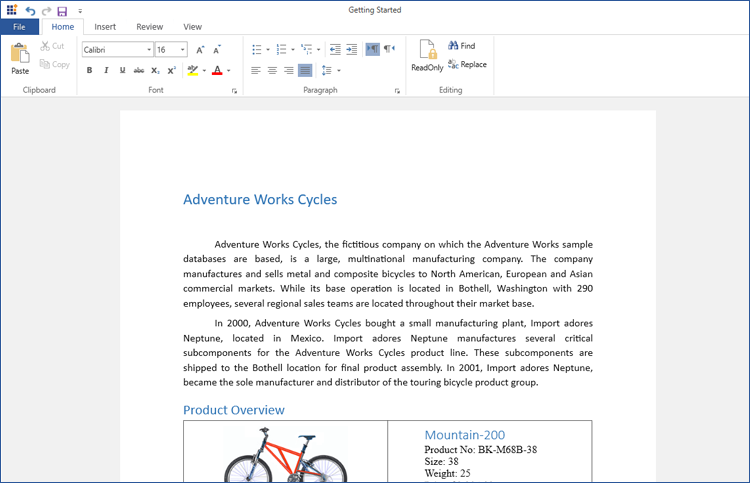
High performance
The WPF RichTextBox control was designed and optimized for high performance in every aspect.
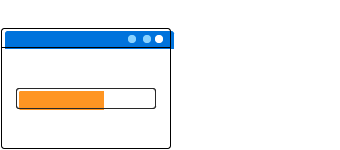
Instant loading
Load documents with hundreds of pages instantly.
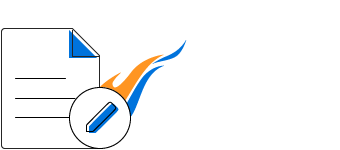
Fast editing
Edit and format content without any lag. Users can test their typing speed.
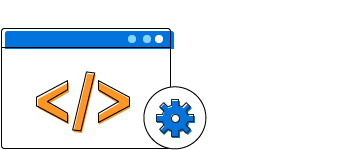
Virtualization
Render pages on demand. As a result, large documents are loaded faster with minimal memory consumption.
Compatible with Microsoft Word file formats
There is built-in support for working with Microsoft Word file formats (RTF, DOC, DOCX, XML). Therefore, you can seamlessly import, edit, and save documents to Microsoft Word format. You can also read and write password-protected Word documents.
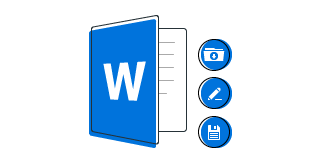
Microsoft Word-like ribbon control
The WPF RichTextBox control (WYSIWYG rich text editor) comes with its own fully featured ribbon control. You can save a lot of time by simply adding this control. However, you are free to create your own customized ribbon, as well.
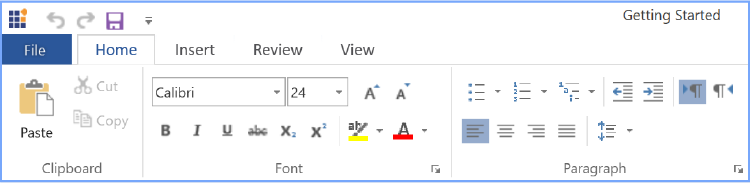
Printing
Print an entire document or a specific page interactively. While printing, the user can also choose page orientation, size, etc.
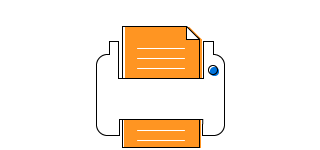
User-friendly interactions
Enjoy a smooth and user-friendly experience for mouse, touch, and keyboard interfaces.
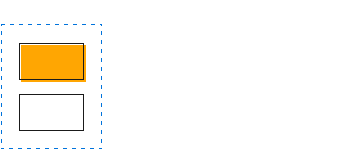
Selection
Make selections with flexibility using mouse, touch, or Microsoft Word-like keyboard shortcuts.
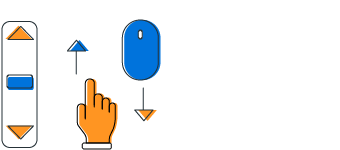
Scrolling
Rapidly scroll among the document pages.
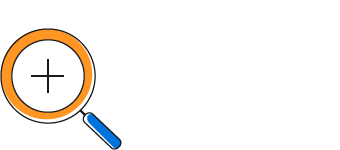
Zooming
Interactively zoom in and out the page contents. Users can easily change the view to fit a page, multiple pages, or page width.
Seamless editing
The WPF RichTextBox provides a seamless editing experience and offers intuitive, and touch-friendly UI options like context menus, a mini toolbar, dialogs, a navigation pane, and a reviewing pane.
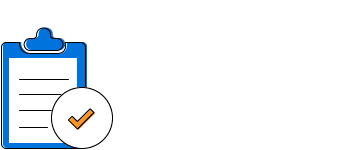
Clipboard
Cut, copy, and paste formatted content within the same document or to an external application.
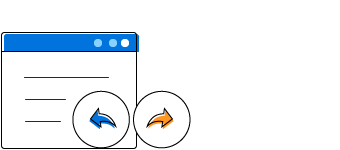
Undo, redo
Perform multiple levels of undo and redo operations.
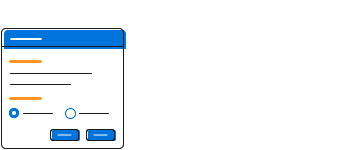
Dialogs
Dialogs help insert document elements and advanced formatting options with ease.
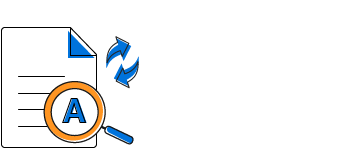
Find and replace
The Microsoft Word-inspired navigation pane provides intuitive UI options to search text, navigate through search results, and modify them with other text.
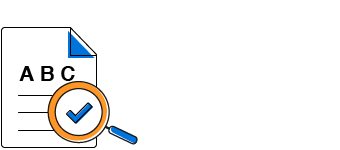
Spell checker
Spell checks as you type and flags misspelled words with a red wavy underline. The built-in review pane allows you to interactively correct spelling mistakes.
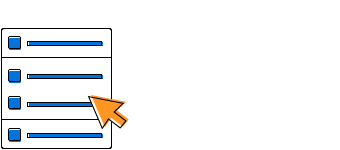
Menu and mini toolbar
Perform common editing actions. The list of actions is updated automatically based on the selection context.
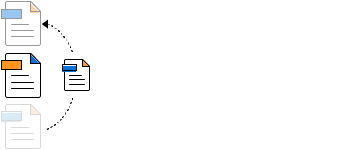
Drag and drop
Drag and drop selected content within the same document or to an external application.
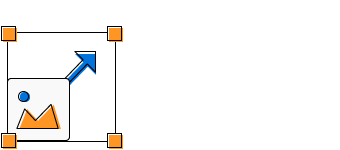
Image resizing
WPF RichTextBox provides an awesome user experience to interactively resize an image using the mouse or touch.
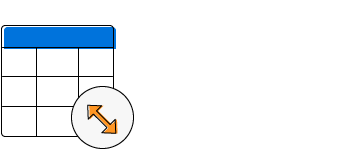
Table resizing
Adjust row height or column width interactively.
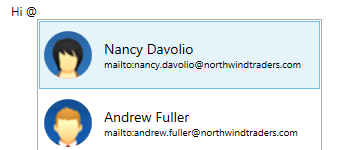
@Mentions
Show suggestions automatically on typing, similar to Outlook’s editor pop-up email list. This feature also allows customizing suggestion settings like the prefix symbol (@), search logic, and content inserted to the editor.
Rich document object model
The rich document object model of the WPF RichTextBox control supports text, hyperlinks, images, tables, comments, headers, and footers.
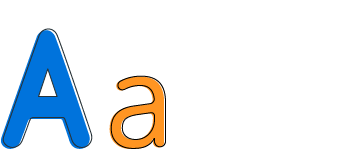
Text
Users can create or edit documents with text seamlessly.
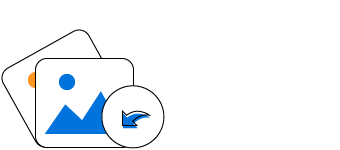
Image
Easily browse for an image file or online image URL and insert it in-line with text. Common raster image formats, like PNG, BMP, JPEG, and GIF, are supported.
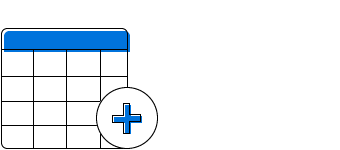
Table
Create simple or complex nested tables using built-in dialog. Users can add or remove rows and columns, define header rows, merge cells, or resize cells depending on their contents.

Hyperlink
Link text for quick access to webpages, files, emails, bookmarks, etc. Users can insert many links through a built-in dialog and the Microsoft Word-inspired automatic conversion of text to links. Moreover, navigation can be customized to open the target from other applications.
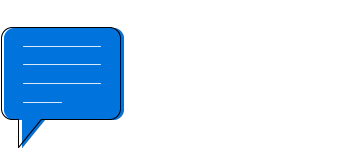
Comment
Markup your documents with Microsoft Word-like comments.
Rich formatting options
The WPF RichTextBox control includes all the commonly used document formatting options.
Text formatting
Format text using bold, italics, underline, font family, size, color, highlight, subscript, superscript, etc.
Paragraph formatting
Format paragraphs with indentation, alignment, and spacing.
Bullets and numbering
Organize items or create an outline of the document with bullets and numbering. Both single and multilevel lists can be added.
Table formatting
Format a table with indent, alignment, cell margins and spacing, borders, shadings, row height, break row across pages, etc.
Page settings
Design the structure and layout of document pages in each section by customizing size, margins, header distance, footer distance, etc.
Foreign language support
Users can input text in various languages using the built-in input method editor and right-to-left support.
HTML support
Users can seamlessly import, edit, and save documents to HTML format.

MVVM
Easily bind the contents of the WPF RichTextBox control using MVVM pattern.
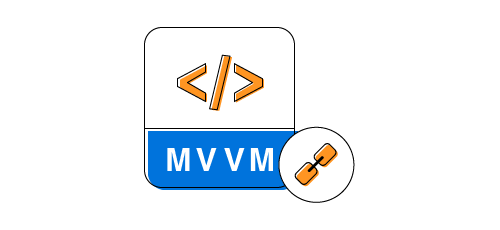
Localization
All static text in the control can be localized to any desired language.
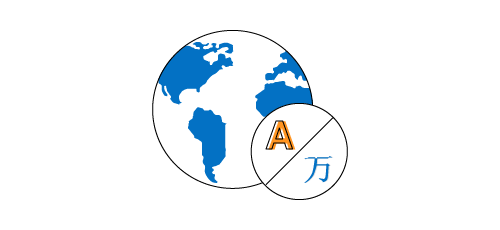
Visual appearance
Several built-in skins are available, including Metro, Office, and Visual Studio.
WPF RichTextBox code example
Easily get started with the WPF RichTextBox using a few simple lines of XAML or C# code example as demonstrated below. Also explore the WPF RichTextBox example that shows how to render and configure the RichTextBox in WPF.
<Syncfusion:RibbonWindow x:Class="DocumentEditor.MainWindow"
xmlns="http://schemas.microsoft.com/winfx/2006/xaml/presentation"
xmlns:x="http://schemas.microsoft.com/winfx/2006/xaml"
xmlns:d="http://schemas.microsoft.com/expression/blend/2008"
xmlns:mc="http://schemas.openxmlformats.org/markup-compatibility/2006"
xmlns:local="clr-namespace:DocumentEditor"
mc:Ignorable="d"
xmlns:Syncfusion="http://schemas.syncfusion.com/wpf"
Title="MainWindow" Height="350" Width="525" Syncfusion:SkinStorage.VisualStyle="Office2013">
<Grid x:Name="Root">
<Grid.RowDefinitions>
<RowDefinition Height="Auto"/>
<RowDefinition Height="*"/>
</Grid.RowDefinitions>
<Syncfusion:SfRichTextRibbon x:Name="richTextRibbon" SnapsToDevicePixels="True" DataContext="{Binding ElementName=richTextBoxAdv}"/>
<Syncfusion:SfRichTextBoxAdv x:Name="richTextBoxAdv" Grid.Row="1" LayoutType="Pages" AcceptsTab="True" AllowDrop="True">
</Syncfusion:SfRichTextBoxAdv>
</Grid>
</Syncfusion:RibbonWindow>using Syncfusion.Windows.Controls.RichTextBoxAdv;
using System.Collections.Generic;
using System.Windows;
using System.Windows.Media;
namespace RichTextEditor
{
/// <summary>
/// Interaction logic for MainWindow.xaml
/// </summary>
public partial class DocumentEditorDemo : RibbonWindow
{
public DocumentEditorDemo()
{
InitializeComponent();
richTextBoxAdv.RequestNavigate += RichTextBoxAdv_RequestNavigate;
}
/// <summary>
/// Handles the RequestNavigate event of the richTextBoxAdv control.
/// </summary>
/// <param name="obj">The source of the event.</param>
/// <param name="args">The <see cref="Syncfusion.Windows.Controls.RichTextBoxAdv.RequestNavigateEventArgs"/> instance containing the event data.</param>
void RichTextBoxAdv_RequestNavigate(object obj, Syncfusion.Windows.Controls.RichTextBoxAdv.RequestNavigateEventArgs args)
{
if (args.Hyperlink.LinkType == Syncfusion.Windows.Controls.RichTextBoxAdv.HyperlinkType.Webpage || args.Hyperlink.LinkType == Syncfusion.Windows.Controls.RichTextBoxAdv.HyperlinkType.Email)
LaunchUri(new Uri(args.Hyperlink.NavigationLink).AbsoluteUri);
else if (args.Hyperlink.LinkType == HyperlinkType.File && File.Exists(args.Hyperlink.NavigationLink))
LaunchUri(args.Hyperlink.NavigationLink);
}
/// <summary>
/// Launches the URI.
/// </summary>
/// <param name="uri">The URI.</param>
private void LaunchUri(string navigationLink)
{
System.Diagnostics.Process process = new System.Diagnostics.Process();
process.StartInfo = new System.Diagnostics.ProcessStartInfo(navigationLink) { UseShellExecute = true };
process. Start();
}
}
}Not sure how to create your first WPF RichTextBox? Our documentation can help.
I’d love to read it nowFrequently Asked Questions
Why should you choose Syncfusion WPF RichTextBox?
- Experience seamless and Microsoft Word like WYSIWYG editing capabilities.
- Compatible with Microsoft Word file formats (DOC and DOCX) and other formats such as RTF and HTML.
- Offers highly intuitive user interfaces.
- One of the best WPF RichTextBox in the market that offers a feature-rich UI to interact with the software.
- Designed and optimized for high performance.
- Simple configuration and API.
Extensive resources such as demos and documentation to learn quickly and get started with WPF RichTextBox.
Can I download and utilize the Syncfusion WPF RichTextBox for free?
No, this is a commercial product and requires a paid license. However, a free community license is also available for companies and individuals whose organizations have less than $1 million USD in annual gross revenue, 5 or fewer developers, and 10 or fewer total employees.
Where can I find the Syncfusion WPF RichTextBox demo?
How do I get started with Syncfusion WPF RichTextBox?
A good place to start would be our comprehensive getting started documentation.
Our Customers Love Us


 Documentation
Documentation
Awards
Greatness—it’s one thing to say you have it, but it means more when others recognize it. Syncfusion® is proud to hold the following industry awards.