Trusted by the world’s leading companies

.NET Word Library overview
The .NET Word Library is a feature-rich and high-performance library that allows you to add advanced Word document processing functionalities to any .NET application. It allows you to create, read, and edit Word documents programmatically without Microsoft Office or interop dependencies. It allows you to create complex reports by merging data from various data sources using its powerful mail merge engine. This library also provides functionalities for merging, splitting, organizing Word documents, and finding and replacing text with ease.
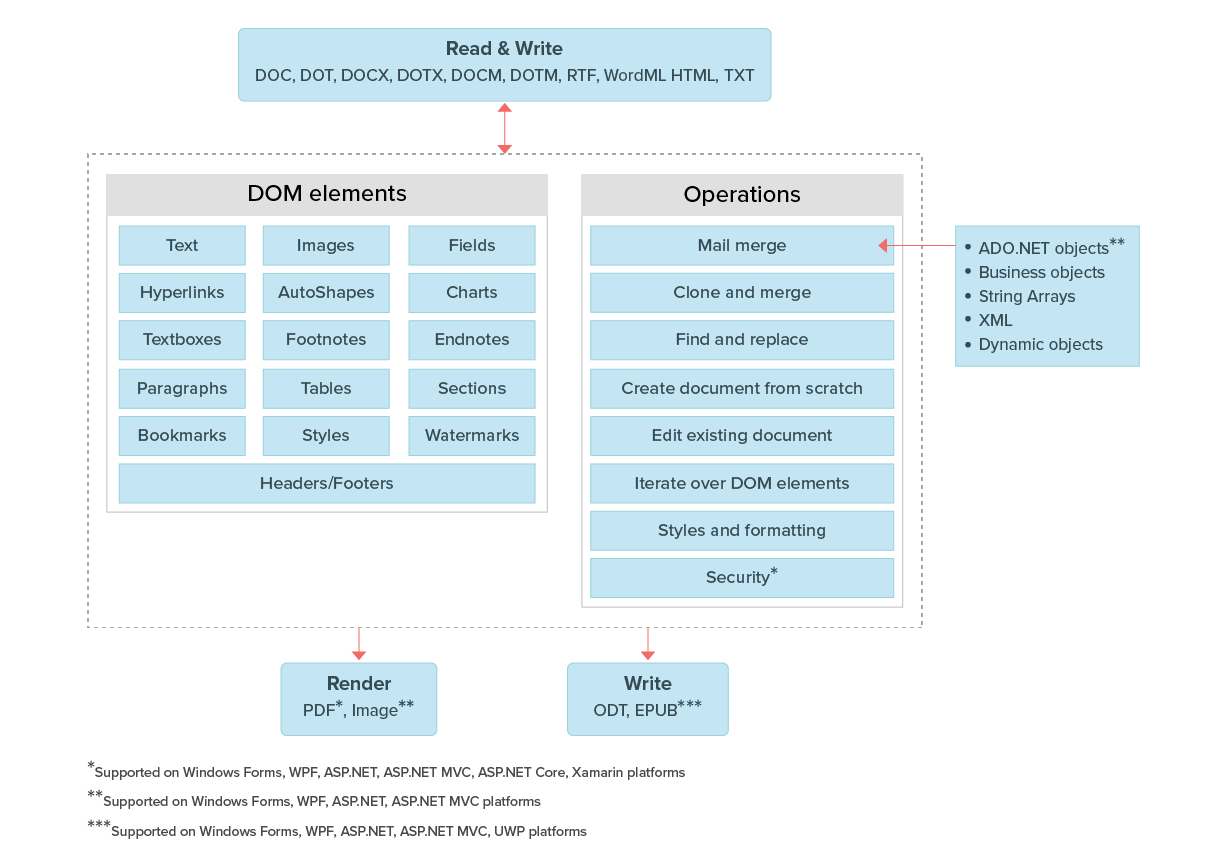
General information
Blazing-fast performance
Optimized for a server environment where speed and low memory usage are critical,the Syncfusion .NET Word Library works much faster and consumes less memory then compared to Office automation libraries.
No server deployment fees
There are no distribution fees, per-server licensing fees, or royalties, making the Syncfusion .NET Word Library very cost-effective.
Powerful and comprehensive APIs
All the elements of a typical Word document like text, formatting, images, tables, sections, headers, and footers are accessible through a comprehensive set of APIs. It only takes a few lines of code to create or manipulate richly formatted Word documents.
Supported file formats
Create, read, and edit popular text file formats like DOC, DOT, DOCM, DOTM, DOCX, DOTX, HTML, RTF, TXT, and XML (WordML). Convert Word documents to PDF, image (PNG, BMP, JPEG, EMF, TIFF), ODT, and EPUB files.
Start reports with Word and finish them with the Syncfusion .NET Word Library
Design reports using Microsoft Word and Syncfusion .NET Word Library to dynamically populate them with data. The final report can then be saved to a Word document or exported to other formats like PDF.
Mail merge
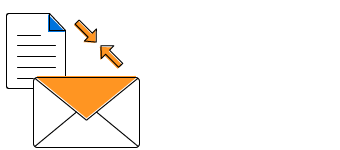
Simple mail merge
Performs mail merge by repeating the entire document automatically for every record in the data source. Multiple documents can also be created from a Word template.
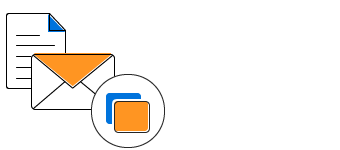
Group mail merge
Performs mail merge by repeating a particular region of the document automatically for every record in the data source.
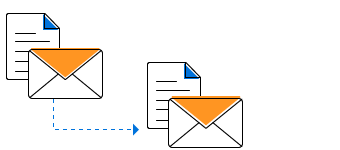
Nested mail merge
Generates complex reports by repeating nested region of document with relational data.
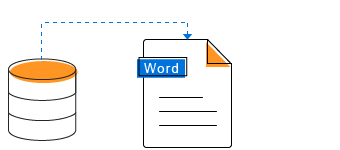
Data sources
Populate the template Word document with data from common data sources like arrays, ADO.NET objects, IEnumerable collection, dynamic objects, and XML.
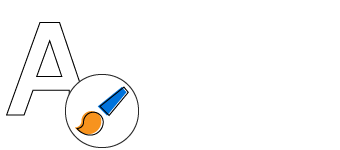
Formatting
Format the merged text, numeric values, and date-times automatically with the help of field switches.
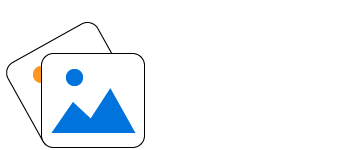
Images
When the prefix “image:” is added to the merge field name, it places the image in the place of the merge field.
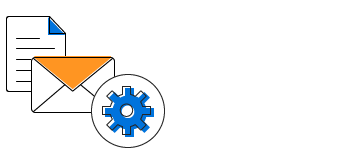
Mail merge events
Customize a document during mail merge by formatting and editing the merged text, numeric and image data with mail merge events, and also the layout of the document by inserting breaks.
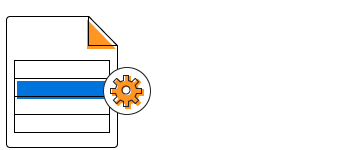
Options
The library supports intuitive options like mapping merge fields with fields in a data source; retrieving merge field names; and removing merge fields that are not merged, empty paragraphs, and empty groups.
For more information, check out our mail merge features.
Document elements
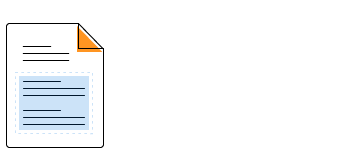
Section
Organize document contents with sections for grouping contents and making the contents start on a new page, odd page, even page, or continue on the same page.
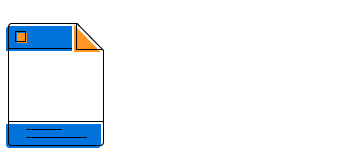
Header and footer
Add information like title, author, branding, or page number to the header or footer repeat it at the top or bottom of every page. Use any header and footer type, such as different first page and different odd and even pages.

Text
Create or edit documents in any supported language. Use left-to-right and right-to-left text, also.
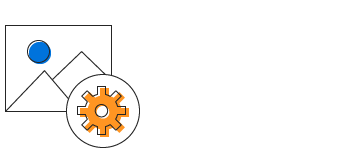
Images
Insert images in a document with all the common layout options like text wrapping, position, and size. Use all common image formats: PNG, BMP, JPEG, TIFF, GIF, EMF, WMF, SVG, etc.
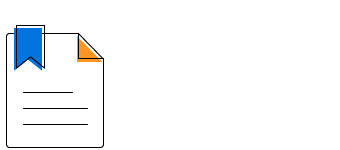
Bookmarks
Create and insert bookmarks to identify a part of the document for future reference.
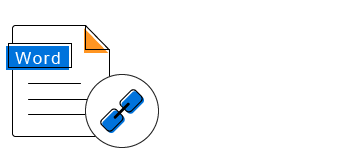
Hyperlinks
Create a link in a document for quick access to webpages, files, email, bookmarks, etc.
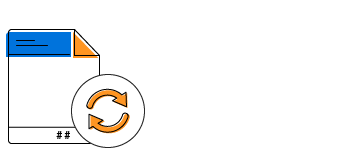
Fields
Add dynamic information like title, time, and page number in a Word document that updates automatically. Update commonly used fields like merge field, IF field, date-time, page number, document properties, etc.
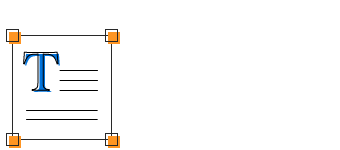
Text box
Showcase important text or quotes in a document within a text box. Insert and edit text, and format and remove a text box.
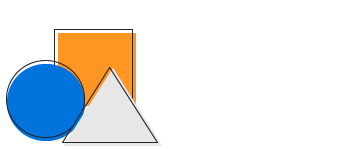
Shape
Add all the predefined shapes in Word Open XML format documents (DOCX, DOTX, DOCM, DOTM, Word XML). Insert and edit text, and format and remove an existing shape.
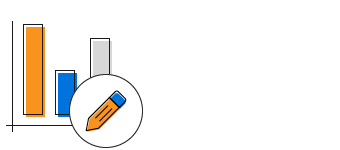
Charts
Graphically represent a set of data with common chart types like column, line, pie, and bar in Word Open XML format documents (DOCX, DOTX, DOCM, DOTM, Word XML). Add and modify data, title, axes, data labels, legends, trendlines, etc., and format and remove an existing chart.
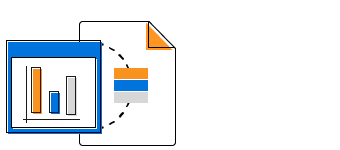
OLE objects
Embed any common file format within a Word document. Extract the embedded OLE object data from a Word document and save its native file format.
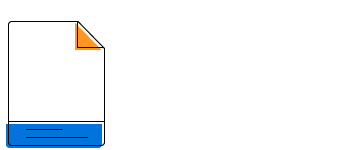
Footnote and endnote
Additional information like detailed descriptions, references, or credits can be added at the end of each page and document. Edit and remove a note from a document.
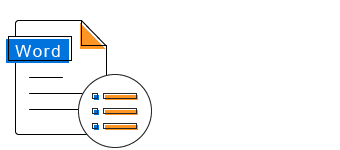
Document properties
Read and write document information with built-in document properties. Use custom document properties and document variables.
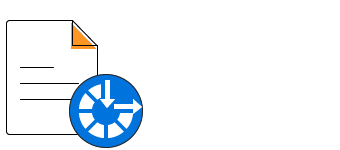
Accessible document
Create accessible Word documents with 508 standard compliance with directly accessible elements like text and tables and set alternate text for all graphical elements like images, text boxes, shapes, and charts.
Formatting
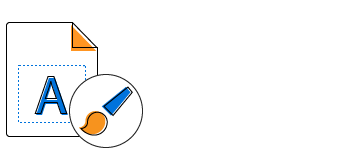
Text formatting
Customize the appearance of the text with several text-level formatting options: font family, size, style, underline, strikethrough, text color, highlight, subscript, superscript, etc.
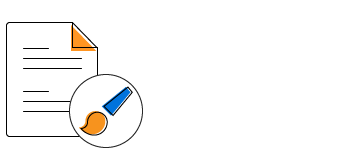
Paragraph formatting
Customize the appearance of a paragraph with several paragraph-level formatting options: indents, alignment, spacing, tab stops, text direction, etc.
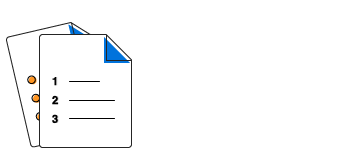
Bullets and numbering
Organize items or create an outline of the document with bullets and numbering ranging from single-level to multilevel lists.
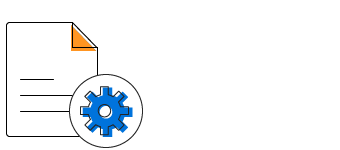
Page settings
Design the structure and layout of document pages with several properties like size, margins, orientation, columns, line numbers, borders, page background, watermarks, etc.
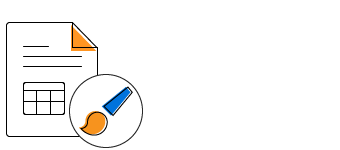
Styles
Create and apply styles to ensure consistency within a document. Use predefined and custom character styles, paragraph styles, and predefined table styles.
Tables
Create, insert, and delete tables in a document. Use nested tables, also.
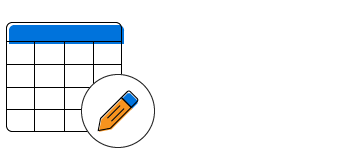
Edit
Edit an existing table in a document like by merging cells, adding or removing cells and rows, and resizing cells.
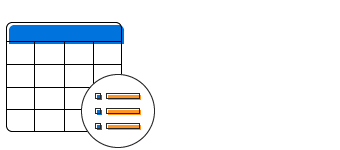
Format
Format a table with several properties: indent, alignment, cell margins and spacing, borders, shadings, repeat header row, break row across pages, etc.
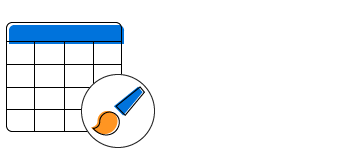
Styles
Give a polished look to tables by applying built-in styles and conditional styling options like first row, last row, banded rows, first column, last column, and banded columns.
Edit and organize
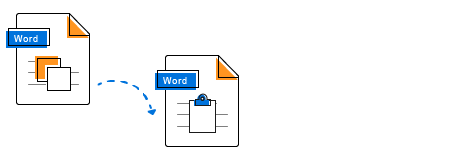
Copy and paste
Copy part of a document and insert that part into the same or a different document with several formatting options like using destination styles and keeping source formatting. Use all the common paste options like in Microsoft Word.
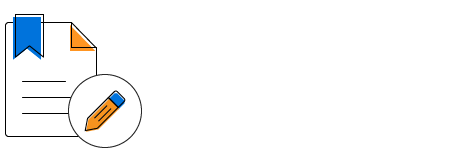
Edit bookmark contents
Navigate to a bookmark in the document and insert, edit, retrieve, or delete its content. Also replace the bookmarked contents with text, a part of a document, or an entire document.
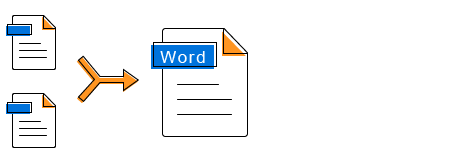
Merge
Merge multiple documents into a single document with several formatting options like using destination styles or keeping source formatting.
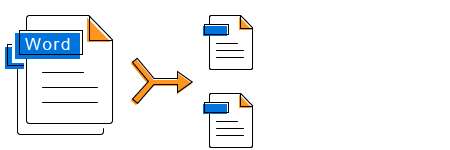
Split
Split a document into multiple small documents based on sections, placeholder text, or any document element.
Find and replace
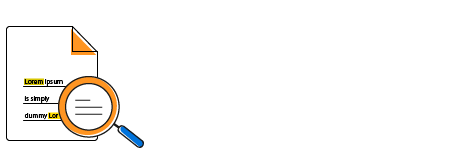
Find text
Find text by matching whole words, then highlight or format it. Also, find text patterns using regular expressions.
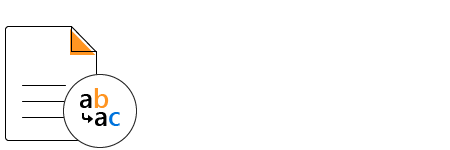
Advanced replace
Replace the text or text pattern with another text, a part of a document, or an entire document. Retain source or target formatting.
Table of contents
Create, insert, and edit a table of contents (TOC) to outline the contents of a document. Update or rebuild the TOC after modifying a Word document. Build TOC based on heading and custom styles, including page numbers, and hyperlink for easy navigation.
Content controls
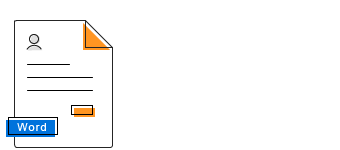
Design form
Create and insert content controls like plain text, rich text, pictures, checkboxes, combo boxes, dropdown lists, and date pickers in the Word Open XML format documents (DOCX, DOTX, DOCM, DOTM, Word XML). Group a part of a document with block content control.
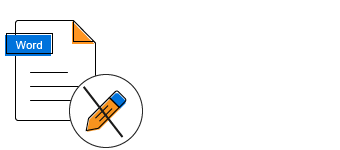
Restrict editing
Protect the content of a content control from editing by locking it. You can also prevent a content control from being deleted from the document.
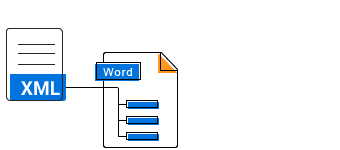
Binding
Bind content controls to elements in the custom XML part embedded in a document.
Security
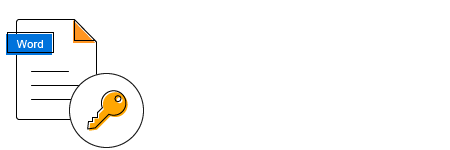
Encrypt and decrypt Word documents
Encrypt a Word document with a password and open an encrypted Word document with a valid password.
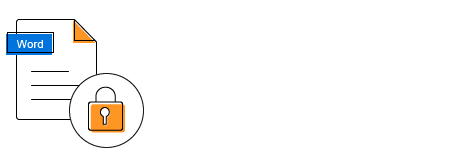
Protect Word documents
Restrict edit permissions for specific content in a Word document, and control what type of changes can be made to the document.
Form filling
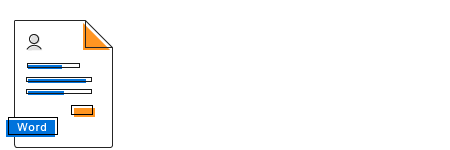
Form fields
Create fillable forms with legacy form fields in Word documents. Fill the form fields and extract filled data from the form fields effortlessly.
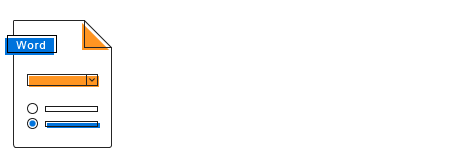
Content controls
Create more functional forms with content controls, such as plain text, rich text, pictures, checkboxes, combo boxes, dropdown lists, and date pickers, in Word Open XML documents. Fill out the form and extract the entered data from the content controls effortlessly.
Review
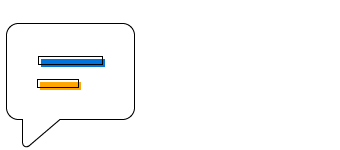
Comments
Create and insert comments in a document to add notes about a part of the document while reviewing. Also, edit and remove an existing comment from a document.
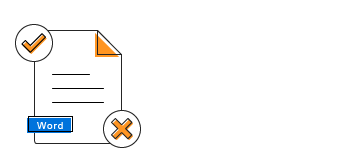
Accept and reject changes
Accept and reject changes that are tracked within a Word document.
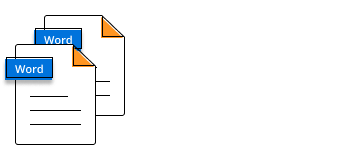
Compare
Compare two Word documents and highlight the changes, such as insertions, deletions, and formatting, as tracked changes.
Feature matrix
| Document Content Features | WORD 97-2003 | WORD 2007-2016 | RTF |
|---|---|---|---|
| Create a Word document from scratch or edit an existing Word document. |  |
 |
 |
| Open an existing Word document from file system or stream. |  |
 |
 |
| Save the Word document to file system, stream, or stream it to the client browser. |  |
 |
 |
| Create, access, and modify paragraphs and text. |  |
 |
 |
| Create, access, and modify tables, rows, and cells. |  |
 |
 |
| Create, access, and modify hyperlinks. |  |
 |
 |
| Create, access, and modify bookmarks. |  |
 |
 |
| Rebuild and update a table of contents. |  |
 |
 |
| Create, access, and modify fields. |  |
 |
 |
| Update fields such as IF, formula, and other popular field types. |  |
 |
 |
| Update Page and NumPages fields. |  |
 |
 |
| Create, access, and modify footnotes and endnotes. |  |
 |
 |
| Create, access, and modify images. |  |
 |
 |
| Create, access, and modify shapes. |  |
 |
 |
| Group and ungroup shapes. |  |
 |
 |
| Insert text and picture watermarks. |  |
 |
 |
| Create, access, and modify OLE objects from the document. |  |
 |
 |
| Create, access, and modify charts . |  |
 |
 |
| Create, access, and modify mathematical equations. |  |
 |
 |
| Create equations using LaTeX. |  |
 |
 |
| Access and modify built-in document properties. |  |
 |
 |
| Create, access, and modify custom document properties. |  |
 |
 |
| Update paragraph, word, and character count. |  |
 |
 |
| Update page count. |  |
 |
 |
| Access, create, and modify document sections, headers, and footers. |  |
 |
 |
| Iterate over document content. |  |
 |
 |
| Access and move elements between documents. |  |
 |
 |
| Insert HTML text. |  |
 |
 |
| Form filling | WORD 97-2003 | WORD 2007-2016 | RTF |
|---|---|---|---|
| Create, access, and modify form fields (text, checkbox, dropdown). |  |
 |
 |
| Create, access, and modify structured document tags (rich text, plain, date picker, picture, dropdown list, and combo box content controls). |  |
 |
 |
| Bind content controls to custom XML parts (XML mapping). |  |
 |
 |
| Lock content controls. |  |
 |
 |
| Formatting | WORD 97-2003 | WORD 2007-2016 | RTF |
|---|---|---|---|
| Format characters including font size, color, name, bold, italic, underline, and more. |  |
 |
 |
| Format paragraphs including line spacing, alignment, indentation, spacing before and after, keep with next, and more. |  |
 |
 |
| Format bulleted and numbered lists including numbering and levels. |  |
 |
 |
| Format tables including alignment, borders, and shading. |  |
 |
 |
| Access and modify all section properties including paper size, margins, and orientation |  |
 |
 |
| Access, create, and modify character styles. |  |
 |
 |
| Access, create, and modify paragraph styles. |  |
 |
 |
| Apply built-in and custom table styles. |  |
 |
 |
| Review | WORD 97-2003 | WORD 2007-2016 | RTF |
|---|---|---|---|
| Create, access, and modify comments. |  |
 |
 |
| Accept and reject all track changes in a document. |  |
 |
 |
| Accept and reject changes of a particular reviewer. |  |
 |
 |
| Compare two Word documents |  |
 |
 |
| Merge and split | WORD 97-2003 | WORD 2007-2016 | RTF |
|---|---|---|---|
| Merge multiple Word documents into one. |  |
 |
 |
| Split large Word documents into smaller documents by sections, headings, bookmarks, and placeholders. |  |
 |
 |
| Mail merge | WORD 97-2003 | WORD 2007-2016 | RTF |
|---|---|---|---|
| Create, access, and modify merge fields. |  |
 |
 |
| Retrieve mail merge field names. |  |
 |
 |
| Insert images during mail merge. |  |
 |
 |
| Perform mail merge on documents that contain complex merge fields (conditional merge field). |  |
 |
 |
| Perform mail merge for a specified region. |  |
 |
 |
| Perform mail merge on reports that contain relational details (parent-child data). |  |
 |
 |
| Perform mail merge from any .NET data source such as string array, DataSet, DataTable, DataView, and DataReader. |  |
 |
 |
| Perform mail merge from any data source such as IEnumerable collection and dynamic objects. |  |
 |
 |
| Format the merged text, images, or other elements during mail merge. |  |
 |
 |
| Event hander to bind data for unmerged fields. |  |
 |
 |
| Map the merge field names with column names in the data source. |  |
 |
 |
| Skip to merge particular a image during the mail merge process. |  |
 |
 |
| Start a new page for each group of records. |  |
 |
 |
| Find and replace | WORD 97-2003 | WORD 2007-2016 | RTF |
|---|---|---|---|
| Find first occurrence of a specific text that matches the whole word and casing. |  |
 |
 |
| Find a specified pattern using a regular expression. |  |
 |
 |
| Find all occurrences of a specific text that matches the whole word and casing. |  |
 |
 |
| Replace a text with the same formatting. |  |
 |
 |
| Find and replace a text that extends to several paragraphs. |  |
 |
 |
| Find and replace a text with the document content (paragraph or table). |  |
 |
 |
| Find and replace a text with the content of another Word document. |  |
 |
 |
| Find elements (image, content control, chart, and more) in a document based on specified properties and their corresponding values. |  |
 |
 |
| Bookmarks | WORD 97-2003 | WORD 2007-2016 | RTF |
|---|---|---|---|
| Create and manipulate bookmarks. |  |
 |
 |
| Navigate to a specific bookmark. |  |
 |
 |
| Retrieve document content between the specified bookmarks and merge to an existing or a new document. |  |
 |
 |
| Insert text or part of a document content between the specified bookmarks. |  |
 |
 |
| Replace the content of a document between specified bookmarks with a text or part of another document. |  |
 |
 |
| Delete document content between specified bookmarks. |  |
 |
 |
| Security | WORD 97-2003 | WORD 2007-2016 | RTF |
|---|---|---|---|
| Open the password protected documents. |  |
 |
 |
| Protect the documents with passwords. |  |
 |
 |
| Restrict editing the documents. |  |
 |
 |
| File formats | Read | Write | |
|---|---|---|---|
| Word 97-2003 formats (*.doc, *.dot) |  |
 |
|
| Word 2007-2016 formats (*.docx, *.dotx, *.docm, *.dotm, *.xml) |  |
 |
|
| Word 2003 XML Document (*.xml) |  |
 |
|
| OpenDocument Text (*.odt) |  |
 |
|
| RTF |  |
 |
|
| HTML |  |
 |
|
| Text |  |
 |
|
 |
 |
||
| EPUB |  |
 |
|
| Image (PNG, BMP, JPEG, EMF, TIFF) |  |
 |
| PDF and image conversions | WORD 97-2003 | WORD 2007-2016 | RTF |
|---|---|---|---|
| Convert Word to PDF |  |
 |
 |
| Convert Word to PDF/A |  |
 |
 |
| Convert Word to PDF/UA (Section 508 compliant) |  |
 |
 |
| Create fillable PDF from Word document. |  |
 |
 |
| Convert Word to image (PNG, BMP, JPEG) |  |
 |
 |
| Convert a specific page in a Word document into an image (thumbnail image). |  |
 |
 |
| Convert a specified range of pages in a Word document into images. |  |
 |
 |
| Use alternate fonts from installed fonts during Word to PDF or image conversion. |  |
 |
 |
| Use alternate fonts without installing on the machine during Word to PDF or image conversion. |  |
 |
 |
Awards
Greatness—it’s one thing to say you have it, but it means more when others recognize it. Syncfusion® is proud to hold the following industry awards.










