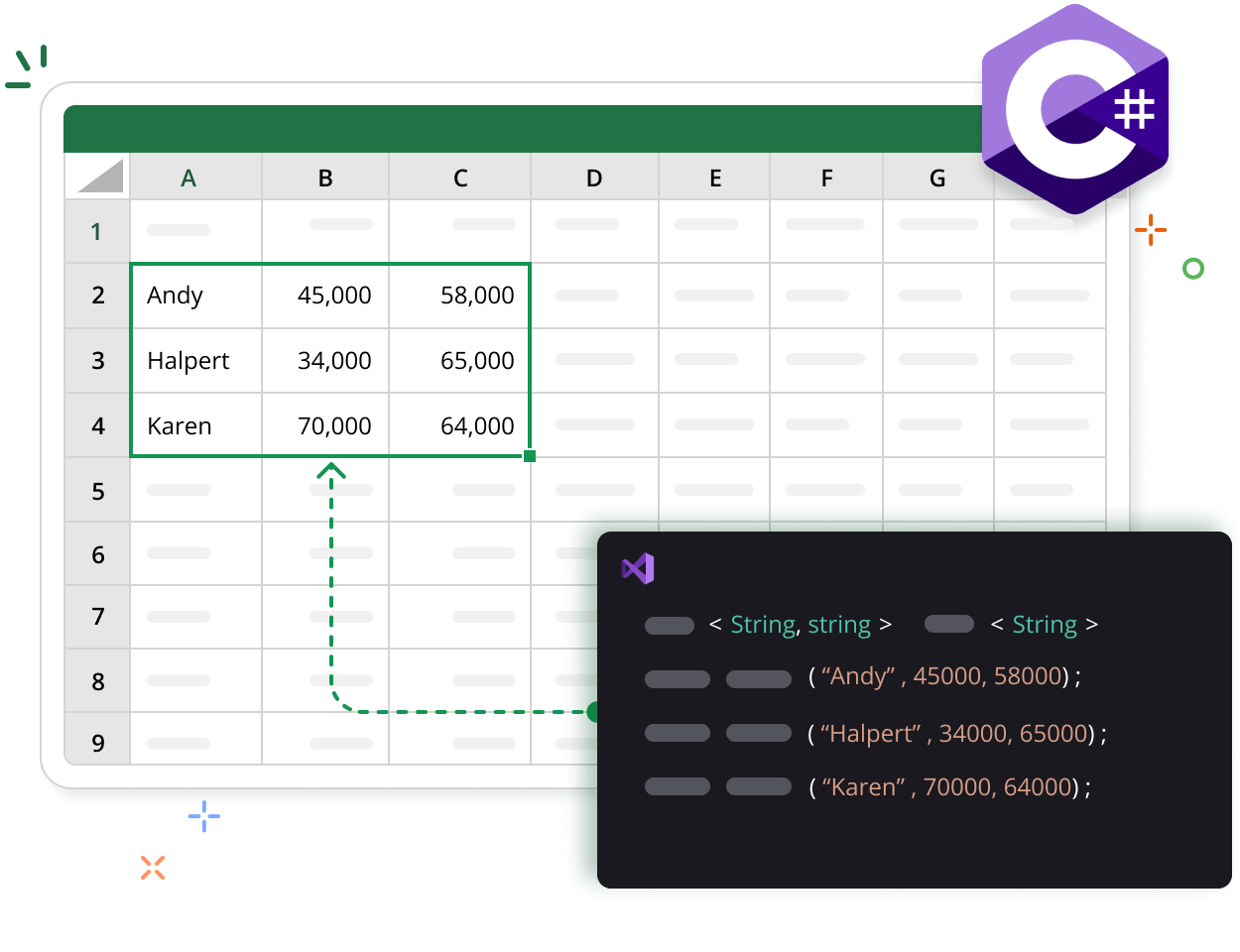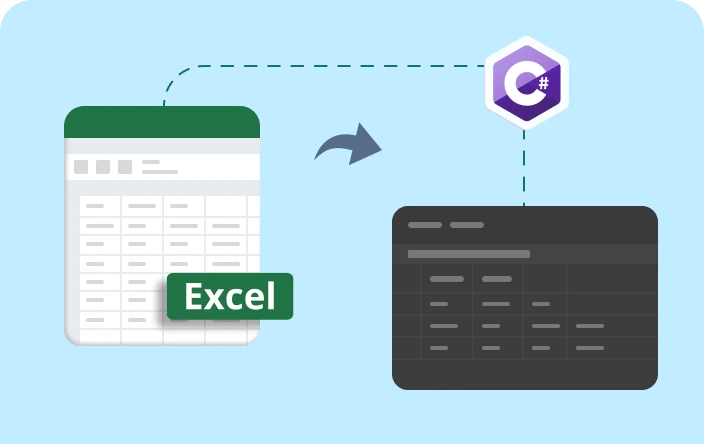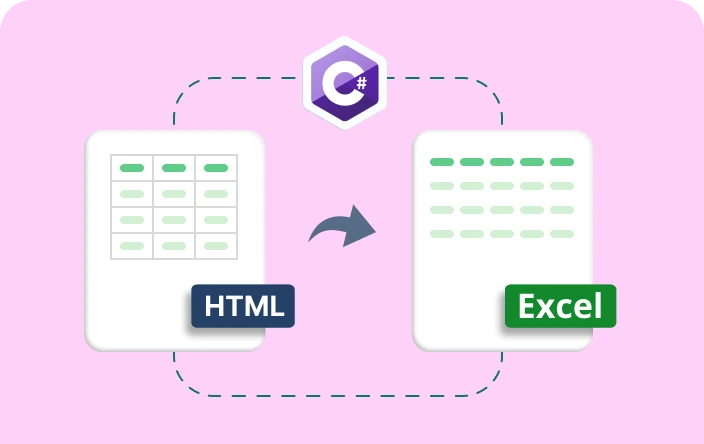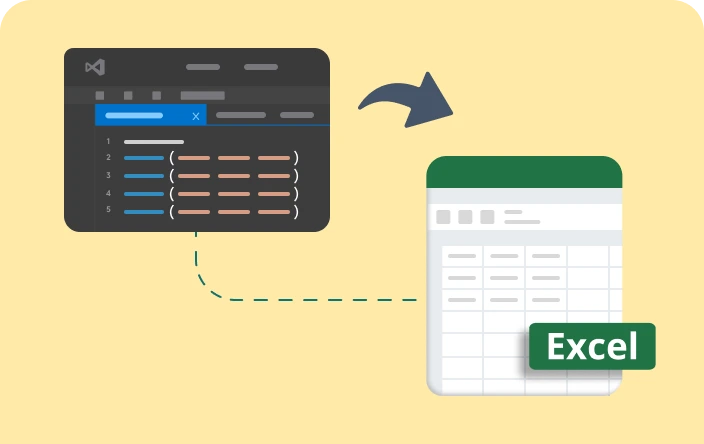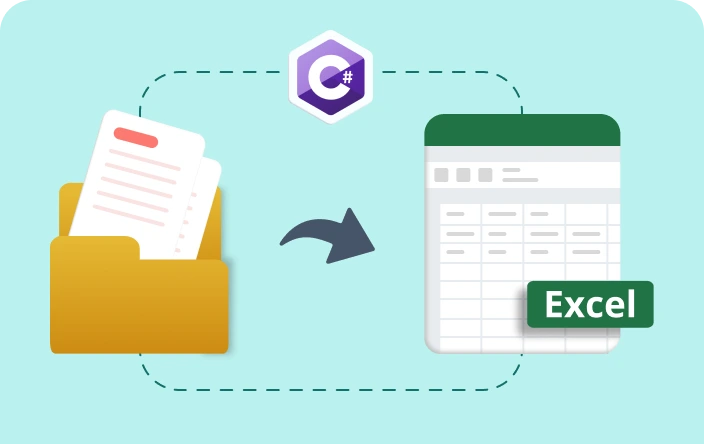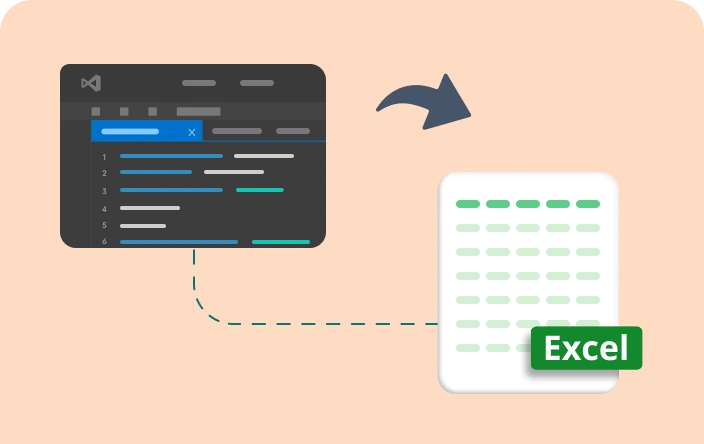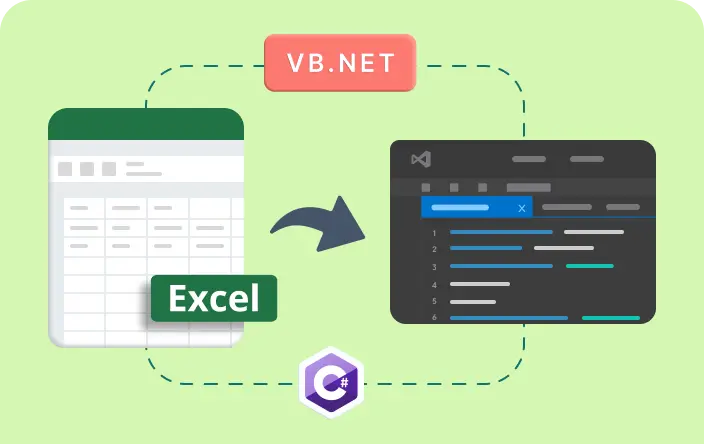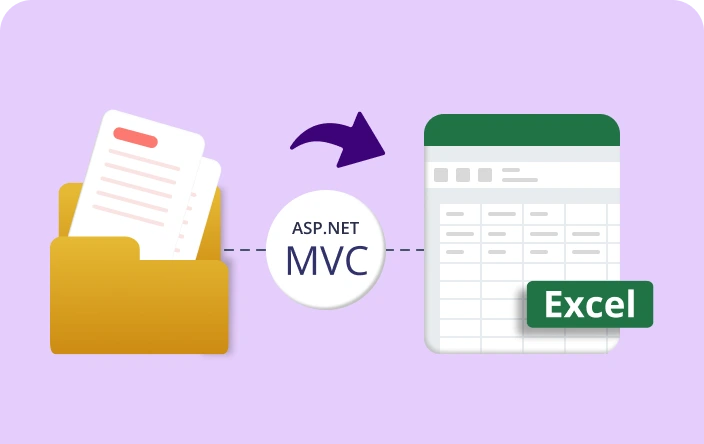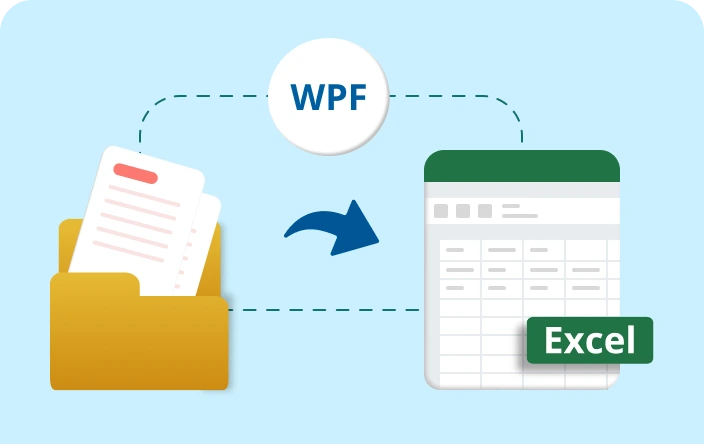Trusted by the world’s leading companies

Overview
The Syncfusion® .NET Excel library supports exporting data to Excel from data sources such as tables, arrays, collections, CSV, and TSV. It also allows data to be exported from Excel to tables, collections, and nested classes.
Exporting data to Excel works on .NET MAUI, ASP.NET Core, ASP.NET MVC, Blazor, Windows Forms, UWP, WinUI, WPF, and Xamarin platforms.
Import data to Excel code example
This example code shows how to import data from a data table to an Excel worksheet using Syncfusion® .NET Excel Library with just a few lines of code in C#.
Key features of import and export
Discover how the import and export feature in the Syncfusion® Excel Library simplifies data management by seamlessly transferring data to and from Excel.
DataTable to Excel
Import data from a DataTable to an Excel sheet, ensuring that all the data and data types are preserved properly.
DataColumn to Excel
Programmatically select single or multiple pages from the document based on criteria such as page number and content and save them as a single PDF document.
Collection Objects to Excel
Import data from collection objects into Excel, ensuring that the data is accurately transferred when maintaining the data types of the properties from the objects.
Array to Excel
Any type of array data can be imported to Excel when maintaining its data types.
Excel to DataTable
When exporting data from Excel to a DataTable, the Excel data and data type are preserved by mapping Excel columns to DataTable columns.
Excel to Collection Objects
Import data from Excel into collection objects, ensuring that the data is accurately transferred and organized according to the object type while maintaining the integrity of the original Excel data.
Explore import and export references
Discover valuable resources from our blogs and knowledge base articles to enhance your efficiency in importing and exporting data with Excel.
Explore these resources for comprehensive guides, knowledge base articles, insightful blogs, and ebooks.
Product Updates
Technical Support
Frequently Asked Questions
How does importing data to Excel work?
Importing data into Excel involves retrieving data from various sources like arrays, data tables, grid views, or collection objects and storing it within Excel while maintaining its structure and integrity.
Does importing and exporting data affect other existing data in the Excel document?
When importing data into Excel, the cells will be populated according to the number of rows and columns in the data source. To prevent overlapping existing data, it is necessary to provide a starting row and column index that defines an empty cell range. Exporting the data will not impact any other data within the Excel file.
How many rows and columns can be imported and exported into Excel?
Microsoft Excel supports a maximum of 1,048,576 rows and 16,384 columns for a single worksheet. Syncfusion .NET Excel library supports the same number of rows and columns when importing and exporting data.
How does exporting data from Excel work?
Exporting data from Excel involves converting the data into common formats like data tables or collection objects, making it usable in other applications.
Is importing data from multiple sources into the same Excel file possible?
Yes. Syncfusion .NET Excel library supports importing data from various data sources into the same Excel file.
Does Microsoft Excel need to be installed in the system when importing and exporting data?
No. Syncfusion .NET Excel library performs Excel manipulation without any Microsoft Office dependencies.
Our Customers Love Us


Want to create, View, and edit Excel files in C# or VB.NET?
No credit card required.
Awards
Greatness—it’s one thing to say you have it, but it means more when others recognize it. Syncfusion® is proud to hold the following industry awards.