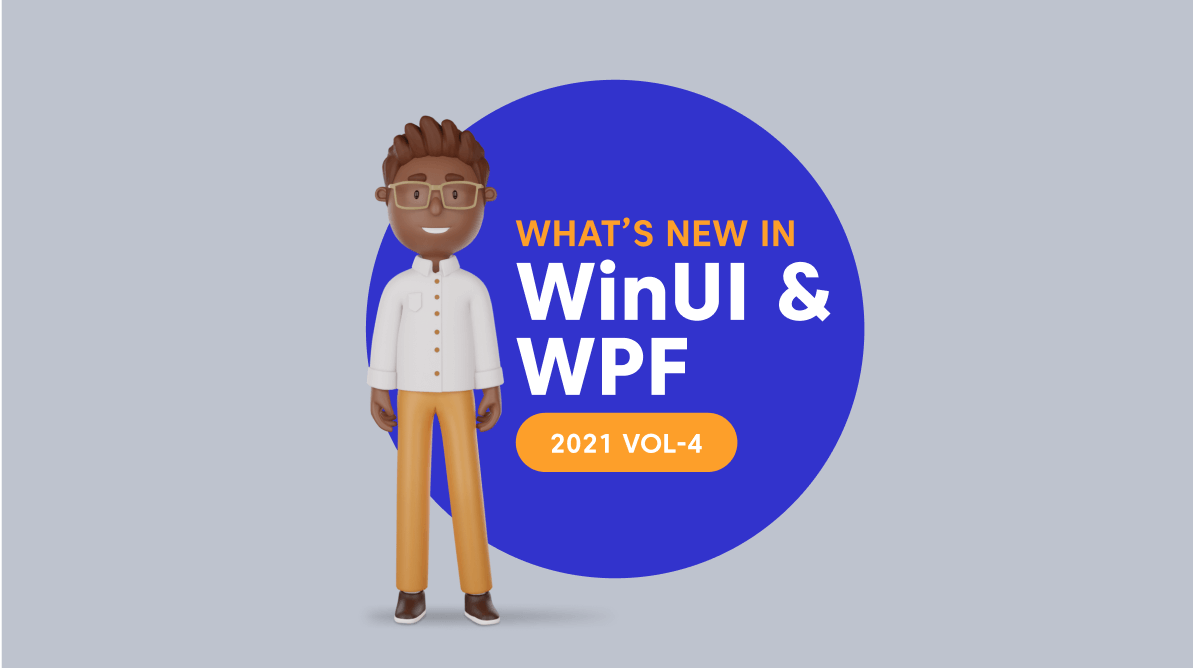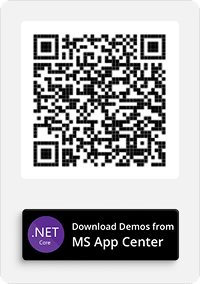In our recent 2021 Volume 4 release, the WinUI and WPF suites have rolled out new controls and exciting features. In this blog post, we will look at them briefly.
The Syncfusion WinUI toolkit includes feature-rich controls like DataGrid, Charts, and TreeView that embody fluent design for building modern and seamless Windows apps.
On the other hand, the WPF toolkit offers popular Charts, DataGrid, Scheduler, Diagram, Docking, and Maps as well as unique file-format libraries for manipulating Excel, Word, PDF, and PowerPoint files.
WinUI
First, let’s see what’s new in our Syncfusion WinUI platform.
Windows App SDK 1.0.0 compatible
Syncfusion WinUI controls are now compatible with the Windows App SDK 1.0.0. We will update our controls to the latest Windows 11 style in our upcoming 2022 Volume 1 release.
AutoComplete (new)
The new WinUI AutoComplete control is a text box component. It loads and populates suggestions quickly from a large volume of data depending on the users’ input characters. It has several out-of-the-box features, such as multiple selection, filtering, UI customization, grouping, and custom templates.
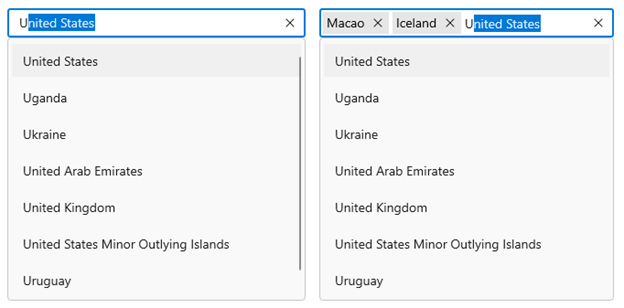
Filtering
The WinUI AutoComplete control has built-in support to filter data items. The filter operation starts as soon as we start typing characters in the text box. The related data will be displayed automatically.
Custom filtering
The AutoComplete control supports custom filtering to create users’ filtering logic.
Grouping
The grouping feature enables us to group the items’ collection using custom filtering.
Single and multiple selection
The AutoComplete control allows single and multiple selections. We can easily specify the required selection type using the SelectionMode property.
Watermark
Display placeholder text inside the WinUI AutoComplete control until the user enters text input.
Templates
Templates help us customize the dropdown list items with images or any other custom control.
Excel Library (new)
The WinUI XlsIO Library allows you to create, read, edit, and convert Excel documents programmatically, without any Microsoft Office dependencies.
Key features
- Easily import and export data from and to common data sources.
- Perform quick evaluations with 400+ functions.
- Import data into a customized format using the template markers.
- Create and edit all chart types including Excel 2016 charts.
- Apply cell data validations with operators, alert messages, custom formulas, and dropdown lists.
- Highlight important cells with conditional formatting.
- Perform various cell-level operations like resize, hide or show, insert or delete, group and ungroup.
- Perform custom formatting like number formats, text alignments, font settings, border settings, color settings, and rich text.
- Read and write protected Excel workbooks and worksheets.
- Create and edit AutoShapes, comments, text boxes, combo boxes, checkboxes, and option buttons.
- Create and edit pivot tables and pivot charts.
- Convert Excel documents into PDF, ODS, HTML, and image formats.
- Convert Excel charts into image formats.
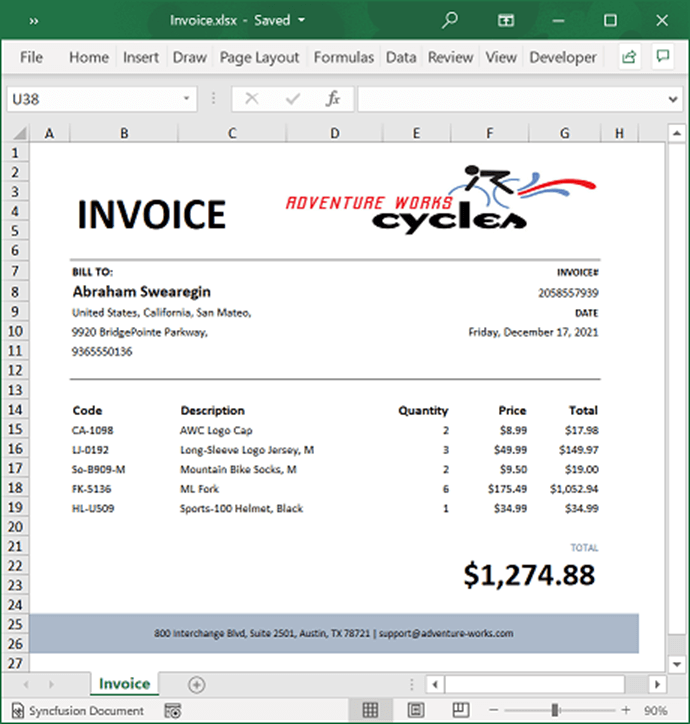
PDF Library (new)
The new WinUI PDF Library allows you to create, read, and edit PDF documents programmatically. Also, it offers functionalities to merge, split, stamp, form-fill, sign digitally, and protect and secure PDF data.
Key features
- Create PDF files from scratch.
- Add text, images, tables, and shapes.
- Create, fill, and flatten PDF form fields.
- Add headers and footers.
- Open, modify, and save PDF documents.
- Merge and split PDF files.
- Encrypt and decrypt PDF files with advanced standards.
- Add, modify, and remove interactive elements such as bookmarks, annotations, and attachments.
- Digitally sign and validate signatures in PDF documents.
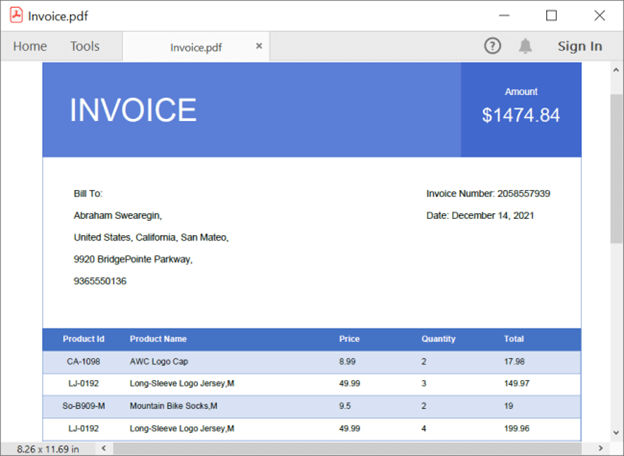
PowerPoint Library (new)
The WinUI PowerPoint Library allows you to add advanced PowerPoint presentation processing functionalities to any WinUI app. You can create, read, edit, and convert PowerPoint presentations programmatically, without Microsoft PowerPoint dependency. It is a non-UI component that provides a full-fledged document instance model, similar to the Microsoft Office COM libraries, to iterate the PowerPoint presentation elements explicitly and perform necessary manipulations.
Key features
- Create PowerPoint presentations from scratch.
- Open, modify, and save existing presentations.
- Convert PowerPoint presentations to PDF.
- Convert PowerPoint slides to images.
- Create and edit charts.
- Convert charts in a slide to images.
- Clone and merge slides in presentations.
- Create and edit animations, transition effects, and comments.
- Encrypt and decrypt PowerPoint presentations.
- Set and remove write protection for PowerPoint presentations.
- Access built-in and custom document properties.
- Create and modify sections in PowerPoint presentations.
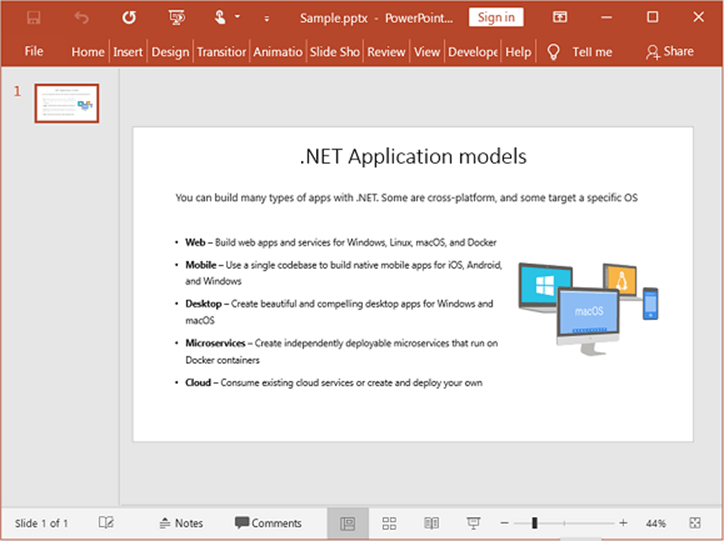
Word Library (new)
The WinUI Word Library allows you to add advanced Word document processing functionalities to any WinUI app without Microsoft Word dependency. It is a non-UI component that provides a full-fledged document instance model, similar to the Microsoft Office COM libraries, to iterate the document elements explicitly and perform necessary manipulations. You can create, read, edit, and convert Word documents programmatically.
Key features
- Create Word documents from scratch.
- Open (read), modify, and save existing Word documents.
- Use advanced mail merge support with different data sources.
- Create or edit Word 97-2003 and later (DOCX) documents and convert them to commonly used file formats such as RTF, WordML, TXT, and HTML, and vice versa.
- Export a Word document as a PDF file.
- Create and manipulate charts and shapes.
- Group shapes in DOCX and WordML formats.
- Read and write built-in and custom document properties.
- Find and replace text while maintaining the original formatting.
- Insert bookmarks and navigate to them to insert, replace, and delete content.
- Insert and edit form fields.
- Protect a document to restrict access to its elements.
- Encrypt and decrypt Word documents.
- Insert and extract OLE objects.
- Run Word Library apps as multithreaded apps and enjoy thread safety.
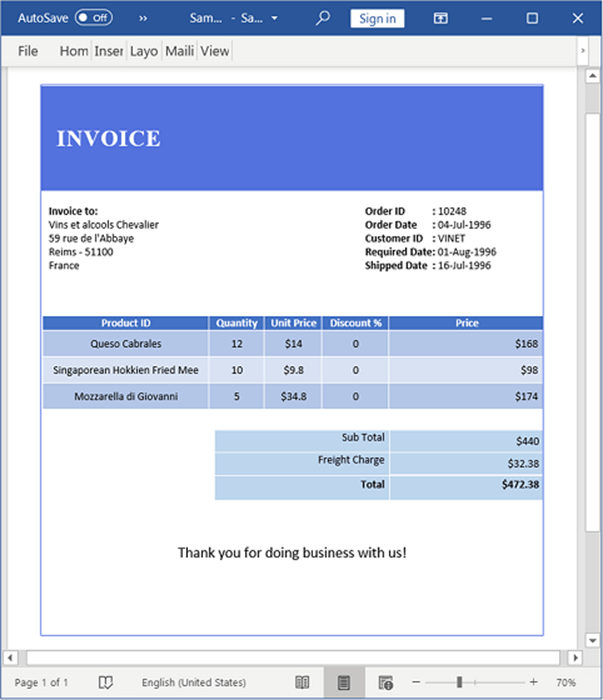
ComboBox
Custom search and filtering
The ComboBox control now allows users to create their own custom filtering logic.
Token support for multiple selection
Search and filter items in multiple selection mode using tokens.
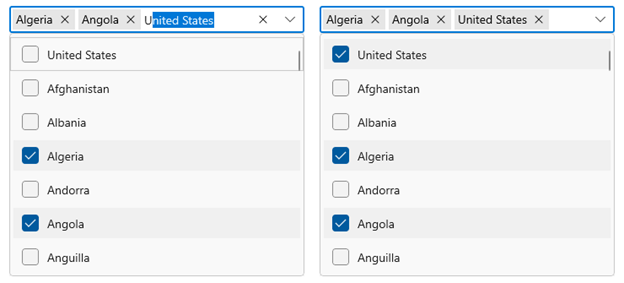
Ribbon
Ribbon key tip
Users can access all the Ribbon elements through the keyboard, enhancing the app’s accessibility.
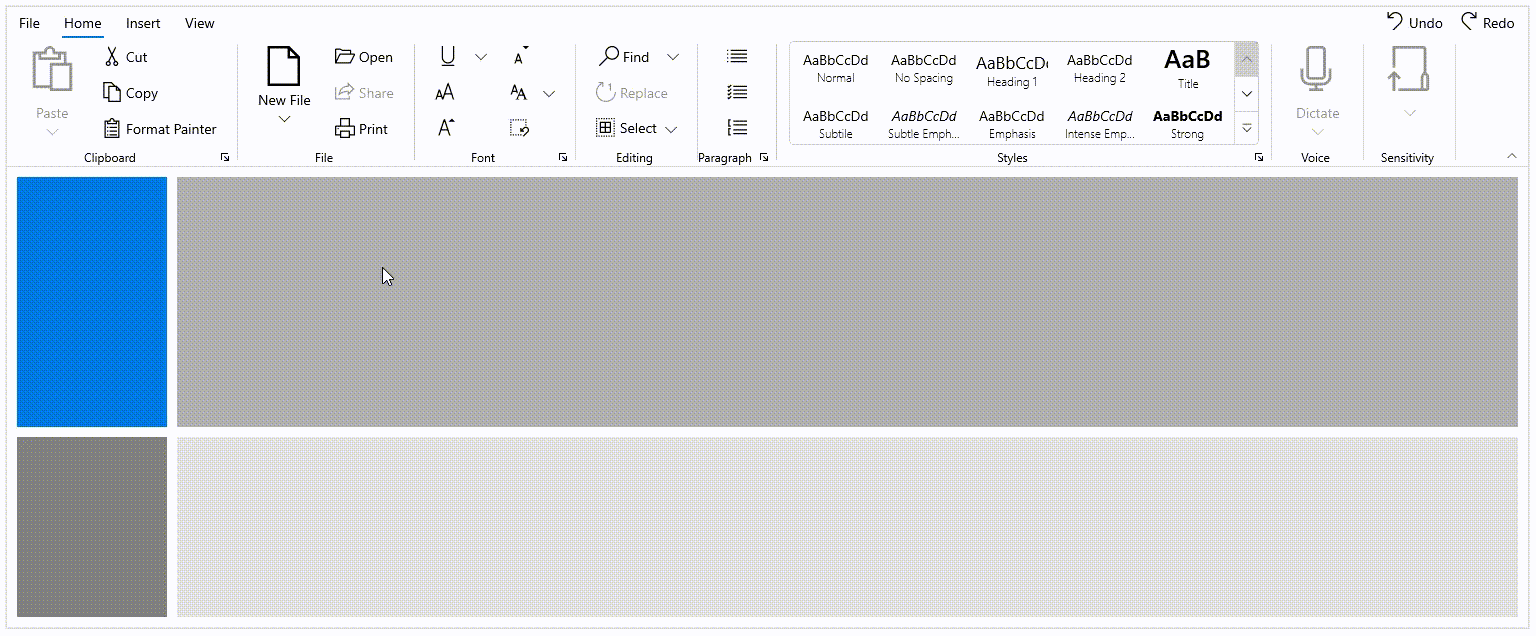
Ribbon gallery preview support
Events support is provided for the ribbon gallery items on mouse hover, which allows more customization of interaction. For example, we can preview the effect of ribbon gallery commands on mouse hover before applying the changes.
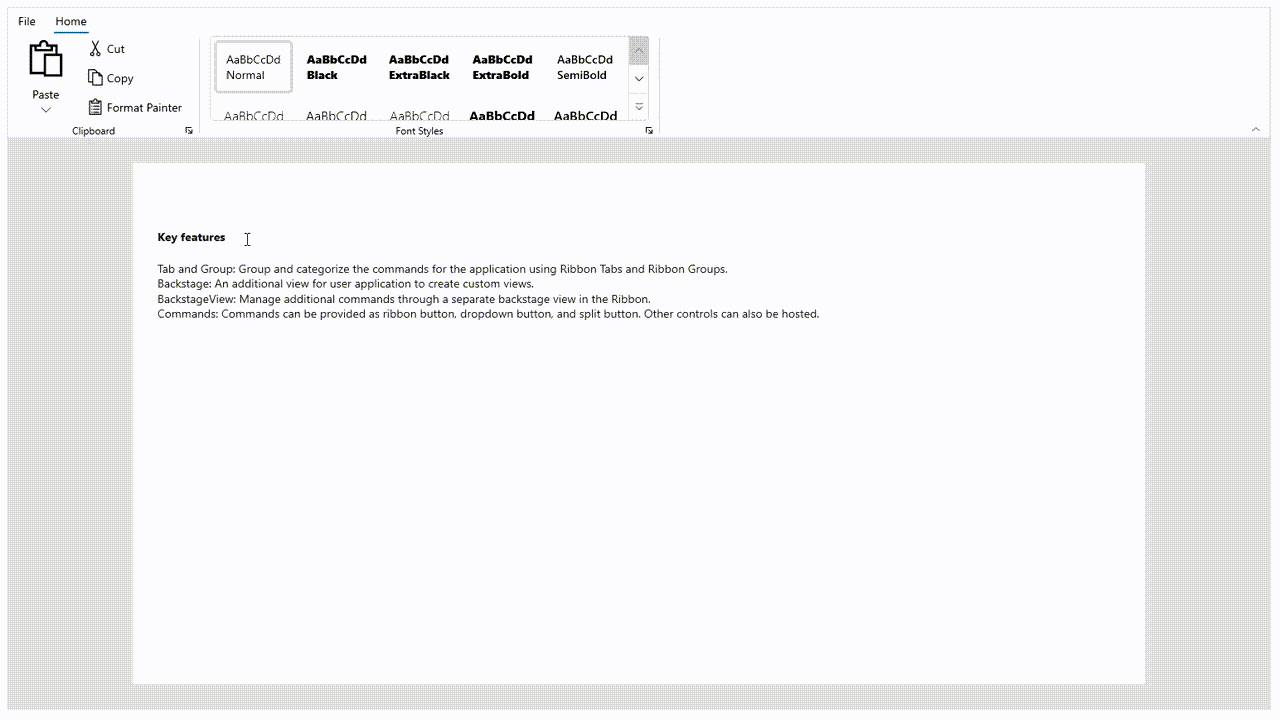
Contextual tab group
Ribbon contextual tab groups appear dynamically when a user needs them. For example, we can enable the Table tab only when a table is in focus. We can also group the ribbon tabs for easier navigation.
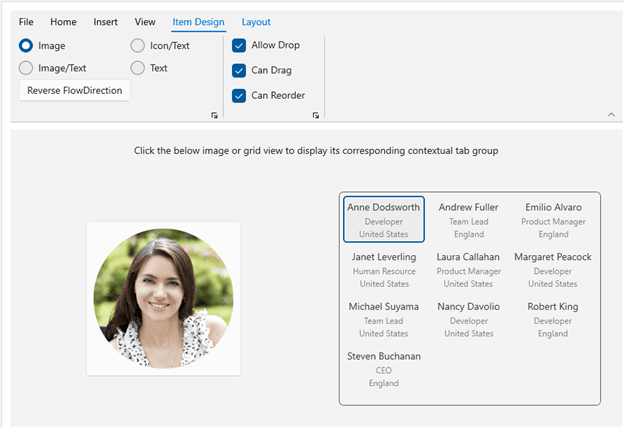
Segmented Control
Shadow effect
This feature lets users enable a shadow effect for selected segment items in the WinUI Segmented Control.
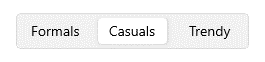
WPF
Now, let’s look at the new updates in our Syncfusion WPF platform.
Diagram
Drawing angled connectors
Draw connectors precisely at 0, 45, 90, 135, 180, 225, 270, or 315 degrees from a point by holding down the Shift key on the keyboard.
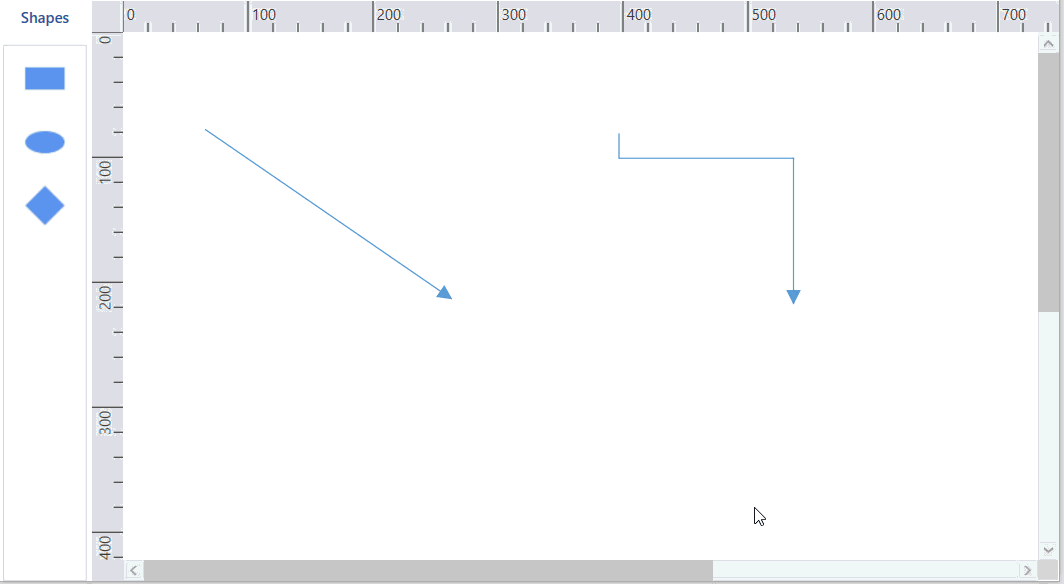
Containers
Containers are collections of logically grouped shapes surrounded by a visible border. You can drag the shapes in and out of the border during runtime.
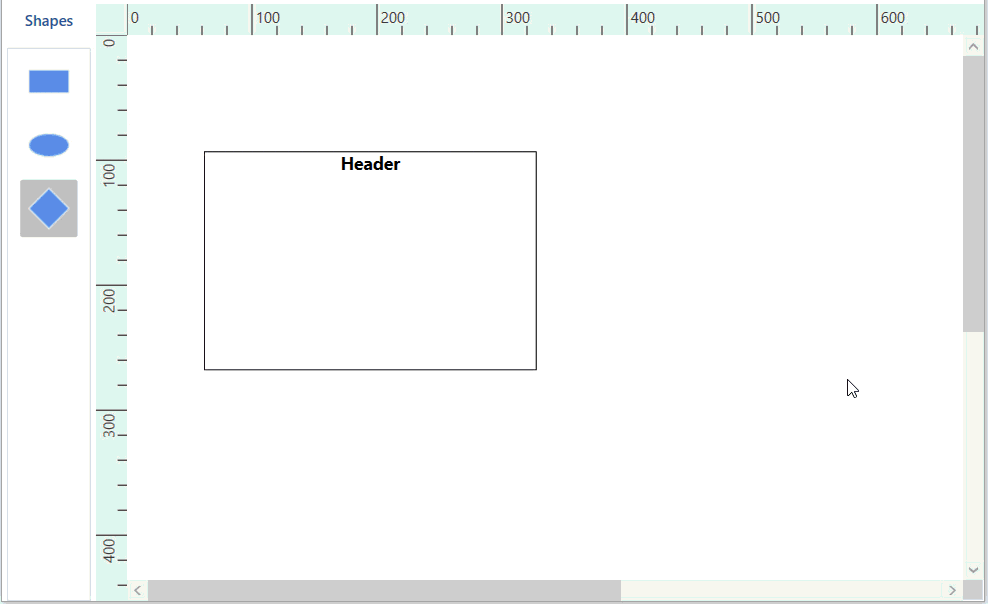
Connector splitting
Split an existing connector smartly while dropping a shape on it.
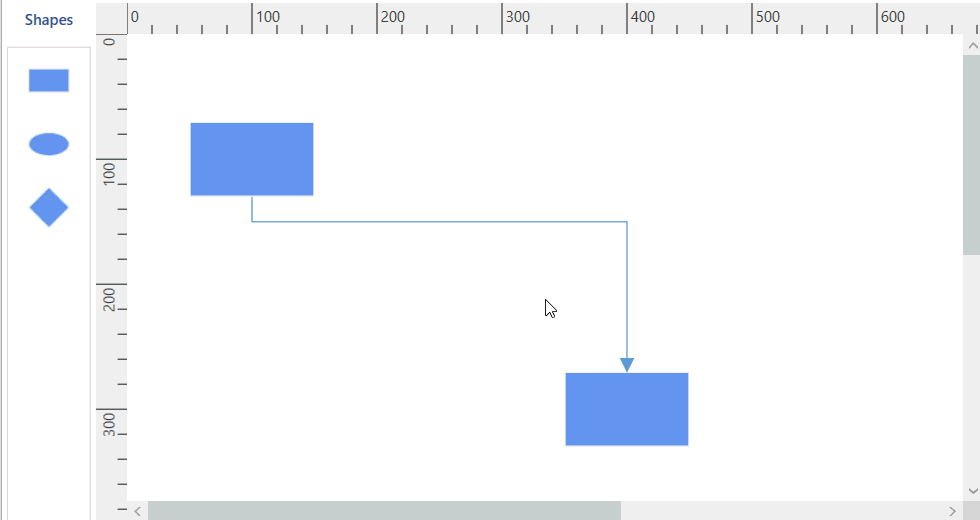
Connection point interaction through the ribbon
Add or move connection points interactively using an option in the ribbon.
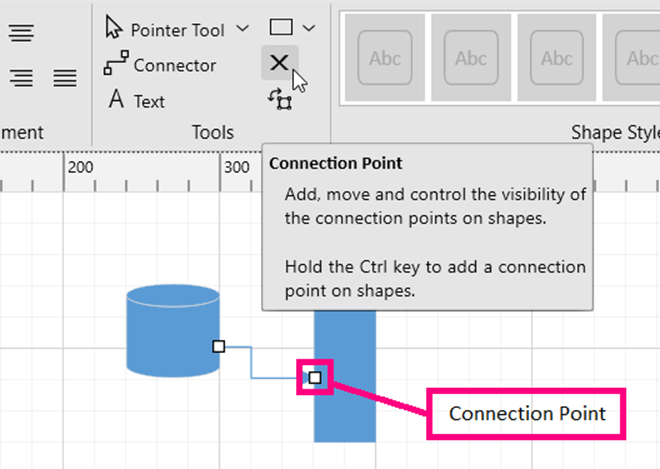
Annotation interaction through the ribbon
Select, move, resize, or rotate annotations within a node or connector using an option in the ribbon.
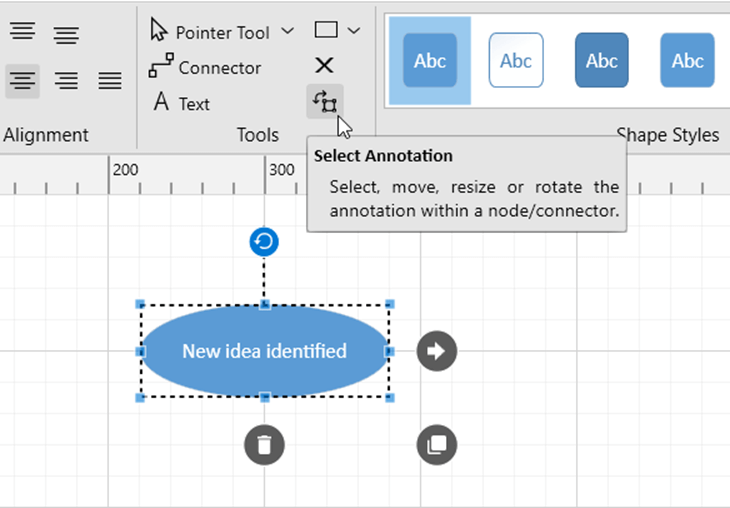
PDF Library
PDF to PDF/A conversion enhancement
You can see the following enhancements in the WPF PDF Library:
- Doubled the performance in PDF-to-PDF/A conversion.
- Easily convert PDF to PDF/A-2u and PDF/A-3u formats.
PDF Viewer
Hide, show, and remove annotations
Users can hide, show, and remove annotations in the PDF Viewer programmatically at runtime using the annotation’s name.
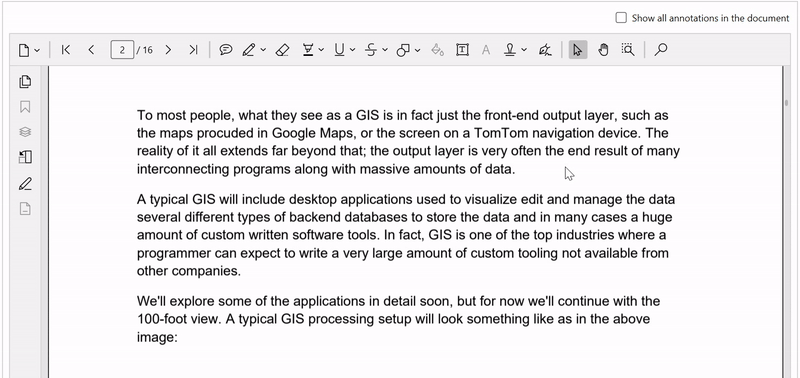
Add custom stamps
Add custom stamps programmatically to PDF files.
Bring annotations into view
This feature automatically scrolls the control to bring an annotation into view.
TreeView
CollectionView support
Users can now bind the CollectionView type sources in the WPF TreeView.
Conclusion
Thanks for reading! In this blog, we have seen the new, user-friendly controls and notable feature enhancements rolled out in our Syncfusion WinUI and WPF platforms for the 2021 Volume 4 release. These new updates are also available in our Release Notes and What’s New pages. Try out these stunning features and leave your feedback in the comments section below!
Explore the WinUI and WPF examples from this GitHub location. Additionally, you can download and check out our WinUI and WPF demo apps in the Microsoft Store.
You can contact us through our support forums, support portal, or feedback portal. We are always happy to assist you!