TL;DR: Discover the top Visual Studio Code extensions every developer should install in 2025. This blog explores powerful tools that boost productivity, streamline your workflow, and take your coding experience to the next level.
Visual Studio Code (VS Code) has become the go-to code editor for developers worldwide, thanks to its versatility and a vast ecosystem of extensions. In 2025, the landscape of VS Code extensions evolved, introducing powerful tools that enhance productivity, code quality, and collaboration. Whether you’re a seasoned developer or just starting, these top 20 extensions will elevate your coding experience.
1. GitHub Copilot
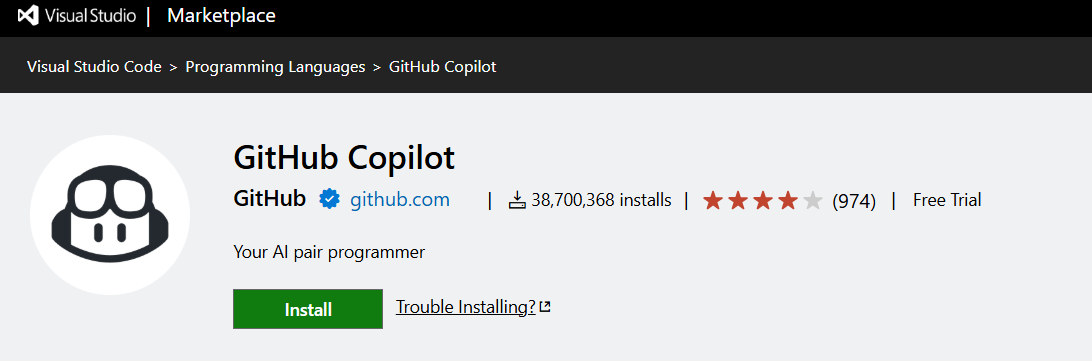
GitHub Copilot is an AI-powered coding assistant that helps developers write code faster and smarter. It provides inline code suggestions as you type, tailored to your coding style and the context of your existing code. Copilot adapts to your unique needs, allowing you to select the best model for your project, customize chat responses with custom instructions, and utilize agent mode for AI-powered, seamlessly integrated peer programming sessions.
Installation
To install the GitHub Copilot extension in Visual Studio Code:
- Open VS Code.
- Press
Ctrl + Pto open the command palette. - Type and execute the following command:
ext install GitHub.copilot Alternatively, you can install GitHub Copilot directly by following this link.
Features
- Inline Code Suggestions: Get real-time code suggestions as you type, helping you code faster and with fewer errors.
- Copilot Edits: Use natural language to ask Copilot to update or improve your code right inside the editor.
- Edit Mode: Chat with Copilot to make changes step-by-step and see updates directly in your files.
- Chat View: Ask questions or request help with your code in a dedicated chat panel, with support from your current project files.
- Inline Refinement: Improve your code instantly by chatting directly within your code editor.

Syncfusion React UI components are the developers’ choice to build user-friendly web applications. You deserve them too.
2. ESLint
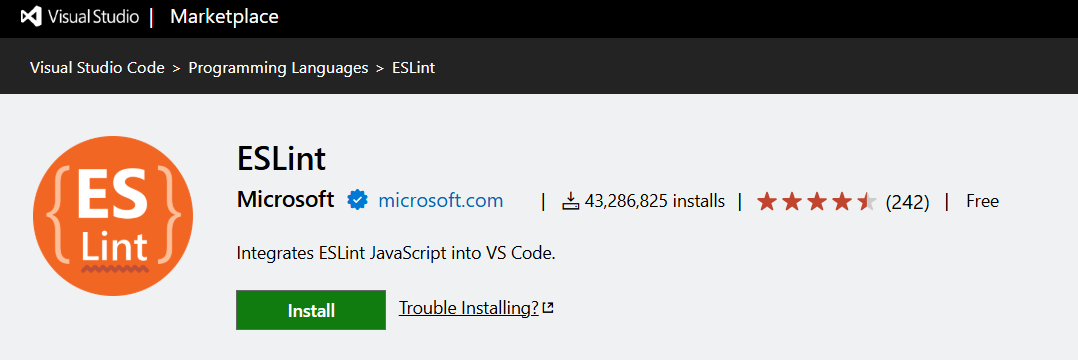
The ESLint extension helps developers maintain consistent code quality and style by analyzing JavaScript, TypeScript, and other supported languages for potential errors and formatting issues. It enforces coding standards using custom or shared linting rules and integrates directly with your VS Code editor. By catching issues early, ESLint improves code readability, reduces bugs, and helps teams adhere to best practices across the codebase.
Installation
To install the ESLint extension in Visual Studio Code:
- Open VS Code.
- Press
Ctrl + Pto open the command palette. - Type and execute the following command:
ext install dbaeumer.vscode-eslint Alternatively, you can install ESLint directly by following this link.
Features
- Detects syntax errors and common coding mistakes as you type.
- Supports custom ESLint configurations and rule sets.
- Displays linting issues inline within the editor.
- Auto-fix problems on save or manually with a command.
- Integrates with popular JavaScript frameworks like React, Vue, and Node.js.
- Works with TypeScript and other transpiled languages.
- Supports workspace and global configuration.
- Enhances team collaboration by ensuring consistent code standards.
3. Code Spell Checker
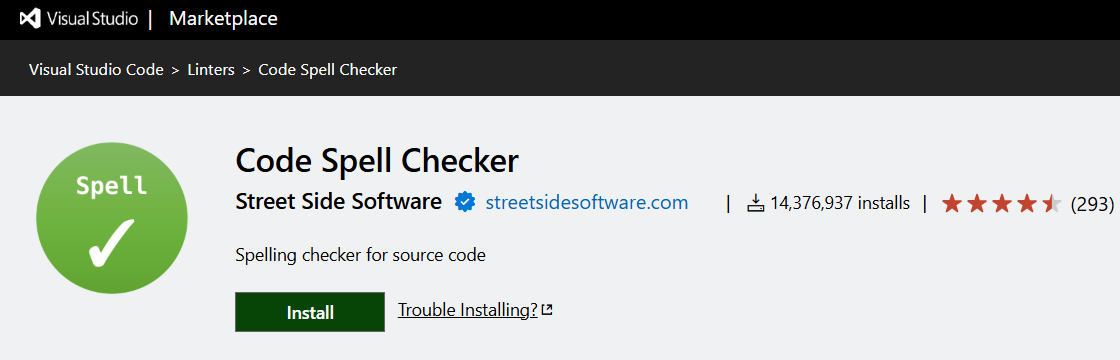
The Code Spell Checker extension helps developers identify and correct spelling errors in comments, strings, plain text, and more. It’s especially useful in collaborative environments or public repositories where clean and professional code documentation is essential. While it doesn’t check for syntax or logic errors, it enhances readability by ensuring accurate spelling across your project. This lightweight extension is ideal for maintaining a clean codebase with well-written documentation.
Installation
To install the Code Spell Checker extension in Visual Studio Code:
- Open VS Code.
- Press
Ctrl + Pto open the command palette. - Type and execute the following command:
ext install streetsidesoftware.code-spell-checker Alternatively, you can install Code Spell Checker directly by following this link.
Features
- Highlights common spelling errors in comments, strings, and plain text
- Supports camelCase code structure
- Multi-language dictionary support
- Option to add custom words to a personal dictionary
- Allows enabling/disabling spell check for specific files or languages
- Configurable to ignore certain patterns (e.g., URLs, email addresses)
- Works well with Markdown and documentation files
4. Auto Rename Tag
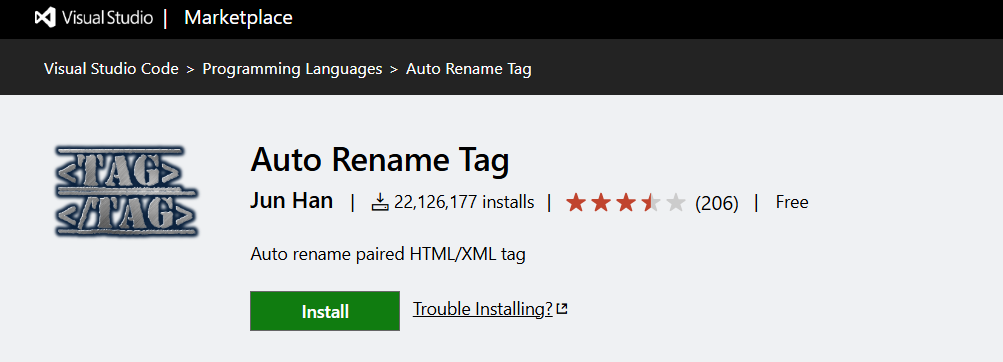
The Auto Rename Tag extension enhances your productivity by automatically renaming the matching paired HTML or XML tag as you edit. When you update an opening tag, the corresponding closing tag is automatically updated, eliminating the need for manual edits and reducing the chance of mismatched tags. It’s a must-have tool for frontend developers working with HTML, JSX, XML, and similar markup languages.
Installation
To install the Auto Rename Tag extension in Visual Studio Code:
- Open VS Code.
- Press
Ctrl + Pto open the command palette. - Type and execute the following command:
ext install formulahendry.auto-rename-tag Alternatively, you can install Auto Rename Tag directly by following this link.
Features
- Automatically renames paired HTML/XML tags as you type
- Works with HTML, XML, JSX, and similar file types
- Saves time and prevents tag mismatch errors
- Lightweight and easy to configure
- Works seamlessly with other popular extensions like Prettier and ESLint

Be amazed exploring what kind of application you can develop using Syncfusion React components.
5. Path Intellisense
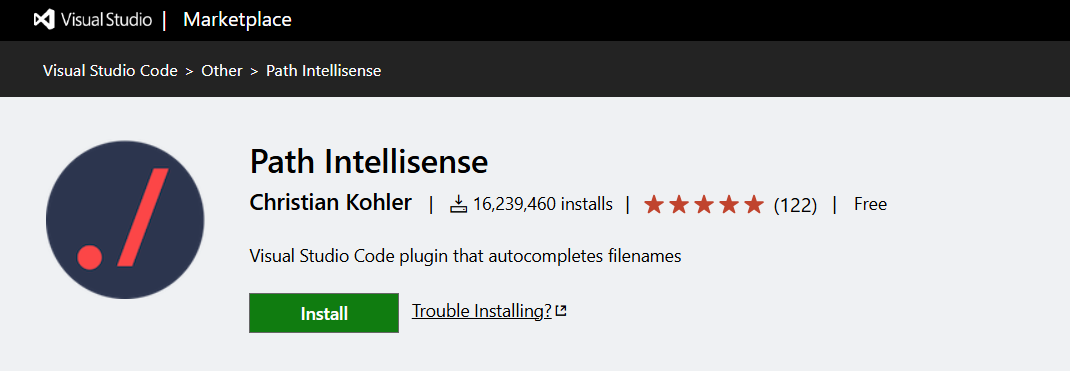
The Path Intellisense extension boosts productivity by automatically suggesting file and folder names as you type file paths in your code. Whether you’re importing a module, referencing an image, or linking to a stylesheet, this extension helps you avoid typos and speeds up the process of writing file paths, especially in large projects with complex directory structures.
Installation
To install the Path Intellisense extension in Visual Studio Code:
- Open VS Code.
- Press
Ctrl + Pto open the command palette. - Type and execute the following command:
ext install christian-kohler.path-intellisense Alternatively, you can install Path Intellisense directly by following this link.
Features
- Auto-completes file names and paths as you type
- Supports relative and absolute paths
- Improves productivity in HTML, CSS, JavaScript, and TypeScript projects
- Automatically inserts file extensions (configurable)
- Offers customizable options for path suggestions and behavior
- Works seamlessly with other extensions like ESLint and Prettier
6. Tabnine
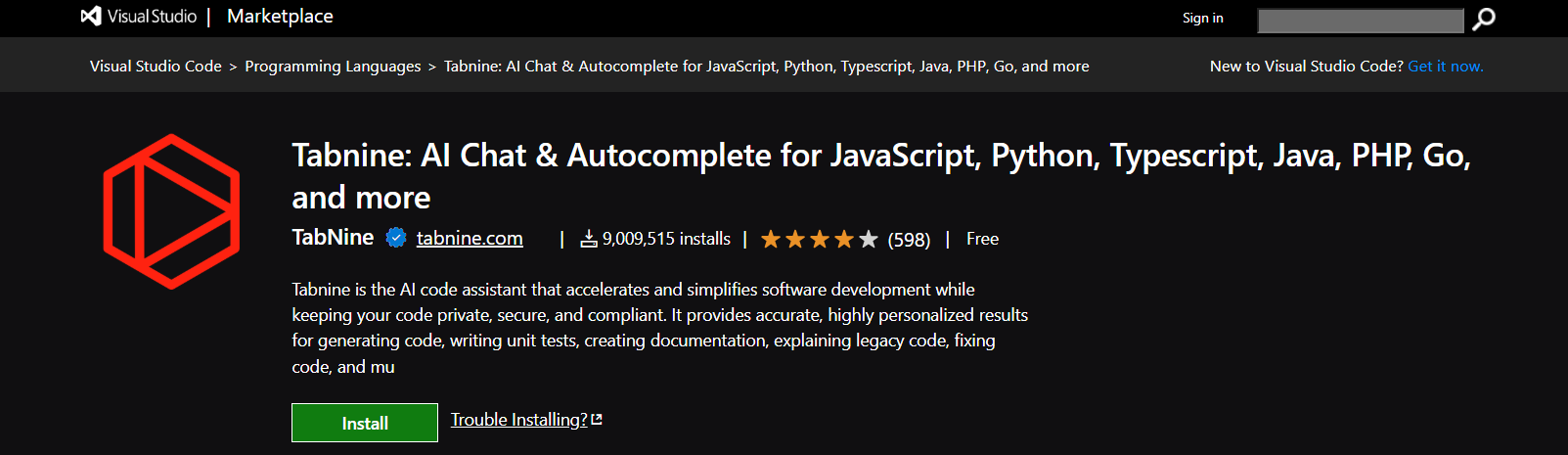
Tabnine is an AI-powered code completion tool that helps developers write code faster and with fewer errors. It leverages machine learning to suggest intelligent code completions based on the context of your project, your coding habits, and industry best practices. Tabnine supports multiple languages and integrates with various IDEs, making it a versatile choice to boost productivity across diverse development environments.
Installation
To install the Tabnine extension in Visual Studio Code:
- Open VS Code.
- Press
Ctrl + Pto open the command palette. - Type and execute the following command:
ext install TabNine.tabnine-vscode Alternatively, you can install Tabnine directly by following this link.
Features
- AI-powered code completions tailored to your coding style
- Supports a wide range of programming languages, including JavaScript, Python, Java, C#, and more
- Provides context-aware suggestions to accelerate development
- Learns from your local codebase to increase suggestion accuracy
- Offers a local inference option for enhanced privacy
- Works seamlessly alongside IntelliSense in VS Code
- Continuously improves with usage and learning
7. C# Dev Kit
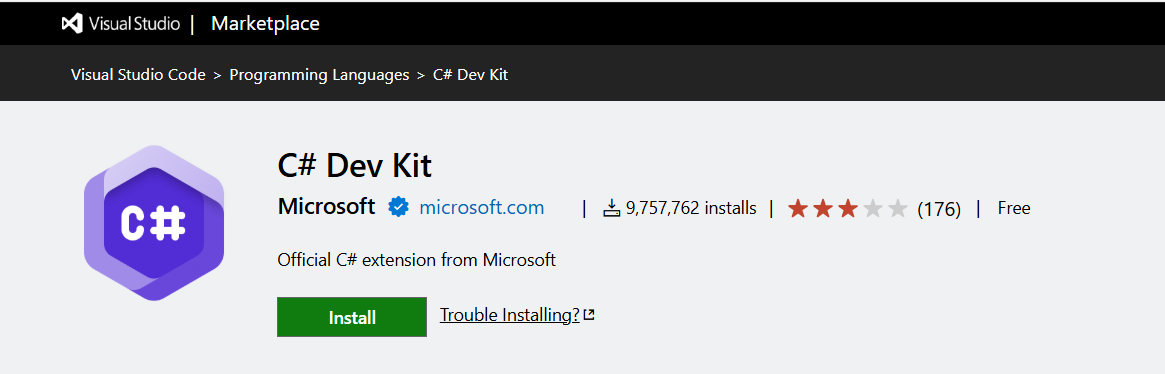
The C# Dev Kit extension transforms Visual Studio Code into a powerful development environment for C# by offering enhanced support for project management, debugging, and code navigation. Built by Microsoft, it streamlines the C# development experience by integrating key features like IntelliSense, solution view, and unit test support. This extension is widely used for Blazor and ASP.NET Core development, making it an ideal choice for developers building modern web applications with .NET in a lightweight editor like VS Code.
Installation
Installation
To install the C# Dev Kit extension in Visual Studio Code:
- Open VS Code.
- Press
Ctrl + Pto open the command palette. - Type and execute the following command:
ext install ms-dotnettools.csdevkit Alternatively, you can install C# Dev Kit directly by following this link.
Features
- Full solution view to manage projects and files easily.
- IntelliSense and code navigation support for better productivity.
- Integrated unit testing experience.
- Powerful debugger tailored for C# and .NET.
- Seamless integration with other .NET tools and SDKs.
- Support for Windows, macOS, and Linux development environments.
8. Live Server
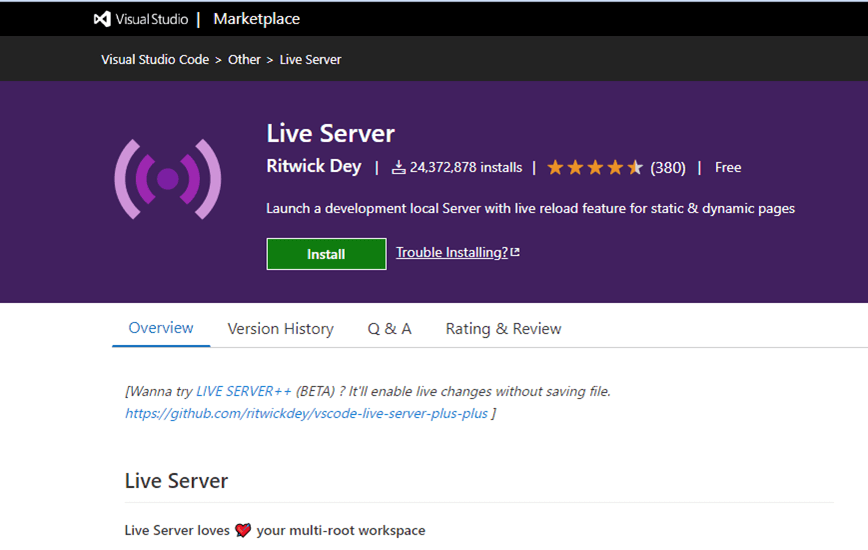
The Live Server extension enforces auto-reload and simplifies developers’ work by displaying the results of their code directly in the web browser without reloading the page. It spares developers the burden of constantly saving work in the editor and then reloading the browser to see changes. The Live Server extension has more than 2.4 million downloads.
Installation
To install the Live Server extension in Visual Studio Code:
- Open VS Code.
- Press
Ctrl + Pto open the command palette. - Type and execute the following command:
ext install ritwickdey.liveserver Alternatively, you can install Live Server directly by following this link.
Features
- Easy to start and stop the server using the status bar.
- Hotkey support.
- Customizable server root, default browser, and port number.
- The Explorer menu lets you launch the browser and open HTML files.
- Assistance with files being excluded from change detection.
- Browser support.
- CORS is enabled by default.
- Support for HTTPS and proxy.

Syncfusion React UI components are the developers’ choice to build user-friendly web applications. You deserve them too.
9. REST Client
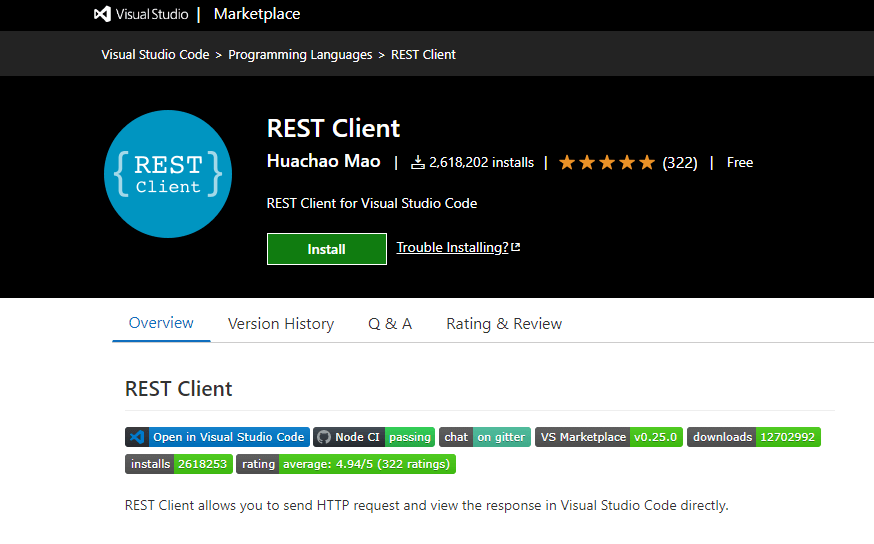
Rest Client is another popular VS Code extension with more than 2.6 million downloads. It allows developers to send HTTP requests and read the return message directly in VS Code.
Installation
To install the Rest Client extension in Visual Studio Code:
- Open VS Code.
- Press
Ctrl + Pto open the command palette. - Type and execute the following command:
ext install humao.rest-client Alternatively, you can install Rest Client directly by following this link.
Features
- You can inspect and delete the request history.
- Multiple requests can be written in a single file.
- Only the response body and natural response are saved to the local disk.
- Customizable font size, family, and weight.
- Response preview with standard components.
- Proxy support.
- Support for HTTP language.
- You can send SOAP requests.

All Syncfusion’s 70+ React UI components are well-documented. Refer to them to get started quickly.
10. Docker
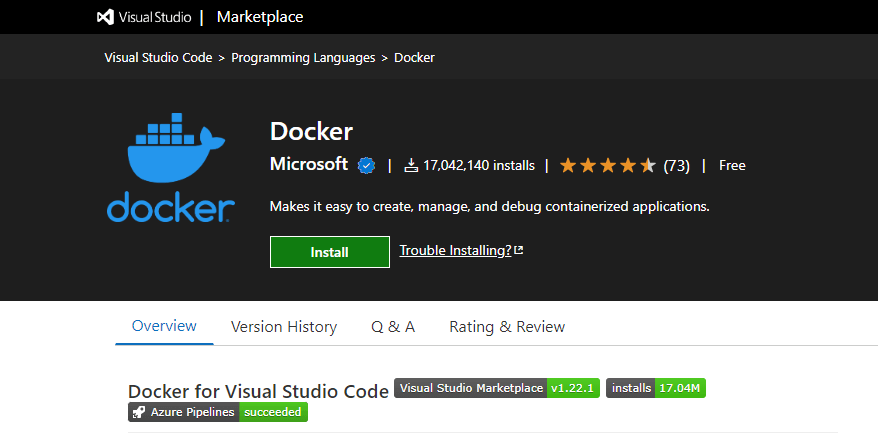
Docker is not a new thing for modern developers. The Docker extension for VS Code brings all its container management features to your favorite code editor. It has more than 17 million downloads and can be used to create, manage, and debug containerized applications with a few clicks.
Installation
To use Docker in Visual Studio Code, follow these steps:
- First, install Docker on your computer.
- Open VS Code.
- Press
Ctrl + Pto open the command palette. - Type and execute the following command:
ext install ms-azuretools.vscode-docker Alternatively, you can install Docker directly by following this link.
Features
- Support for debugging for Node.js, Python, and .NET Core inside containers.
- Suggestions when editing Dockerfile and docker-compose.yml files.
- Docker files can be generated.
- An explorer view.
- Built-in Docker commands.
- Tooltips when hovering over a Docker Compose YAML attribute.
11. Peacock
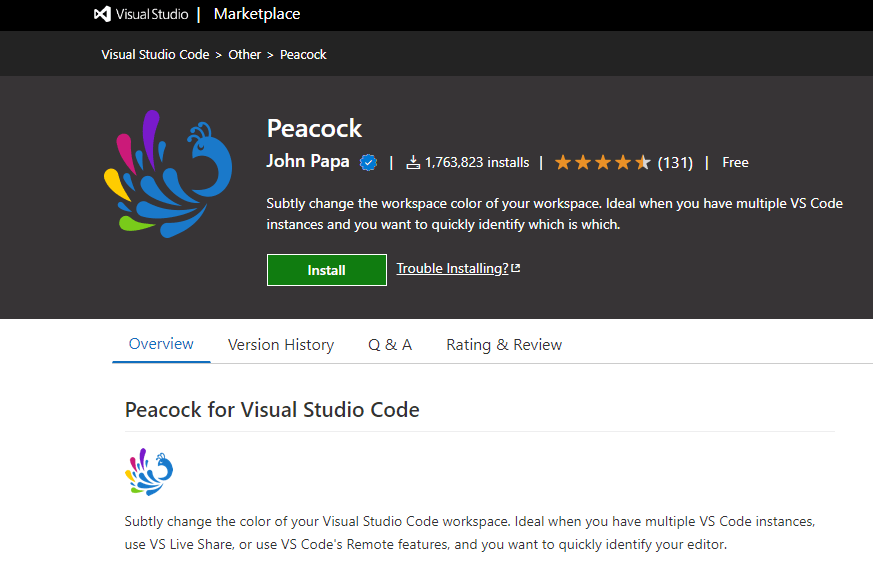
The Peacock extension is useful for changing the color of your workspace when you have multiple code editor windows active at once. It’s useful to distinguish among the various code editor windows and projects. The Peacock extension has more than 1.7 million downloads.
Installation
To install the Peacock extension in Visual Studio Code:
- Open VS Code.
- Press
Ctrl + Pto open the command palette. - Type and execute the following command:
ext install johnpapa.vscode-peacock Alternatively, you can install Peacock directly by following this link.
Features
- Integrate with Live Share and VS Code Remote.
- Create user-defined colors.
- Customize different parts of VS Code with different colors.
- Use contrast adjustments in different parts of the editor.

Be amazed exploring what kind of application you can develop using Syncfusion React components.
12. Prettier
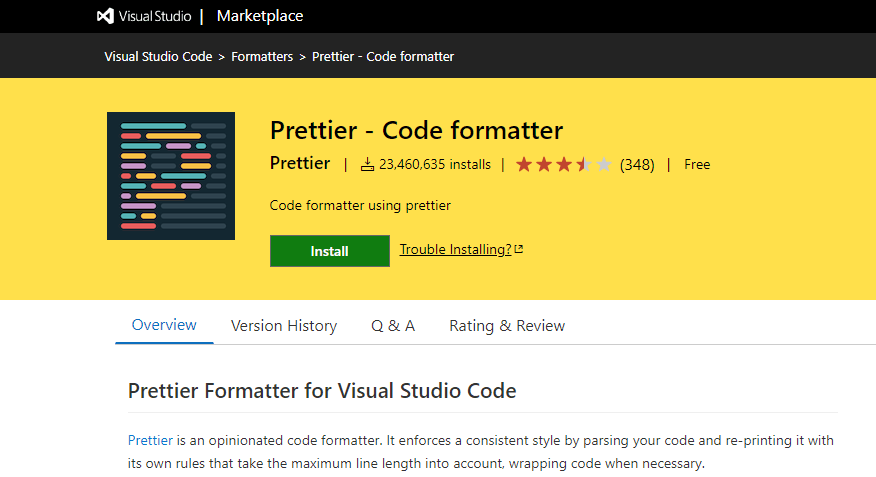
Prettier is one of the most popular VS Code extensions at the moment. It helps developers follow a standard style guide and maintain the same styles across the development team. With Prettier, you can quickly clean and format your code base to remove inconsistencies. More than 23 million developers have downloaded the VS Code Prettier extension so far.
Installation
To install the Prettier extension in Visual Studio Code:
- Open VS Code.
- Press
Ctrl + Pto open the command palette. - Type and execute the following command:
ext install esbenp.prettier-vscode Alternatively, you can install Prettier directly by following this link.
Features
- Support for JavaScript, TypeScript, JSON, CSS, and more.
- Code formatting with keyboard shortcuts.
- Automatic formatting of your scripts so you can read them easily.
- Easy to set up.
13. Stylelint
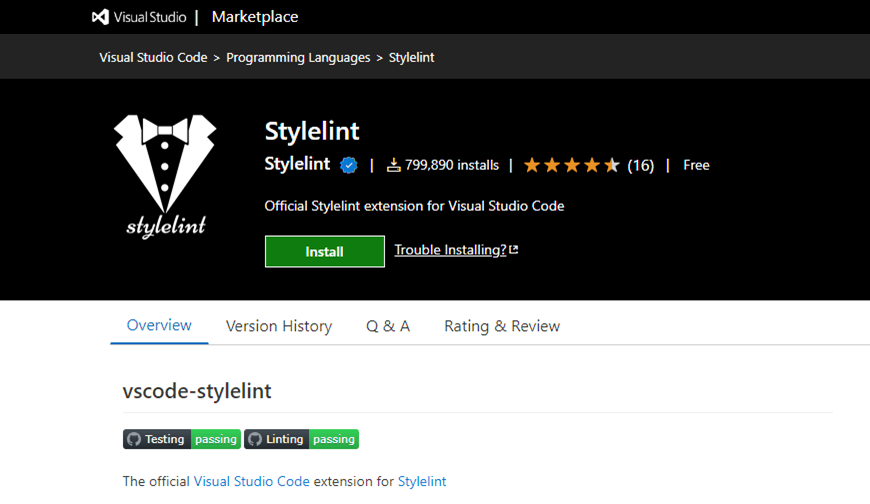
Stylelint is a simple, automated linter add-on for VS Code, capable of highlighting code problems, stylistic errors, bugs, and other dubious constructs. In addition, it forces the development team to follow a set of defined stylistic rules to prevent junk in the code.
Installation
To install the Stylelint extension in Visual Studio Code:
- Open VS Code.
- Press
Ctrl + Pto open the command palette. - Type and execute the following command:
ext install stylelint.vscode-stylelint Alternatively, you can install Stylelint directly by following this link.
Features
- More than 170 built-in rules for modern CSS features.
- Plugin support for personalized rule creation.
- Automatic repair of bugs in the code once it recognizes any patterns.

Syncfusion Angular component suite is the only suite you will ever need to develop an Angular application faster.
14. Import Cost
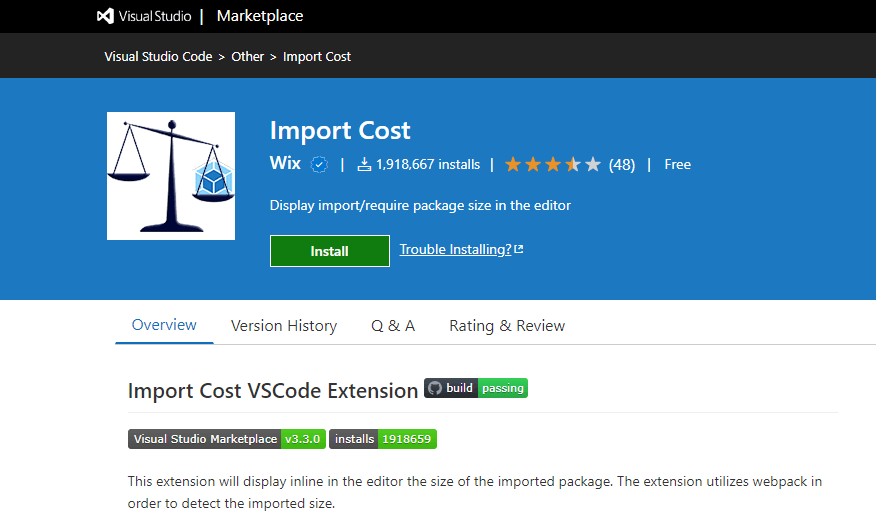
Import Cost shows an estimated import package size in your code. It can be used to prevent importing hefty packages into your project and ultimately improve application performance. It displays the package size as soon as you import the library in the VS Code editor.
Installation
To install the Import Cost extension in Visual Studio Code:
- Open VS Code.
- Press
Ctrl + Pto open the command palette. - Type and execute the following command:
ext install wix.vscode-import-cost Alternatively, you can install Import Cost directly by following this link.
Features
- Support for multiple types of imports, including default, entire content, selective, and more.
- Compatible with JavaScript and TypeScript.
- Uses webpack to decide the package sizes.
15. SonarLint
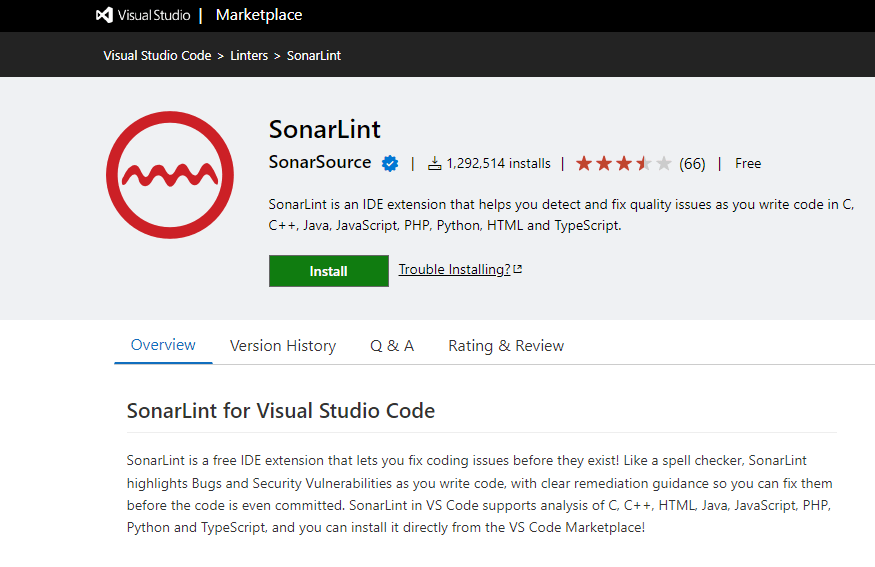
The SonarLint VS Code extension is used to find issues in the code even before they arise. It identifies security flaws and defects as you develop the code in VS Code and allows you to fix them before merging the changes. SonarLint has more than 1.2 million downloads, and its straightforward interface and functions are one of the main developer attractions.
Installation
To install the SonarLint extension in Visual Studio Code:
- Open VS Code.
- Press
Ctrl + Pto open the command palette. - Type and execute the following command:
ext install SonarSource.sonarlint-vscode Alternatively, you can install SonarLint directly by following this link.
Prerequisites
The SonarLint extension requires Java Runtime Environment (JRE) 11 or higher to function properly.
For full details on setup and requirements, refer to the SonarLint documentation.
Features
- Supports C++, C, Java, HTML, PHP, JavaScript, TypeScript, Python, and more.
- Can connect to SonarQube and SonerCloud.
- Supports PL/SQL analysis once connected with SonarQube.

Use the right property of Syncfusion Angular components to fit your requirement by exploring the complete UG documentation.
16. Visual Studio Code Remote – SSH
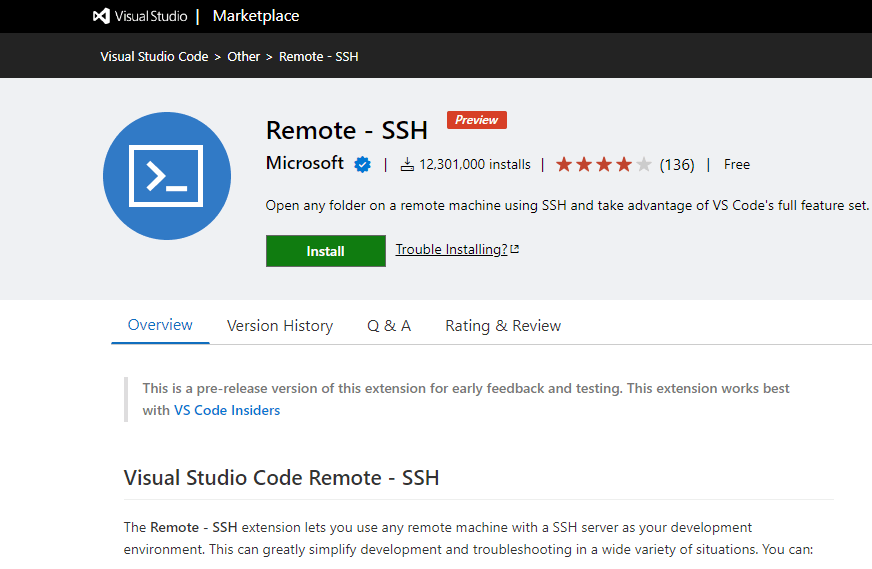
The Remote – SSH VS Code extension allows developers to use any remote PC with an SSH server as their IDE. Most importantly, it does not require the source code to be on your local machine. Instead, it directly executes commands and other VS IDE extensions on the remote computer. As Remote-SSH is highly useful, it has more than 12 million downloads.
Installation
To install the Remote – SSH extension in Visual Studio Code:
- Open VS Code.
- Press
Ctrl + Pto open the command palette. - Type and execute the following command:
ext install ms-vscode-remote.remote-ssh Alternatively, you can install Remote – SSH directly by following this link.
Features
- Supports multiple operating systems, including Windows, macOS, Ubuntu, Debian, and CentOS.
- Allows you to access powerful remote workstations from your PC to create apps and software.
- Instantly switches among different development environments without slowing down your local PC.
- Works together on an existing IDE from various remote machines.
17. GitLens
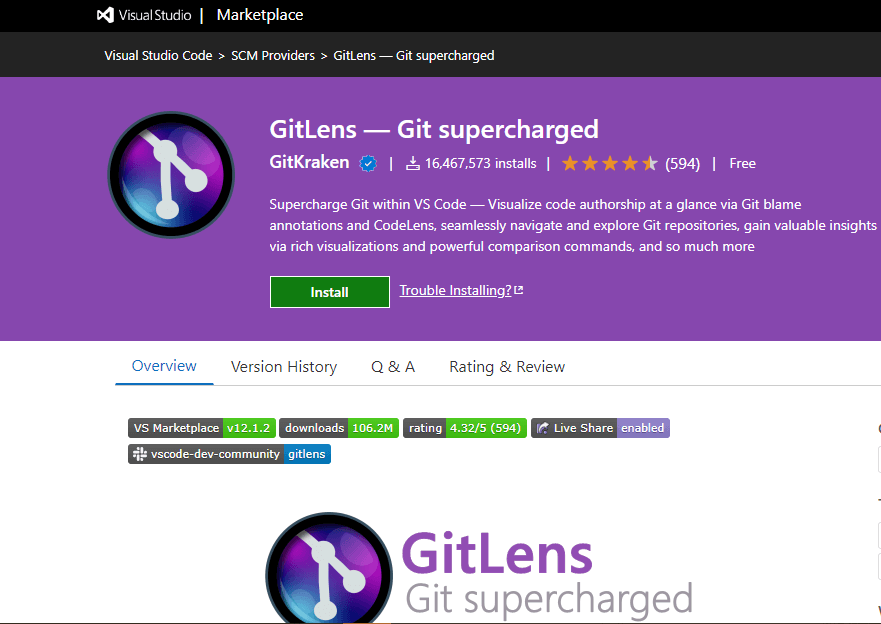
GitLens is a fantastic open-source extension for VS Code that allows developers to visualize code authorship instantly. With GitLens, you can find out by whom, why, and when a change was made to a code line within seconds and navigate among different versions of the code instantly. It has more than 16 million downloads.
Installation
Install the GitLens extension in Visual Studio Code by following this Visual Studio Code Marketplace link.
Features
- Provides easy navigation across a file’s revision history.
- Displays the author and commit of the most recent modification at the end of each line.
- Offers rich sidebar view with commits view, repositories view, branches view, stashes, and more.
- Supports integrations with GitHub, GitLab, Gitea, Gerrit, GoogleSource, Bitbucket, and Azure DevOps.

Be amazed exploring what kind of application you can develop using Syncfusion Angular components.
18. Quokka
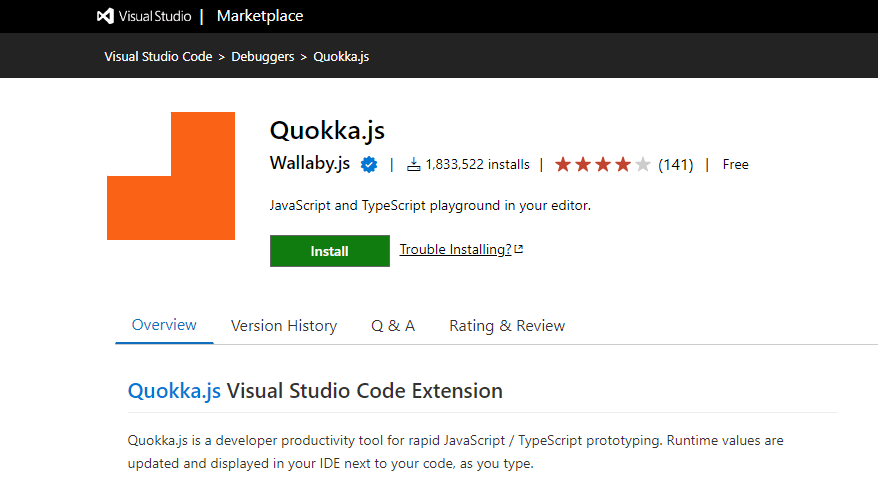
Quokka.js is another super useful VS Code extension for web developers for quick JavaScript and TypeScript prototyping. It immediately displays the results, inline console logs, expression values, and error messages as you modify the code. Ultimately, it speeds up the process of learning, prototyping, and testing the code. The Quokka.js extension has more than 1.8 million downloads.
Installation
To install the Quokka.js extension in Visual Studio Code:
- Open VS Code.
- Press
Ctrl + Pto open the command palette. - Type and execute the following command:
ext install WallabyJs.quokka-vscodeAlternatively, you can install Quokka.js directly by following this link.
Features
- You can easily explore, learn, and test JavaScript and TypeScript code.
- CPU profiling, value explorer, live code coverage, and many more features.
- Your JavaScript code runs in VS Code, WebStorm, or Sublime. This allows you to avoid context switching and take advantage of your accustomed editor environment and extensions.
19. Live Share
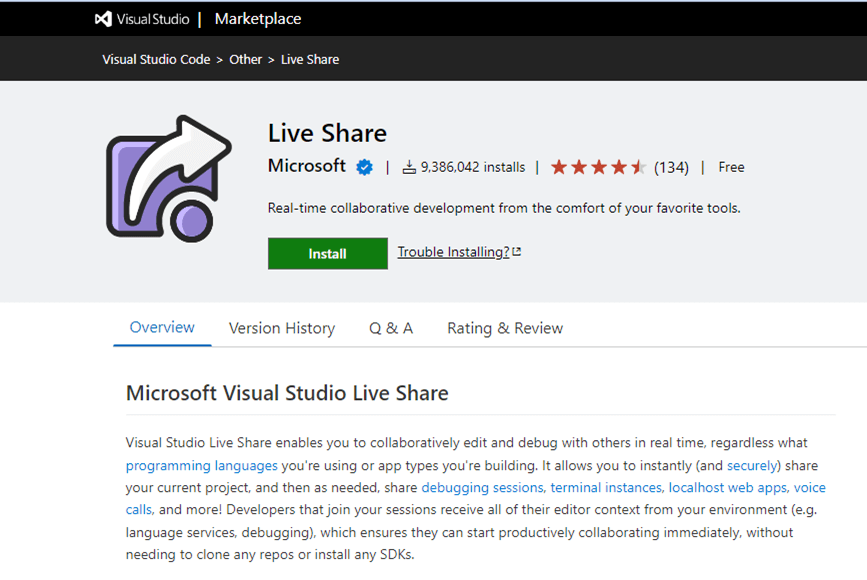
Live Share is a VS Code extension that provides in-the-moment developer collaboration. Users can share a session with another person, enabling them to collaborate on the server, debug sessions, and changing code. The Live Share extension has more than 9.3 million downloads.
Installation
To install the Live Share extension in Visual Studio Code:
- Open VS Code.
- Press
Ctrl + Pto open the command palette. - Type and execute the following command:
ext install MS-vsliveshare.vsliveshareAlternatively, you can install Live Share directly by following this link.
Features
- Developers can instantly exchange code samples with team members from the convenience of their preferred code editor.
- Collaborative editing mode lets multiple developers edit a single file at once.
- Collaborative debugging.
- Access control options to lock files or folders.

See the possibilities for yourself with live demos of Syncfusion Angular components.
20. Syncfusion® Document Viewer
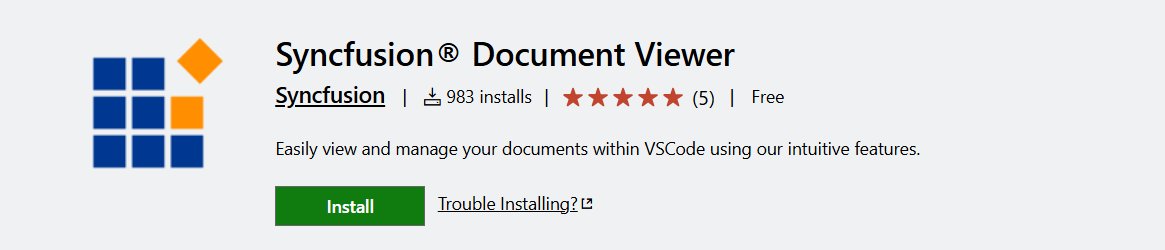
The Syncfusion® Document Viewer extension for Visual Studio Code enables developers to seamlessly view Word, Excel, CSV, and TSV files directly within VS Code with no need to switch apps. With features like read-only mode across all formats, along with sorting and filtering for spreadsheets, this extension enhances productivity by keeping data management and analysis in the VS Code environment.
Installation
To install the Syncfusion® Document Viewer extension in Visual Studio Code:
- Open VS Code.
- Press
Ctrl + Pto open the command palette. - Type and execute the following command:
ext install SyncfusionInc.Document-Viewer-VSCode-Extensions Alternatively, you can install Syncfusion® Document Viewer directly by following this link.
Features
- Access Word, Excel, and other kinds of files directly within VS Code with no need to switch apps.
- Sort and filter data using column header options in Excel files for enhanced viewing.
- Protect your data by enabling read-only mode in Excel files to prevent accidental edits.
Conclusion
This article discusses 20 VS Code extensions you can use to improve your programming skills and productivity. However, you should not install a bunch of extensions in your editor without an actual need. You need to understand your requirements and be selective about your extensions. I hope my suggestions help you choose the best VS Code extensions for your project. Thank you for reading!
Syncfusion’s Essential JS 2 is the only suite you will need to build an app. It contains over 90 high-performance, lightweight, modular, and responsive UI components in a single package. Download a free trial to evaluate them today.
Please let us know if you have any queries in the comments section below. You may also get in touch with us via our support forum, support portal, or feedback portal. We are delighted to assist you!
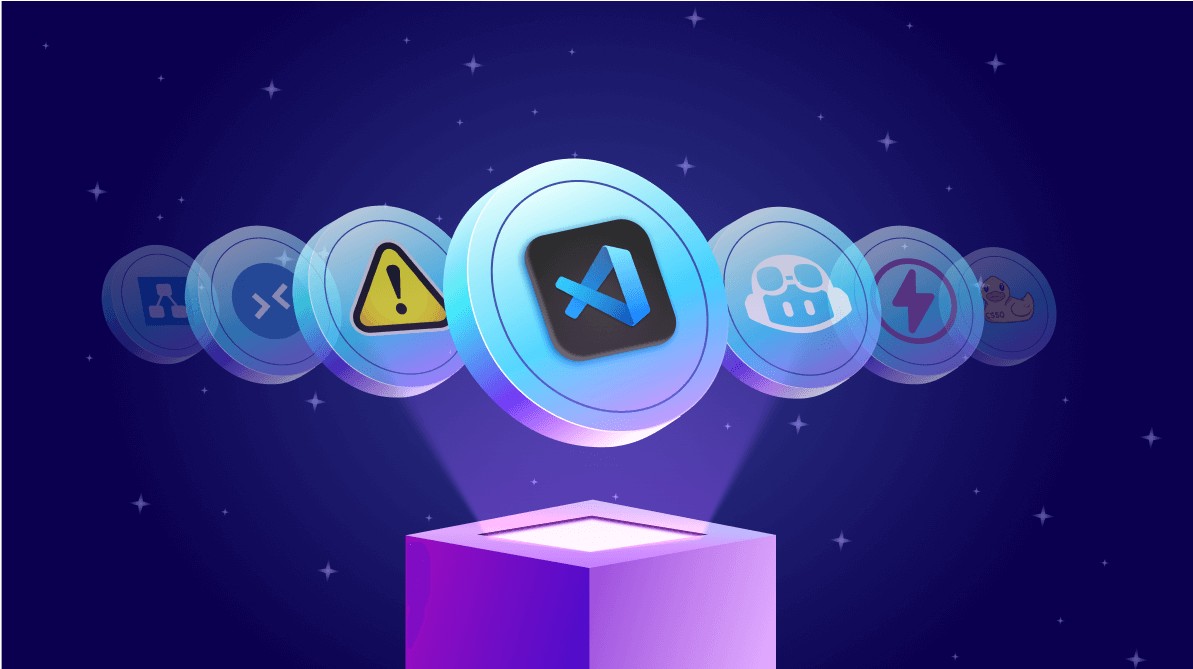
Comments (1)
Number 3: Don’t! Settings Sync extension is deprecated as it is no longer maintained. Use built-in Settings Sync functionality instead.