Syncfusion PDF Library now supports creating ZUGFeRD-compliant PDF invoices in C#. ZUGFeRD (Zentraler User Guide des Forums Elektronische Rechnung Deutschland) is a German invoicing standard for the exchange of structured data in public and private sectors. A ZUGFeRD PDF is PDF/A-3 compliant and has an XML file attachment specifically designed for long-term archiving. Invoices made with ZUGFeRD PDF contain human-readable invoices with text, graphics, and images, as well as machine-readable structured invoice data in XML format.
This invoicing standard has multi-profile conformance:
- Basic: represents structured data for simple invoices, and you can include additional information as free text.
- Comfort: represents structured data for fully automated invoice processing.
- Extended: represents additional structured data for exchanging invoices across different industry segments.
In this article, let’s create a basic ZUGFeRD invoice using C# like in the following screenshot.
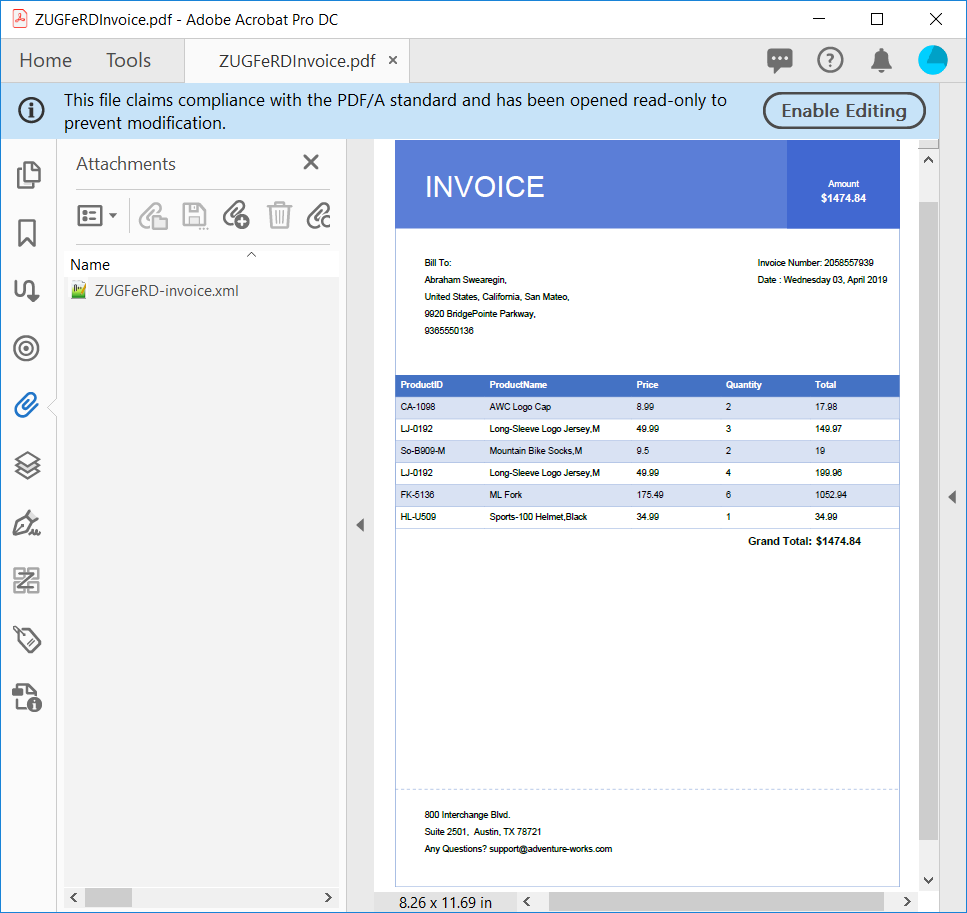
ZUGFeRD PDF invoice

Experience a leap in PDF technology with Syncfusion's PDF Library, shaping the future of digital document processing.
Creating a ZUGFeRD invoice
Create a PDF document with PDF/A-3b compliance and set the ZUGFeRD conformance level to basic.
//Create PDF with PDF/A-3b conformance. PdfDocument document = new PdfDocument(PdfConformanceLevel.Pdf_A3B); //Set ZUGFeRD profile. document.ZugferdConformanceLevel = ZugferdConformanceLevel.Basic;
Now create the fonts and brushes you want to use in the document. Declare values for margin, line space, and height to create a rich-looking ZUGFeRD PDF invoice.
//Create border color.
PdfColor borderColor = new PdfColor(Color.FromArgb(255, 142, 170, 219));
PdfBrush lightBlueBrush = new PdfSolidBrush(new PdfColor(Color.FromArgb(255, 91, 126, 215)));
PdfBrush darkBlueBrush = new PdfSolidBrush(new PdfColor(Color.FromArgb(255, 65, 104, 209)));
PdfBrush whiteBrush = new PdfSolidBrush(new PdfColor(Color.FromArgb(255, 255, 255, 255)));
PdfPen borderPen = new PdfPen(borderColor, 1f);
//Create TrueType font.
PdfTrueTypeFont headerFont = new PdfTrueTypeFont(new Font("Arial", 30, System.Drawing.FontStyle.Regular), true);
PdfTrueTypeFont arialRegularFont = new PdfTrueTypeFont(new Font("Arial", 9, System.Drawing.FontStyle.Regular), true);
PdfTrueTypeFont arialBoldFont = new PdfTrueTypeFont(new Font("Arial", 11, System.Drawing.FontStyle.Bold), true);
const float margin = 30;
const float lineSpace = 7;
const float headerHeight = 90;
Here, most of the parameters (font size, margin, line space, and height) are adjusted based on a A4 page size.
It’s obvious that we can tune these parameters in proportion to the size of the page, but this will slightly complicate the example.
Adding a header and buyer information
Creating a PDF from scratch using Syncfusion PDF Library is easy and provides several ways to place elements in the document. In this example, we’ll place the invoice title and buyer’s information on the left, and the amount, invoice number, and date to the right.
The following code snippet is used to create the invoice header with basic information.
//Add page to the PDF.
PdfPage page = document.Pages.Add();
PdfGraphics graphics = page.Graphics;
//Get the page width and height.
float pageWidth = page.GetClientSize().Width;
float pageHeight = page.GetClientSize().Height;
//Draw page border
graphics.DrawRectangle(borderPen, new RectangleF(0, 0, pageWidth, pageHeight));
//Fill the header with light Brush.
graphics.DrawRectangle(lightBlueBrush, new RectangleF(0, 0, pageWidth, headerHeight));
RectangleF headerAmountBounds = new RectangleF(400, 0, pageWidth - 400, headerHeight);
graphics.DrawString("INVOICE", headerFont, whiteBrush, new PointF(margin, headerAmountBounds.Height / 3));
graphics.DrawRectangle(darkBlueBrush, headerAmountBounds);
graphics.DrawString("Amount", arialRegularFont, whiteBrush, headerAmountBounds, new PdfStringFormat(PdfTextAlignment.Center, PdfVerticalAlignment.Middle));
PdfTextElement textElement = new PdfTextElement("Invoice Number: 2058557939", arialRegularFont);
PdfLayoutResult layoutResult = textElement.Draw(page, new PointF(headerAmountBounds.X - margin, 120));
textElement.Text = "Date : " + DateTime.Now.ToString("dddd dd, MMMM yyyy");
textElement.Draw(page, new PointF(layoutResult.Bounds.X, layoutResult.Bounds.Bottom + lineSpace));
textElement.Text = "Bill To:";
layoutResult = textElement.Draw(page, new PointF(margin, 120));
textElement.Text = "Abraham Swearegin,";
layoutResult = textElement.Draw(page, new PointF(margin, layoutResult.Bounds.Bottom + lineSpace));
textElement.Text = "United States, California, San Mateo,";
layoutResult = textElement.Draw(page, new PointF(margin, layoutResult.Bounds.Bottom + lineSpace));
textElement.Text = "9920 BridgePointe Parkway,";
layoutResult = textElement.Draw(page, new PointF(margin, layoutResult.Bounds.Bottom + lineSpace));
textElement.Text = "9365550136";
layoutResult = textElement.Draw(page, new PointF(margin, layoutResult.Bounds.Bottom + lineSpace));
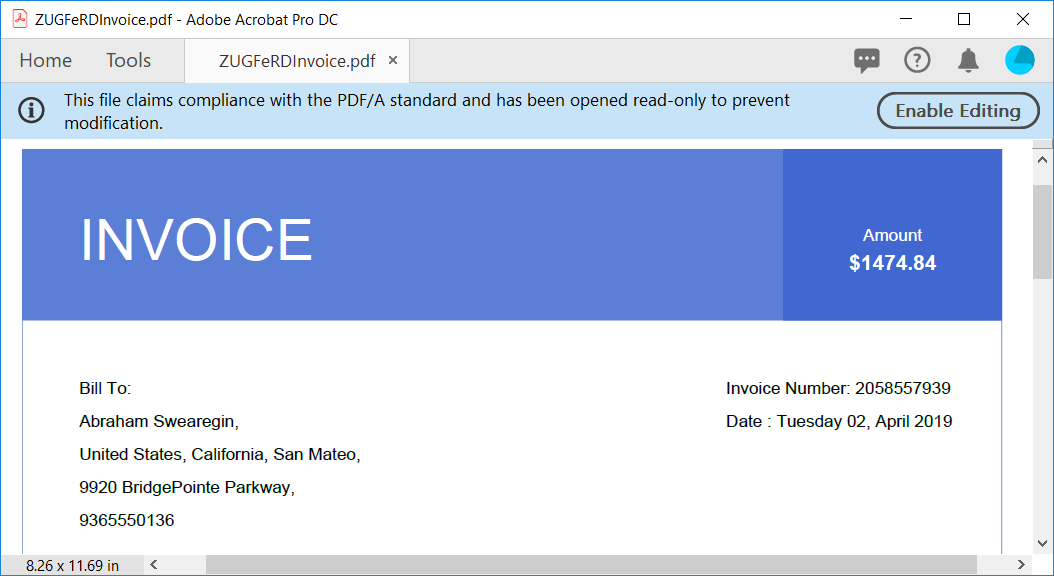
PDF invoice with header and buyer information

Unleash the full potential of Syncfusion's PDF Library! Explore our advanced resources and empower your apps with cutting-edge functionalities.
Adding invoice data
Then, we add the invoice data from the database in a tabular format with five columns using Syncfusion PDF tables. We can use just a single line of code to apply table appearances, just like in Microsoft Word tables.
PdfGrid grid = new PdfGrid();
grid.DataSource = GetProductReport();
grid.Columns[1].Width = 150;
grid.Style.Font = arialRegularFont;
grid.Style.CellPadding.All = 5;
grid.ApplyBuiltinStyle(PdfGridBuiltinStyle.ListTable4Accent5);
layoutResult = grid.Draw(page, new PointF(0, layoutResult.Bounds.Bottom + 40));
textElement.Text = "Grand Total: ";
textElement.Font = arialBoldFont;
layoutResult = textElement.Draw(page, new PointF(headerAmountBounds.X - 40, layoutResult.Bounds.Bottom + lineSpace));
float totalAmount = GetTotalAmount(grid);
textElement.Text = "$" + totalAmount.ToString();
layoutResult = textElement.Draw(page, new PointF(layoutResult.Bounds.Right + 4, layoutResult.Bounds.Y));
graphics.DrawString("$" + totalAmount.ToString(), arialBoldFont, whiteBrush, new RectangleF(400, lineSpace, pageWidth - 400, headerHeight + 15), new PdfStringFormat(PdfTextAlignment.Center, PdfVerticalAlignment.Middle));
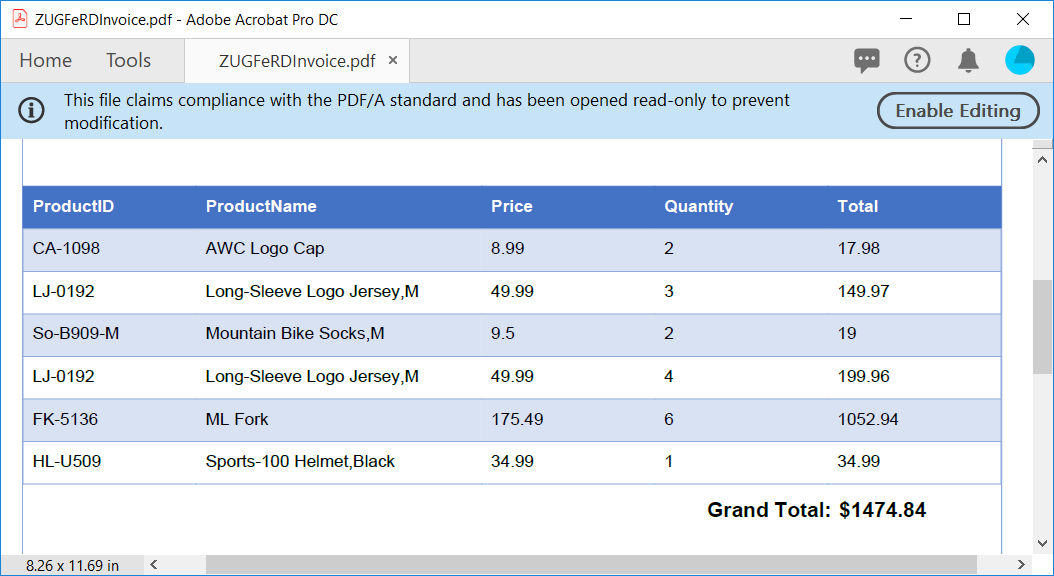
PDF invoice with table
Adding seller information
Finally, we create the footer of the invoice with dashed lines and add the address of the seller. With this, we have successfully created a rich-looking PDF invoice from scratch using C#.
borderPen.DashStyle = PdfDashStyle.Custom;
borderPen.DashPattern = new float[] { 3, 3 };
PdfLine line = new PdfLine(borderPen, new PointF(0, 0), new PointF(pageWidth, 0));
layoutResult = line.Draw(page, new PointF(0, pageHeight - 100));
textElement.Text = "800 Interchange Blvd.";
textElement.Font = arialRegularFont;
layoutResult = textElement.Draw(page, new PointF(margin, layoutResult.Bounds.Bottom + (lineSpace * 3)));
textElement.Text = "Suite 2501, Austin, TX 78721";
layoutResult = textElement.Draw(page, new PointF(margin, layoutResult.Bounds.Bottom + lineSpace));
textElement.Text = "Any Questions? [email protected]";
layoutResult = textElement.Draw(page, new PointF(margin, layoutResult.Bounds.Bottom + lineSpace));
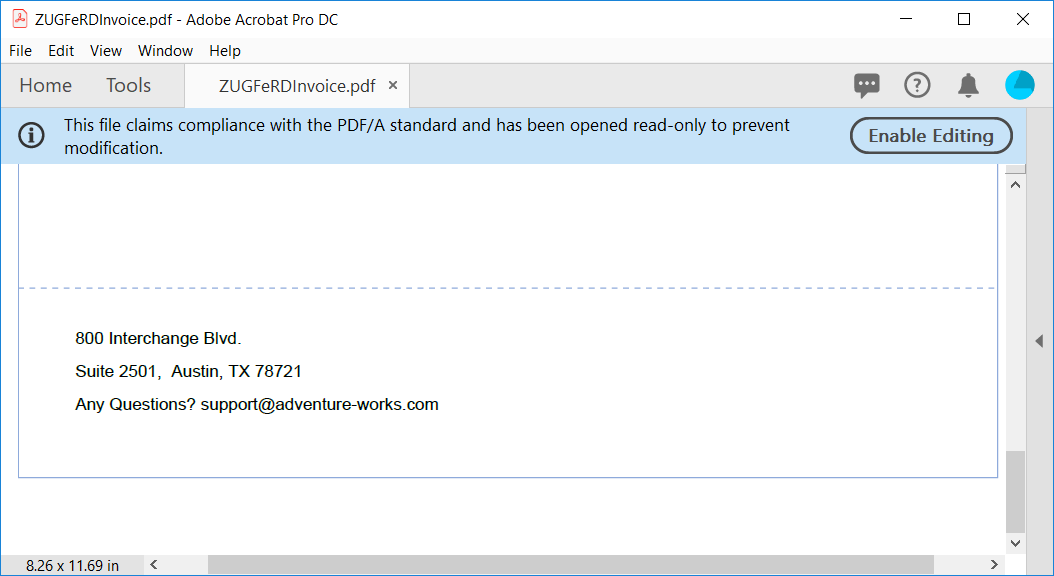
PDF invoice with seller information in the footer

Witness the advanced capabilities of Syncfusion's PDF Library with feature showcases.
Create ZUGFeRD XML
ZUGFeRD XML is based on Cross Industry Invoice (CII) developed by the United Nations Centre for Trade Facilitation and Electronic Business (UN/CEFACT). In this section, we will create a basic profile ZUGFeRD XML using ZUGFeRD XML creation helper class files. The following code snippet will create a ZUGFeRD XML using the helper class for the created invoice data.
//Create ZUGFeRD Invoice.
ZugferdInvoice invoice = new ZugferdInvoice("2058557939", DateTime.Now, CurrencyCodes.USD);
//Set ZUGFeRD profile to basic
invoice.Profile = ZugferdProfile.Basic;
//Add buyer details.
invoice.Buyer = new UserDetails
{
ID = "Abraham_12",
Name = "Abraham Swearegin",
ContactName = "Swearegin",
City = "United States, California",
Postcode = "9920",
Country = CountryCodes.US,
Street = "9920 BridgePointe Parkway"
};
//Add seller details
invoice.Seller = new UserDetails
{
ID = "Adventure_123",
Name = "AdventureWorks",
ContactName = "Adventure support",
City = "Austin,TX",
Postcode = "78721",
Country = CountryCodes.US,
Street = "800 Interchange Blvd"
};
IEnumerable products = GetProductReport();
foreach (Product product in products)
invoice.AddProduct(product);
invoice.TotalAmount = totalAmount;
MemoryStream zugferdXML = new MemoryStream();
invoice.Save(zugferdXML);
Embed ZUGFeRD XML in PDF
After creating the ZUGFeRD XML, embed it within the PDF/A-3b document. As per ZUGFeRD guidelines, the embedded XML file name should be ZUGFeRD-invoice.xml. The relationship of the attachment and the document must be Alternative. In PDF/A-3b, this is expressed with the AFRelationship key.
//Attach ZUGFeRD XML to PDF
PdfAttachment attachment = new PdfAttachment("ZUGFeRD-invoice.xml", zugferdXML);
attachment.Relationship = PdfAttachmentRelationship.Alternative;
attachment.ModificationDate = DateTime.Now;
attachment.Description = "ZUGFeRD-invoice";
attachment.MimeType = "application/xml";
document.Attachments.Add(attachment);
document.Save("ZUGFeRDInvoice.pdf");
document.Close(true);
GitHub sample
You can find the sample demonstrating ZUGFeRD invoice creation using the Syncfusion PDF library in the GitHub repository.

Syncfusion’s high-performance PDF Library allows you to create PDF documents from scratch without Adobe dependencies.
Conclusion
In conclusion, Syncfusion .NET PDF Library provides an easy way to create ZUGFeRD invoices using C#. With Syncfusion PDF Library, you can also extract the ZUGFeRD XML from a compliant invoice. You should also try other types of ZUGFeRD profiles.
To evaluate our ZUGFeRD PDF invoice using C# feature, try our online demo. Take a moment to peruse the documentation, where you’ll find other options and features, all with accompanying code examples.
If you have any questions or require clarification about these features, please let us know in the comments below. You can also contact us through our support forum or Direct-Trac. We are happy to assist you!
If you like this post, you may also like:
- [Blog Post] HTML to PDF Conversion Using ASP.NET Core in Linux Docker
- [Blog Post] Easy Ways to Redact PDFs Using C#
- [Blog Post] 7 ways to compress PDF files in C#, VB.NET
- [Ebook] ASP.NET Core Succinctly
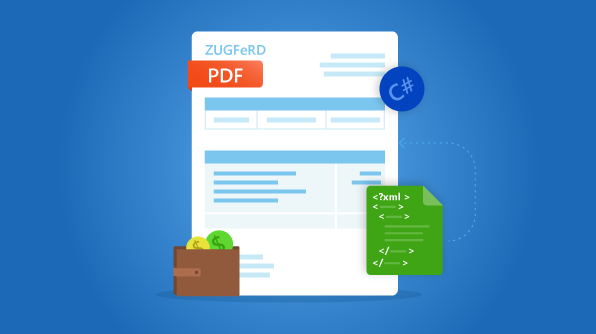
Comments (7)
Unfortunately this is now legacy as ZUGFerd 2.0 came out…
Hi Christian,
Thanks for the update.
Yes, in fact, the basic structure of the syntax between ZUGFeRD 1.0 and 2.0 remains the same, but every single XPath has been changed. This is due to update in the name of the root element of CrossIndustryDocument as CrossIndustryInvoice. In addition, the name of a few more elements has been changed. Our PDF library has the ability to create ZUGFeRD 2.0 or Factur-X compliant PDF documents as well.
Note: The creation of PDF/A-3b complaint PDF and attachment process remains the same for ZUGFeRD 2.0 or Factur-X 1.0.
Regards,
George
Do you plan to add compliance with the swiss eBill format as well in the near future ?
XML is a little different regarding to ZUGFeRD / Factur-X, they use PDF/A-3b + digital signing as far as I understand from their website eBill dot ch
Can’t find a Windows pdf library that handle this so far…
Hi David,
We can create PDF documents with PDF/A-3B conformance and ZUGFERD version 2.0. Please refer the below UG documentation link for more details,
https://help.syncfusion.com/file-formats/pdf/working-with-zugferd-invoice#generating-zugferd-invoice
Also, we can add digital signature to the PDF documents. Please refer the below documentation link,
https://help.syncfusion.com/file-formats/pdf/working-with-digitalsignature#adding-a-digital-signature
Regards,
Sowmiya Loganathan
And what about ZUGFeRD 2.1? Will it be supported as well? We’d like to use your library to create XRechnung, but since this is part of 2.1 version, my question is, if this is possible …
Hey,
let’s talk about 2.1 …
and XRechnung
Hi Pavol/Peter,
At present we do not support creating PDF document with ZUGFeRD 2.1 and we have logged the feature request for this. We do not have any immediate plan to implement this feature. We will implement this feature in any of our upcoming releases. The status of this feature can be tracked through our Feature Management System,
https://www.syncfusion.com/feedback/18793/zugferd-standard-2-1-support-for-pdf-document
Regards,
Sowmiya Loganathan