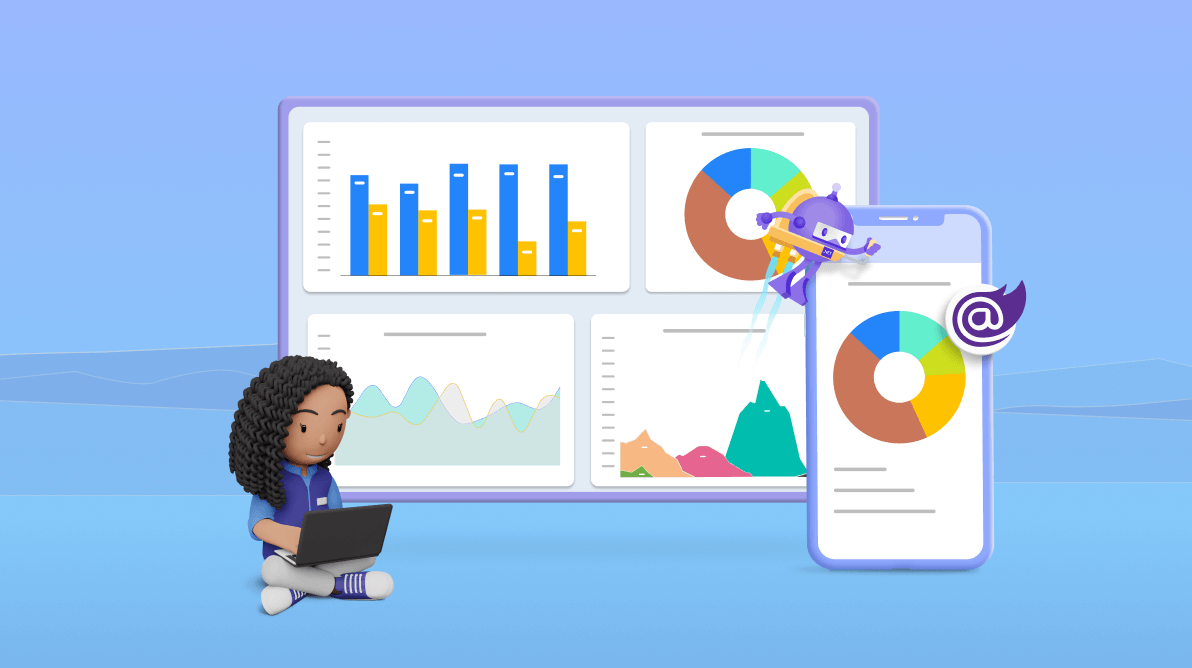TL;DR: Want to deploy your Blazor apps on multiple platforms? You can do it with .NET MAUI Blazor hybrid apps. This blog shows an example of integrating Syncfusion Blazor Charts into a .NET MAUI Blazor hybrid app. It covers creating a new project in Visual Studio, setting up a Grid layout, embedding various chart types and running the app on Android, iOS, macOS, and Windows with a single codebase.
Step into the dynamic world of hybrid apps, where a singular codebase unlocks benefits like accelerated speed, streamlined development, and cost-effective maintenance across platforms. This blog explains how to seamlessly integrate the Syncfusion Blazor Charts into the MAUI Grid layout within your .NET MAUI Blazor hybrid app.
Syncfusion Blazor Charts component includes functionality for plotting more than 50 chart types. Each chart type is easily configured with built-in support for creating stunning visual effects.
By following the detailed steps outlined in this blog, you will harness the power of hybrid app development and enhance your app’s visual appeal and functionality.
Let’s embark on this enriching exploration together!
What is the .NET MAUI Blazor hybrid app?
A .NET MAUI Blazor hybrid app seamlessly combines the power of .NET MAUI with Blazor web apps by hosting them within a .NET MAUI app through the BlazorWebView control. This integration allows Blazor web apps to leverage platform features and UI controls effortlessly. The flexibility extends to adding BlazorWebView to any page within the .NET MAUI app, directing it to the root of the Blazor app.
By enabling Blazor components to run natively in the .NET process and render web UI to an embedded web view control, the .NET MAUI Blazor apps offer a unified solution across all platforms supported by .NET MAUI.
Prerequisites
- .NET SDK 8.0 (Latest .NET SDK 8.0.100 or above)
- The latest preview of Visual Studio 2022 (17.8 or above), equipped with the required workloads:
-
- Mobile development with .NET.
- ASP.NET and web development.
Create a new .NET MAUI Blazor hybrid app in Visual Studio
Follow these steps to create a new .NET MAUI Blazor hybrid app in Visual Studio:
Step 1: Launch Visual Studio 2022 and click Create a new project in the start window.
Step 2: Choose the .NET MAUI Blazor Hybrid App template and proceed to the next step.
Step 3: In the Configure your new project window, name your project, select a location, and click Create.
Step 4: Wait for the project and its dependencies to be created. You’ll then witness a project structure ready for exploration.
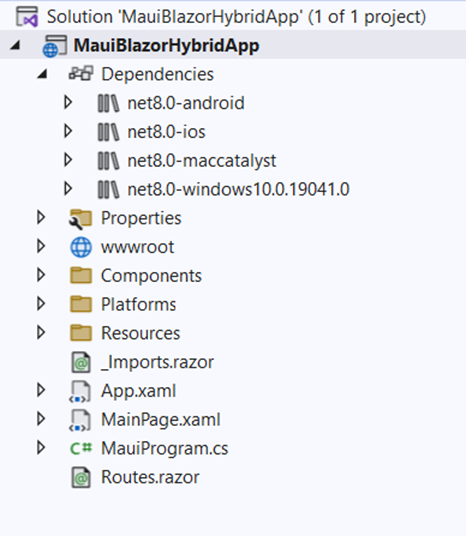
Add BlazorWebView control inside the MAUI Grid layout in the .NET MAUI Blazor hybrid app
We’ve created a cross-platform .NET MAUI Blazor hybrid app which can be deployed to Android, iOS, macOS, and Windows.
Now, in the MainPage.xaml, create a Grid with two rows and two columns. Also, position the BlazorWebView control in specific Grid cells. Each Syncfusion Blazor Charts component is rendered as a BlazorWebView control. Here, we’ll render four different types of Blazor Charts, each in different razor pages to showcase the charts in a dashboard-like layout using MAUI Grid layout.
MainPage.xaml
<ContentPage xmlns="http://schemas.microsoft.com/dotnet/2021/maui"
xmlns:x="http://schemas.microsoft.com/winfx/2009/xaml"
xmlns:local="clr-namespace:MauiBlazorHybridApp"
xmlns:pages=" clr-namespace:MauiBlazorHybridApp.Components.Pages"
x:Class="MauiBlazorHybridApp.MainPage"
BackgroundColor="{DynamicResource PageBackgroundColor}">
<Grid>
<Grid.RowDefinitions>
<RowDefinition Height="*" />
<RowDefinition Height="*" />
</Grid.RowDefinitions>
<Grid.ColumnDefinitions>
<ColumnDefinition Width="*" />
<ColumnDefinition Width="*" />
</Grid.ColumnDefinitions>
<BlazorWebView Grid.Row="0" Grid.Column="0" HostPage="wwwroot/index.html">
<BlazorWebView.RootComponents>
<RootComponent Selector="#app" ComponentType="{x:Type pages:ColumnChart}" />
</BlazorWebView.RootComponents>
</BlazorWebView>
<BlazorWebView Grid.Row="0" Grid.Column="1" HostPage="wwwroot/index.html">
<BlazorWebView.RootComponents>
<RootComponent Selector="#app" ComponentType="{x:Type pages:AccumulationChart}" />
</BlazorWebView.RootComponents>
</BlazorWebView>
<BlazorWebView Grid.Row="1" Grid.Column="0" HostPage="wwwroot/index.html">
<BlazorWebView.RootComponents>
<RootComponent Selector="#app" ComponentType="{x:Type pages:SplineChart}" />
</BlazorWebView.RootComponents>
</BlazorWebView>
<BlazorWebView Grid.Row="1" Grid.Column="1" HostPage="wwwroot/index.html">
<BlazorWebView.RootComponents>
<RootComponent Selector="#app" ComponentType="{x:Type pages:AreaChart}" />
</BlazorWebView.RootComponents>
</BlazorWebView>
</Grid>
</ContentPage>
Integrate Syncfusion Blazor Charts in .NET MAUI Blazor hybrid app
Follow these steps to add the Syncfusion Blazor Charts component in your .NET MAUI Blazor hybrid app:
Step 1: Install the NuGet packages
- Syncfusion Blazor components are available in the NuGet Gallery. To use Syncfusion Blazor components, we need to add a reference to the corresponding NuGet. Refer to the NuGet packages documentation for a list of available NuGet packages and the benefits of using individual NuGet packages.
- To add the Blazor Charts component to the app, open the NuGet package manager in Visual Studio (Tools -> NuGet Package Manager -> Manage NuGet Packages for Solution), search for Syncfusion.Blazor.Charts, and then install it.
Step 2: Register the Syncfusion Blazor service
Then, we need to register the Syncfusion Blazor service in our .NET MAUI Blazor hybrid app by following these steps:
- Open the ~/Imports.razor file and add the Syncfusion.Blazor namespace.
... ... @using Syncfusion.Blazor
- Now, register the Syncfusion Blazor service in the MauiProgram.cs file.
using Microsoft.Extensions.Logging; using Syncfusion.Blazor; namespace MauiBlazorHybridApp { public static class MauiProgram { public static MauiApp CreateMauiApp() { var builder = MauiApp.CreateBuilder(); ... ... builder.Services.AddMauiBlazorWebView(); builder.Services.AddSyncfusionBlazor(); ... return builder.Build(); } } }
Step 3: Enhance styling and add script references
To refine the styling and incorporate script references for the Syncfusion Blazor Charts component, follow these steps:
Add stylesheet for themes
Explore different themes available to your app using the Blazor Themes documentation and achieve the desired appearance for the Syncfusion Blazor Charts component. For this guide, the theme is referenced using Static Web Assets.
To add a theme to your app:
- Open the NuGet package manager in Visual Studio (Tools -> NuGet Package Manager -> Manage NuGet Packages for Solution).
- Search for Syncfusion.Blazor.Themes and install it.
- Then, refer to the theme stylesheet inside the <head> element of the wwwroot/index.html file.
<head> <link href="_content/Syncfusion.Blazor.Themes/bootstrap5.css" rel="stylesheet" /> </head>
Add script reference
Learn how to add script references to the Blazor app by referring to Adding script reference documentation. Here, the scripts are referred to Static Web Assets externally, inside the <head> element of the wwwroot/index.html file.
<head>
<link href="_content/Syncfusion.Blazor.Themes/bootstrap5.css" rel="stylesheet" />
<script src="_content/Syncfusion.Blazor.Core/scripts/syncfusion-blazor.min.js" type="text/javascript"></script>
</head>
Initializing Syncfusion Blazor Charts
Follow these steps to integrate different chart components in our .NET MAUI Blazor hybrid app:
Integrating Blazor Column Chart
- Open the ~/Components/Pages/ColumnChart.razor page and initialize the Column Chart component. Ensure the ColumnChart component is appropriately set up to showcase the desired data.
<!-- ~/Components/Pages/ColumnChart.razor --> @using Syncfusion.Blazor.Charts <SfChart Title="Sales - Yearly Performance" @ref="chart1" Width="@Width" Height="@Height"> <!-- Chart configurations... --> </SfChart> @code { // Code-behind... } - Add the ColumnChart component in the MainPage.xaml page within the MAUI Grid layout. Refer to the following code examples.
XAML
<BlazorWebView Grid.Row="0" Grid.Column="0" HostPage="wwwroot/index.html"> <BlazorWebView.RootComponents> <RootComponent Selector="#app" ComponentType="{x:Type pages:ColumnChart}" /> </BlazorWebView.RootComponents> </BlazorWebView>C#
@using Syncfusion.Blazor.Charts <SfChart Title="Sales - Yearly Performance" @ref="chart1" Width="@Width" Height="@Height"> <ChartArea> <ChartAreaBorder Width="0"></ChartAreaBorder> </ChartArea> <ChartPrimaryXAxis ValueType="Syncfusion.Blazor.Charts.ValueType.Category"> <ChartAxisMajorGridLines Width="0"></ChartAxisMajorGridLines> <ChartAxisLabelStyle Size="11px"></ChartAxisLabelStyle> </ChartPrimaryXAxis> <ChartPrimaryYAxis Minimum="0" Maximum="100" LabelFormat="{value}%"> <ChartAxisMajorTickLines Width="0"></ChartAxisMajorTickLines> <ChartAxisLineStyle Width="0"></ChartAxisLineStyle> <ChartAxisLabelStyle Size="11px"></ChartAxisLabelStyle> <ChartAxisTitleStyle Size="13px"></ChartAxisTitleStyle> </ChartPrimaryYAxis> <ChartSeriesCollection> <ChartSeries DataSource="@ColumnChartDataCollection" Name="Online" Fill="#2485FA" XName="Period" YName="Percentage" Type="ChartSeriesType.Column"> <ChartMarker> <ChartDataLabel Visible="true" Position="LabelPosition.Middle" Name="TextMapping"> <ChartDataLabelFont Color="#FFFFFF"></ChartDataLabelFont> </ChartDataLabel> </ChartMarker> </ChartSeries> <ChartSeries DataSource="@ColumnChartData" Fill="#FEC200" Name="Retail" XName="Period" YName="Percentage" Type="ChartSeriesType.Column"> <ChartMarker> <ChartDataLabel Visible="true" Position="LabelPosition.Middle" Name="TextMapping"> <ChartDataLabelFont Color="#FFFFFF"></ChartDataLabelFont> </ChartDataLabel> </ChartMarker> </ChartSeries> </ChartSeriesCollection> </SfChart> @code { SfChart chart1; string Width = "100%"; string Height = "100%"; public List<ChartData> ColumnChartDataCollection { get; set; } = new List<ChartData> { new ChartData { Period = "2017", Percentage = 60, TextMapping = "60%" }, new ChartData { Period = "2018", Percentage = 56, TextMapping = "56%"}, new ChartData { Period = "2019", Percentage = 71, TextMapping = "71%" }, new ChartData { Period = "2020", Percentage = 85, TextMapping = "85%" }, new ChartData { Period = "2021", Percentage = 73, TextMapping = "73%" }, }; public List<ChartData> ColumnChartData { get; set; } = new List<ChartData> { new ChartData { Period = "2017", Percentage = 40, TextMapping = "40%" }, new ChartData { Period = "2018", Percentage = 44, TextMapping = "44%"}, new ChartData { Period = "2019", Percentage = 29, TextMapping = "29%" }, new ChartData { Period = "2020", Percentage = 15, TextMapping = "15%" }, new ChartData { Period = "2021", Percentage = 27, TextMapping = "27%" }, }; public class ChartData { public string Period { get; set; } public string Product { get; set; } public double Percentage { get; set; } public string TextMapping { get; set; } public string AnnotationX { get; set; } public string AnnotationY { get; set; } public string PointColor { get; set; } } }
Integrating Blazor Accumulation Chart
- Open the ~/Components/Pages/ AccumulationChart.razor page and initialize the Accumulation Chart component.
- Add the AccumulationChart component within the MAUI Grid layout on the MainPage.xaml page as shown below.
XAML
<BlazorWebView Grid.Row="0" Grid.Column="0" HostPage="wwwroot/index.html"> <BlazorWebView.RootComponents> <RootComponent Selector="#app" ComponentType="{x:Type pages:AccumulationChart}" /> </BlazorWebView.RootComponents> </BlazorWebView>C#
@using Syncfusion.Blazor.Charts <SfAccumulationChart Title="roduct Wise Sales - 2021" EnableAnimation="true" Width="@Width" Height="@Height" EnableBorderOnMouseMove="false" EnableSmartLabels="true"> <AccumulationChartBorder Color="transparent"></AccumulationChartBorder> <AccumulationChartTooltipSettings Enable="true" Format="${point.x}"></AccumulationChartTooltipSettings> <AccumulationChartSeriesCollection> <AccumulationChartSeries DataSource="@PieChartDataCollection" Radius="@Radius" XName="Product" YName="Percentage" InnerRadius="40%" Palettes="@palettes"> <AccumulationChartSeriesBorder Color="@Color" Width="3"></AccumulationChartSeriesBorder> <AccumulationDataLabelSettings Visible="true" Name="TextMapping" Position="AccumulationLabelPosition.Outside"> <AccumulationChartConnector Length="10px" Type="ConnectorType.Curve"></AccumulationChartConnector> </AccumulationDataLabelSettings> </AccumulationChartSeries> </AccumulationChartSeriesCollection> <AccumulationChartLegendSettings Visible="false"></AccumulationChartLegendSettings> </SfAccumulationChart> @code { string Width = "100%"; string Height = "100%"; string Radius = "80%"; string Color; private string[] palettes = new string[] { "#61EFCD", "#CDDE1F", "#FEC200", "#CA765A", "#2485FA", "#F57D7D", "#C152D2", "#8854D9", "#3D4EB8", "#00BCD7","#4472c4", "#ed7d31", "#ffc000", "#70ad47", "#5b9bd5", "#c1c1c1", "#6f6fe2", "#e269ae", "#9e480e", "#997300" }; public List<ChartData> PieChartDataCollection { get; set; } = new List<ChartData> { new ChartData { Product = "TV : 30 (12%)", Percentage = 12, TextMapping = "TV, 30 <br/>12%"}, new ChartData { Product = "PC : 20 (8%)", Percentage = 8, TextMapping = "PC, 20 <br/>8%"}, new ChartData { Product = "Laptop : 40 (16%)", Percentage = 16, TextMapping = "Laptop, 40 <br/>16%"}, new ChartData { Product = "Mobile : 90 (36%)", Percentage = 36, TextMapping = "Mobile, 90 <br/>36%"}, new ChartData { Product = "Camera : 27 (11%)", Percentage = 11, TextMapping = "Camera, 27 <br/>11%"} }; public class ChartData { public string Period { get; set; } public string Product { get; set; } public double Percentage { get; set; } public string TextMapping { get; set; } public string AnnotationX { get; set; } public string AnnotationY { get; set; } public string PointColor { get; set; } } }
Integrating Blazor Spline Chart
- Initialize the Spline Chart component in the ~/Components/Pages/SplineChart.razor page.
- Then, add the SplineChart component within the MAUI Grid layout on the MainPage.xaml page, as shown below.
XAML
<BlazorWebView Grid.Row="0" Grid.Column="0" HostPage="wwwroot/index.html"> <BlazorWebView.RootComponents> <RootComponent Selector="#app" ComponentType="{x:Type pages:SplineChart}" /> </BlazorWebView.RootComponents> </BlazorWebView>C#
@using Syncfusion.Blazor.Charts <SfChart Title="Monthly Sales for 2021" @ref="chart2" Width="@Width" Height="@Height"> <ChartArea> <ChartAreaBorder Width="0"></ChartAreaBorder> </ChartArea> <ChartPrimaryXAxis ValueType="Syncfusion.Blazor.Charts.ValueType.Category" EdgeLabelPlacement="EdgeLabelPlacement.Shift"> <ChartAxisMajorGridLines Width="0"></ChartAxisMajorGridLines> <ChartAxisMajorTickLines Width="0"></ChartAxisMajorTickLines> <ChartAxisLabelStyle Size="11px"></ChartAxisLabelStyle> </ChartPrimaryXAxis> <ChartPrimaryYAxis LabelFormat="${value}" Minimum="0" Maximum="12000"> <ChartAxisLineStyle Width="0"></ChartAxisLineStyle> <ChartAxisMajorTickLines Width="0"></ChartAxisMajorTickLines> <ChartAxisLabelStyle Size="11px"></ChartAxisLabelStyle> <ChartAxisTitleStyle Size="13px"></ChartAxisTitleStyle> </ChartPrimaryYAxis> <ChartTooltipSettings Enable="true" Shared="true" EnableMarker="false"></ChartTooltipSettings> <ChartSeriesCollection> <ChartSeries DataSource="@ChartDataCollection" XName="Period" Opacity="0.3" Width="2.5" PointColorMapping="PointColor" YName="Percentage" Name="Online" Type="ChartSeriesType.SplineArea" Fill="@FillColor"> <ChartSeriesBorder Width="2.5" Color="@BorderColor"></ChartSeriesBorder> </ChartSeries> <ChartSeries DataSource="@ChartDataCollection1" XName="Period" Opacity="0.3" Width="2.5" PointColorMapping="PointColor" YName="Percentage" Name="Retail" Type="ChartSeriesType.SplineArea" Fill="@FillColor2"> <ChartSeriesBorder Width="2.5" Color="@BorderColor2"></ChartSeriesBorder> </ChartSeries> </ChartSeriesCollection> <ChartLegendSettings EnableHighlight="true"></ChartLegendSettings> </SfChart> @code { string Width = "100%"; string Height = "100%"; SfChart chart2; string BorderColor = "#2485FA"; string BorderColor2 = "#FEC200"; string FillColor2; string FillColor; public List<ChartData> ChartDataCollection { get; set; } = new List<ChartData> { new ChartData { Period = "Jan", Percentage = 3600 }, new ChartData { Period = "Feb", Percentage = 6200 }, new ChartData { Period = "Mar", Percentage = 8100 }, new ChartData { Period = "Apr", Percentage = 5900 }, new ChartData { Period = "May", Percentage = 8900 }, new ChartData { Period = "Jun", Percentage = 7200 }, new ChartData { Period = "Jul", Percentage = 4300 }, new ChartData { Period = "Aug", Percentage = 4600 }, new ChartData { Period = "Sep", Percentage = 5500 }, new ChartData { Period = "Oct", Percentage = 6350 }, new ChartData { Period = "Nov", Percentage = 5700 }, new ChartData { Period = "Dec", Percentage = 8000 } }; public List<ChartData> ChartDataCollection1 { get; set; } = new List<ChartData> { new ChartData { Period = "Jan", Percentage = 6400,}, new ChartData { Period = "Feb", Percentage = 5300 }, new ChartData { Period = "Mar", Percentage = 4900 }, new ChartData { Period = "Apr", Percentage = 5300 }, new ChartData { Period = "May", Percentage = 4200 }, new ChartData { Period = "Jun", Percentage = 6500 }, new ChartData { Period = "Jul", Percentage = 7900 }, new ChartData { Period = "Aug", Percentage = 3800 }, new ChartData { Period = "Sep", Percentage = 6800 }, new ChartData { Period = "Oct", Percentage = 3400 }, new ChartData { Period = "Nov", Percentage = 6400 }, new ChartData { Period = "Dec", Percentage = 6800 } }; public class ChartData { public string Period { get; set; } public string Product { get; set; } public double Percentage { get; set; } public string TextMapping { get; set; } public string AnnotationX { get; set; } public string AnnotationY { get; set; } public string PointColor { get; set; } } }
Integrating Blazor Area Chart
- Initialize the Area Chart component in the ~/Components/Pages/AreaChart.razor page.
- Add the AreaChart component in the MAUI Grid layout on the MainPage.xaml page, as shown below.
XAML
<BlazorWebView Grid.Row="0" Grid.Column="0" HostPage="wwwroot/index.html"> <BlazorWebView.RootComponents> <RootComponent Selector="#app" ComponentType="{x:Type pages: AreaChart}" /> </BlazorWebView.RootComponents> </BlazorWebView>C#
@using Syncfusion.Blazor.Charts <SfChart Title="US Music Sales By Format" Width="@Width"> <ChartArea><ChartAreaBorder Width="0"></ChartAreaBorder></ChartArea> <ChartPrimaryXAxis Minimum="new DateTime(1973, 01, 01)" Maximum="new DateTime(2018, 01, 01)" ValueType="Syncfusion.Blazor.Charts.ValueType.DateTime" LabelFormat="yyyy" IntervalType="IntervalType.Years" EdgeLabelPlacement="EdgeLabelPlacement.Shift"> <ChartAxisMajorGridLines Width="0"></ChartAxisMajorGridLines> <ChartAxisMinorTickLines Width="1"></ChartAxisMinorTickLines> </ChartPrimaryXAxis> <ChartPrimaryYAxis Title="In Billions (USD)" Minimum="0" Maximum="25" Interval="5"> <ChartAxisMajorTickLines Width="0"></ChartAxisMajorTickLines> <ChartAxisLineStyle Width="0"></ChartAxisLineStyle> </ChartPrimaryYAxis> <ChartSeriesCollection> <ChartSeries DataSource="@Compact" XName="Period" YName="USD" Type="ChartSeriesType.Area"> <ChartSeriesBorder Width="1.5" Color="white"></ChartSeriesBorder> </ChartSeries> <ChartSeries DataSource="@Download" XName="Period" YName="USD" Type="ChartSeriesType.Area"> <ChartSeriesBorder Width="1.5" Color="white"></ChartSeriesBorder> </ChartSeries> <ChartSeries DataSource="@Streaming" XName="Period" YName="USD" Type="ChartSeriesType.Area"> <ChartSeriesBorder Width="1.5" Color="white"></ChartSeriesBorder> </ChartSeries> <ChartSeries DataSource="@Casette" XName="Period" YName="USD" Type="ChartSeriesType.Area"> <ChartSeriesBorder Width="1.5" Color="white"></ChartSeriesBorder> </ChartSeries> <ChartSeries DataSource="@Vinyl" XName="Period" YName="USD" Type="ChartSeriesType.Area"> <ChartSeriesBorder Width="1.5" Color="white"></ChartSeriesBorder> </ChartSeries> <ChartSeries DataSource="@Track" XName="Period" YName="USD" Type="ChartSeriesType.Area"> <ChartSeriesBorder Width="1.5" Color="white"></ChartSeriesBorder> </ChartSeries> <ChartSeries DataSource="@Other" XName="Period" YName="USD" Type="ChartSeriesType.Area"> <ChartSeriesBorder Width="1.5" Color="white"></ChartSeriesBorder> </ChartSeries> </ChartSeriesCollection> <ChartAnnotations> <ChartAnnotation CoordinateUnits="Units.Point" X="new DateTime(2006, 01, 01)" Y="0.7"> <ContentTemplate> <div style="font-weight: bold; font-size: @Size; color: white;">OTHERS</div> </ContentTemplate> </ChartAnnotation> <ChartAnnotation CoordinateUnits="Units.Point" X="new DateTime(2015, 01, 01)" Y="1.2"> <ContentTemplate> <div style="font-weight: bold; font-size: @Size; color: white;">STREAMING</div> </ContentTemplate> </ChartAnnotation> <ChartAnnotation CoordinateUnits="Units.Point" X="new DateTime(2011, 06, 01)" Y="1.9"> <ContentTemplate> <div style="font-weight: bold; font-size: @Size; color: white;">DOWNLOAD</div> </ContentTemplate> </ChartAnnotation> <ChartAnnotation CoordinateUnits="Units.Point" X="new DateTime(2001, 01, 01)" Y="10"> <ContentTemplate> <div style="font-weight: bold; font-size: @Size; color: white;">COMPACT DISC</div> </ContentTemplate> </ChartAnnotation> <ChartAnnotation CoordinateUnits="Units.Point" X="new DateTime(1990, 01, 01)" Y="3"> <ContentTemplate> <div style="font-weight: bold; font-size: @Size; color: white;">CASSETTE</div> </ContentTemplate> </ChartAnnotation> <ChartAnnotation CoordinateUnits="Units.Point" X="new DateTime(1977, 01, 01)" Y="6"> <ContentTemplate> <div style="font-weight: bold; font-size: @Size; color: white;">VINYL</div> </ContentTemplate> </ChartAnnotation> <ChartAnnotation CoordinateUnits="Units.Point" X="new DateTime(1976, 01, 01)" Y="1.5"> <ContentTemplate> <div style="font-weight: bold; font-size: @Size; color: white;">8-TRACK</div> </ContentTemplate> </ChartAnnotation> </ChartAnnotations> </SfChart> @code { private Theme Theme { get; set; } public string Width { get; set; } = "90%"; public string Size { get; set; } = "11px"; public class AreaChartData { public DateTime Period { get; set; } public double USD { get; set; } } public List<AreaChartData> Other { get; set; } = new List<AreaChartData> { new AreaChartData { Period = new DateTime(1988, 01, 01), USD = -0.16 }, new AreaChartData { Period = new DateTime(1989, 01, 01), USD = -0.17 }, new AreaChartData { Period = new DateTime(1990, 01, 01), USD = -0.08 }, new AreaChartData { Period = new DateTime(1992, 01, 01), USD = 0.08 }, new AreaChartData { Period = new DateTime(1996, 01, 01), USD = 0.161 }, new AreaChartData { Period = new DateTime(1998, 01, 01), USD = 0.48 }, new AreaChartData { Period = new DateTime(1999, 01, 01), USD = 1.16 }, new AreaChartData { Period = new DateTime(2001, 01, 01), USD = 0.40 }, new AreaChartData { Period = new DateTime(2002, 01, 01), USD = 0.32 }, new AreaChartData { Period = new DateTime(2003, 01, 01), USD = 0.807 }, new AreaChartData { Period = new DateTime(2005, 01, 01), USD = 1.12 }, new AreaChartData { Period = new DateTime(2006, 01, 01), USD = 1.614 }, new AreaChartData { Period = new DateTime(2008, 01, 01), USD = 1.210 }, new AreaChartData { Period = new DateTime(2009, 01, 01), USD = 1.12 }, new AreaChartData { Period = new DateTime(2011, 01, 01), USD = 0.64 }, new AreaChartData { Period = new DateTime(2013, 01, 01), USD = 0.161 }, new AreaChartData { Period = new DateTime(2018, 01, 01), USD = 0.080 } }; public List<AreaChartData> Track { get; set; } = new List<AreaChartData> { new AreaChartData { Period = new DateTime(1973, 01, 01), USD = 2.58 }, new AreaChartData { Period = new DateTime(1975, 01, 01), USD = 2.25 }, new AreaChartData { Period = new DateTime(1977, 01, 01), USD = 3.55 }, new AreaChartData { Period = new DateTime(1978, 01, 01), USD = 2.42 }, new AreaChartData { Period = new DateTime(1981, 01, 01), USD = -0.24 }, new AreaChartData { Period = new DateTime(1982, 01, 01), USD = -0 } }; public List<AreaChartData> Streaming { get; set; } = new List<AreaChartData> { new AreaChartData { Period = new DateTime(2011, 01, 01), USD = 0.48 }, new AreaChartData { Period = new DateTime(2013, 01, 01), USD = 1.61 }, new AreaChartData { Period = new DateTime(2015, 01, 01), USD = 2.17 }, new AreaChartData { Period = new DateTime(2017, 01, 01), USD = 7.18 } }; public List<AreaChartData> Download { get; set; } = new List<AreaChartData> { new AreaChartData { Period = new DateTime(2004, 01, 01), USD = 0.48 }, new AreaChartData { Period = new DateTime(2007, 01, 01), USD = 1.45 }, new AreaChartData { Period = new DateTime(2012, 01, 01), USD = 2.82 }, new AreaChartData { Period = new DateTime(2013, 01, 01), USD = 2.58 }, new AreaChartData { Period = new DateTime(2015, 01, 01), USD = 2.01 }, new AreaChartData { Period = new DateTime(2016, 01, 01), USD = 1.61 }, new AreaChartData { Period = new DateTime(2017, 01, 01), USD = 0.80 } }; public List<AreaChartData> Compact { get; set; } = new List<AreaChartData> { new AreaChartData { Period = new DateTime(1990, 01, 01), USD = 0.69 }, new AreaChartData { Period = new DateTime(1992, 01, 01), USD = 2.86 }, new AreaChartData { Period = new DateTime(1995, 01, 01), USD = 10.2 }, new AreaChartData { Period = new DateTime(1996, 01, 01), USD = 13.0 }, new AreaChartData { Period = new DateTime(1997, 01, 01), USD = 14.35 }, new AreaChartData { Period = new DateTime(1998, 01, 01), USD = 15.17 }, new AreaChartData { Period = new DateTime(1999, 01, 01), USD = 14.89 }, new AreaChartData { Period = new DateTime(2000, 01, 01), USD = 18.96 }, new AreaChartData { Period = new DateTime(2001, 01, 01), USD = 18.78 }, new AreaChartData { Period = new DateTime(2004, 01, 01), USD = 14.25 }, new AreaChartData { Period = new DateTime(2005, 01, 01), USD = 14.24 }, new AreaChartData { Period = new DateTime(2006, 01, 01), USD = 12.34 }, new AreaChartData { Period = new DateTime(2007, 01, 01), USD = 9.34 }, new AreaChartData { Period = new DateTime(2008, 01, 01), USD = 4.45 }, new AreaChartData { Period = new DateTime(2010, 01, 01), USD = 1.46 }, new AreaChartData { Period = new DateTime(2011, 01, 01), USD = 0.64 } }; public List<AreaChartData> Casette { get; set; } = new List<AreaChartData> { new AreaChartData { Period = new DateTime(1976, 01, 01), USD = 0.08 }, new AreaChartData { Period = new DateTime(1979, 01, 01), USD = 1.85 }, new AreaChartData { Period = new DateTime(1980, 01, 01), USD = 2.0 }, new AreaChartData { Period = new DateTime(1982, 01, 01), USD = 3.55 }, new AreaChartData { Period = new DateTime(1984, 01, 01), USD = 5.40 }, new AreaChartData { Period = new DateTime(1985, 01, 01), USD = 5.24 }, new AreaChartData { Period = new DateTime(1988, 01, 01), USD = 6.94 }, new AreaChartData { Period = new DateTime(1989, 01, 01), USD = 6.85 }, new AreaChartData { Period = new DateTime(1990, 01, 01), USD = 7.02 }, new AreaChartData { Period = new DateTime(1992, 01, 01), USD = 5.81 }, new AreaChartData { Period = new DateTime(1993, 01, 01), USD = 5.32 }, new AreaChartData { Period = new DateTime(1994, 01, 01), USD = 4.03 }, new AreaChartData { Period = new DateTime(1997, 01, 01), USD = 2.25 }, new AreaChartData { Period = new DateTime(1998, 01, 01), USD = 2.01 }, new AreaChartData { Period = new DateTime(1999, 01, 01), USD = 0.80 }, new AreaChartData { Period = new DateTime(2001, 01, 01), USD = 0.40 } }; public List<AreaChartData> Vinyl { get; set; } = new List<AreaChartData> { new AreaChartData { Period = new DateTime(1973, 01, 01), USD = 7.74 }, new AreaChartData { Period = new DateTime(1974, 01, 01), USD = 7.58 }, new AreaChartData { Period = new DateTime(1976, 01, 01), USD = 8.23 }, new AreaChartData { Period = new DateTime(1977, 01, 01), USD = 9.68 }, new AreaChartData { Period = new DateTime(1978, 01, 01), USD = 10.16 }, new AreaChartData { Period = new DateTime(1979, 01, 01), USD = 8.15 }, new AreaChartData { Period = new DateTime(1981, 01, 01), USD = 6.77 }, new AreaChartData { Period = new DateTime(1982, 01, 01), USD = 5.64 }, new AreaChartData { Period = new DateTime(1984, 01, 01), USD = 4.35 }, new AreaChartData { Period = new DateTime(1985, 01, 01), USD = 2.50 }, new AreaChartData { Period = new DateTime(1989, 01, 01), USD = 0.64 }, new AreaChartData { Period = new DateTime(1990, 01, 01), USD = 0 } }; }
Run the .NET MAUI Blazor hybrid app
In the Visual Studio toolbar, select the Windows Machine button to build and run the app. Before running the sample, make sure the mode is in Windows Machine.
Refer to the following output image.
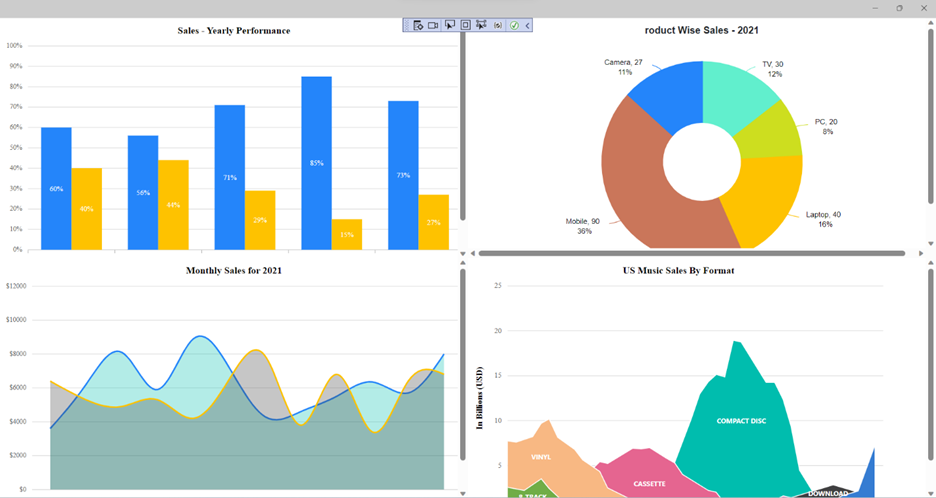
Note: To run the app on Android or iOS, refer to the .NET MAUI getting started documentation.
GitHub reference
Also, check out adding Syncfusion Blazor Charts in the .NET MAUI Blazor hybrid app GitHub demo.

Syncfusion Blazor components can be transformed into stunning and efficient web apps.
Summary
Thanks for reading! In this blog, we’ve seen how to seamlessly integrate the Syncfusion Blazor Charts component in the .NET MAUI Blazor hybrid app. With this, you can also deploy the app to Android, iOS, macOS, and Windows platforms with a single code base. Your feedback is crucial—navigate the steps outlined in this blog and share your insights in the comments section below.
Existing Syncfusion customers can access the new version on the License and Downloads page. If you’re not a customer, sign up for a 30-day free trial to explore these features firsthand.
You can also contact us through our support forums, support portal, or feedback portal. We are always happy to assist you!