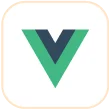Trusted by the world’s leading companies

Overview
Blazor Stock Chart is a well-crafted, easy-to-use financial charting package to track and visualize the stock price of a company over a specific period using charting (Candlestick, OHLC, HiLo, etc.) and range tools. Its rich feature set includes zooming, panning, tooltip, crosshair, trackball, period selection, range selection, and events to make stock charts interactive.
Why choose Syncfusion Essential Studio® Blazor Stock Chart?
High performance
Several data rendering optimizations have been used to achieve the best possible efficiency when plotting large amounts of data and managing high-frequency, real-time data.
Elegant animation
The Stock Chart for Blazor provides fluid animation to present data with smooth transitions.
Interactive stock chart
The tooltip and crosshair cursor allow users to interact with the chart and obtain detailed information about data points.
Stock events
Visualize stock events to display many types of market events on the chart.
Admirable feature set
The Blazor Stock Chart supports zooming and panning, multiple series, period selector, range selector, trendlines, and indicators.
Adapts to any resolution
Stock Chart has a highly responsive layout and an optimized design for desktops, touchscreens, and phones. It works well on all mobile phones that use iOS, Android, or Windows OS.
Attractive, customizable themes
Cutting-edge design with several built-in themes, such as Fluent, Tailwind CSS, Bootstrap, Material, and Fabric. Utilize the online Theme Studio tool to customize themes of stock charts easily.
Globalization and localization
Enable users from different locales to use the control by formatting dates, currency, and numbering to suit preferences.
Blazor Stock Chart Code Example
Easily get started with the Blazor Stock Chart using a few simple lines of C# code as demonstrated below. Also, explore our Blazor Stock Chart Example that shows you how to render the Blazor Stock Chart.
@using Syncfusion.Blazor.Charts
<SfStockChart Title="AAPL Historical">
<StockChartSeriesCollection>
<StockChartSeries DataSource="@StockDetails" Type="ChartSeriesType.Candle" XName="Date" High="High" Low="Low" Open="Open" Close="Close" Volume="Volume"/>
</StockChartSeriesCollection>
</SfStockChart>
@code {
public class ChartData
{
public DateTime Date;
public Double Open;
public Double Low;
public Double Close;
public Double High;
public Double Volume;
}
public List<ChartData> StockDetails = new List<ChartData>
{
new ChartData { Date = new DateTime(2012, 04, 02), Open= 85.9757, High = 90.6657,Low = 85.7685, Close = 90.5257,Volume = 660187068},
new ChartData { Date = new DateTime(2012, 04, 09), Open= 89.4471, High = 92,Low = 86.2157, Close = 86.4614,Volume = 912634864},
new ChartData { Date = new DateTime(2012, 04, 16), Open= 87.1514, High = 88.6071,Low = 81.4885, Close = 81.8543,Volume = 1221746066},
new ChartData { Date = new DateTime(2012, 04, 23), Open= 81.5157, High = 88.2857,Low = 79.2857, Close = 86.1428,Volume = 965935749},
new ChartData { Date = new DateTime(2012, 04, 30), Open= 85.4, High = 85.4857,Low = 80.7385, Close = 80.75,Volume = 615249365},
new ChartData { Date = new DateTime(2012, 05, 07), Open= 80.2143, High = 82.2685,Low = 79.8185, Close = 80.9585,Volume = 541742692},
new ChartData { Date = new DateTime(2012, 05, 14), Open= 80.3671, High = 81.0728,Low = 74.5971, Close = 75.7685,Volume = 708126233},
new ChartData { Date = new DateTime(2012, 05, 21), Open= 76.3571, High = 82.3571,Low = 76.2928, Close = 80.3271,Volume = 682076215},
new ChartData { Date = new DateTime(2012, 05, 28), Open= 81.5571, High = 83.0714,Low = 80.0743, Close = 80.1414,Volume = 480059584}
};
}Interactive chart
User experience is greatly enhanced by including a set of interactive features such as zooming and panning, crosshair, trackball, events, and selection.

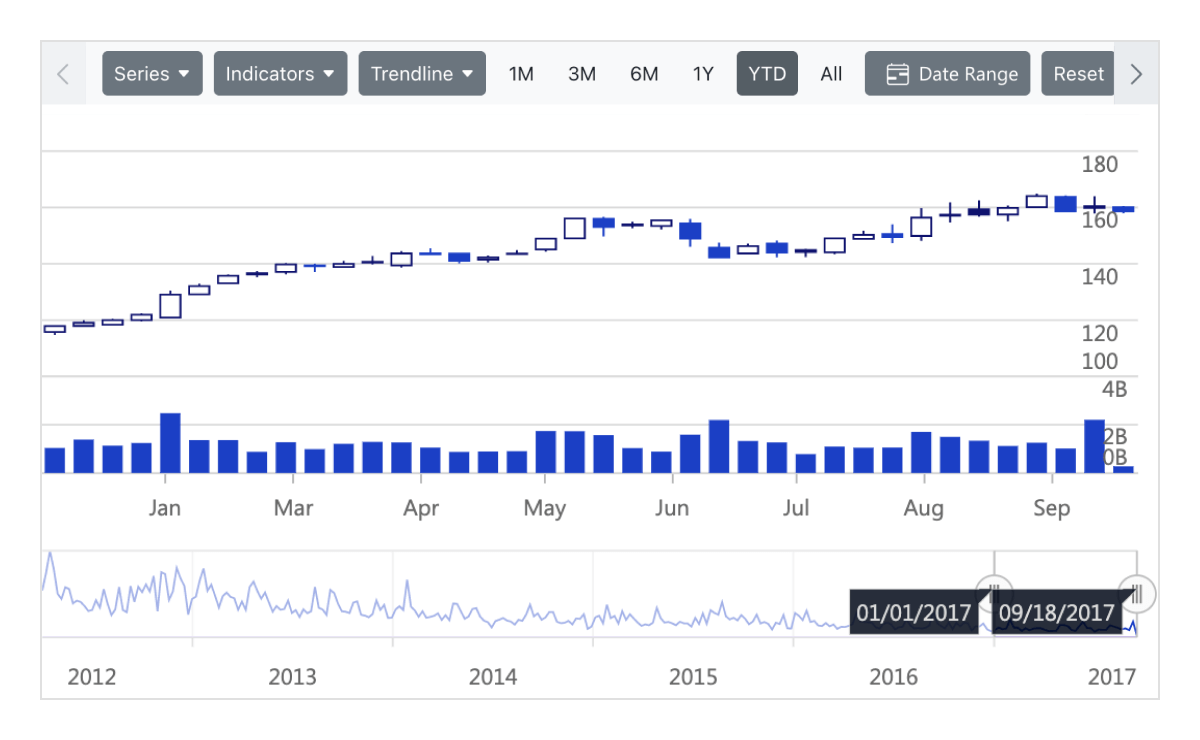
Candlestick with volume
In the Blazor Candlestick Chart, price action and volume are put together to make an analysis at a glance.
Multiple series
Plot multiple series in a single chart to compare different stock values. Enabling tooltips provide more information about individual series.

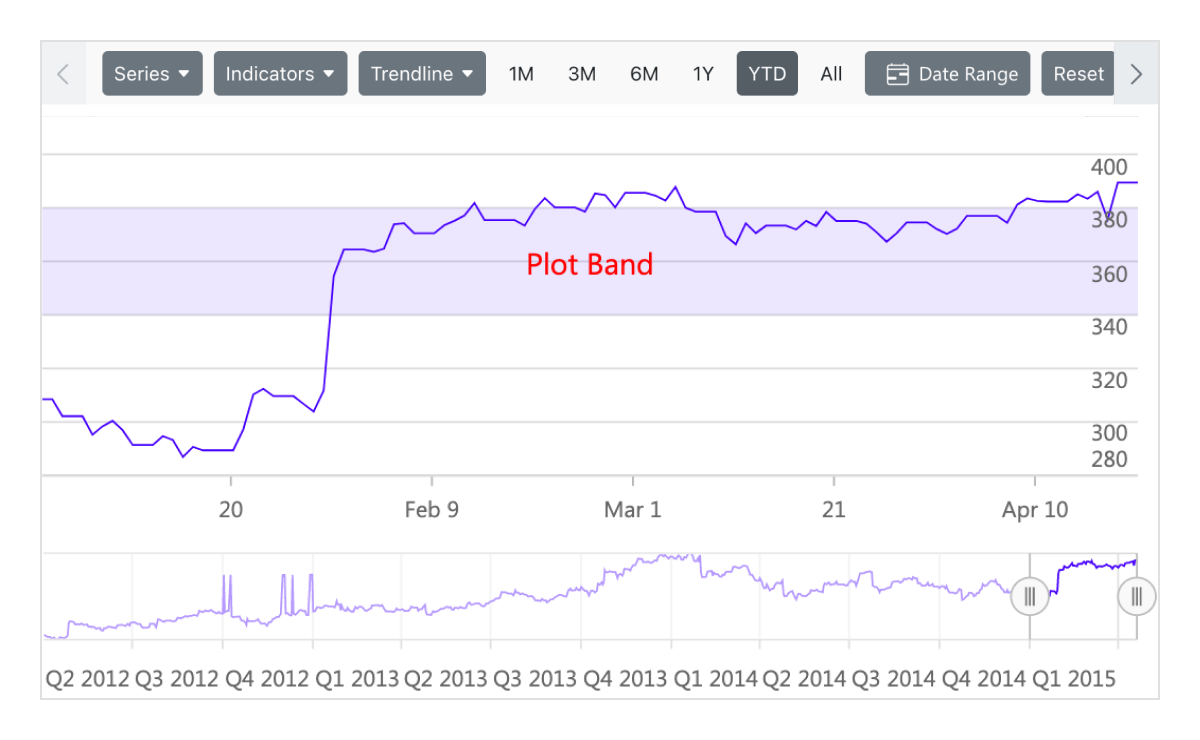
Plot band
Draw special attention to any region of the chart or graph with the help of strip lines.
Range selector
Use range selectors to filter a date range that needs to be visualized within the chart.
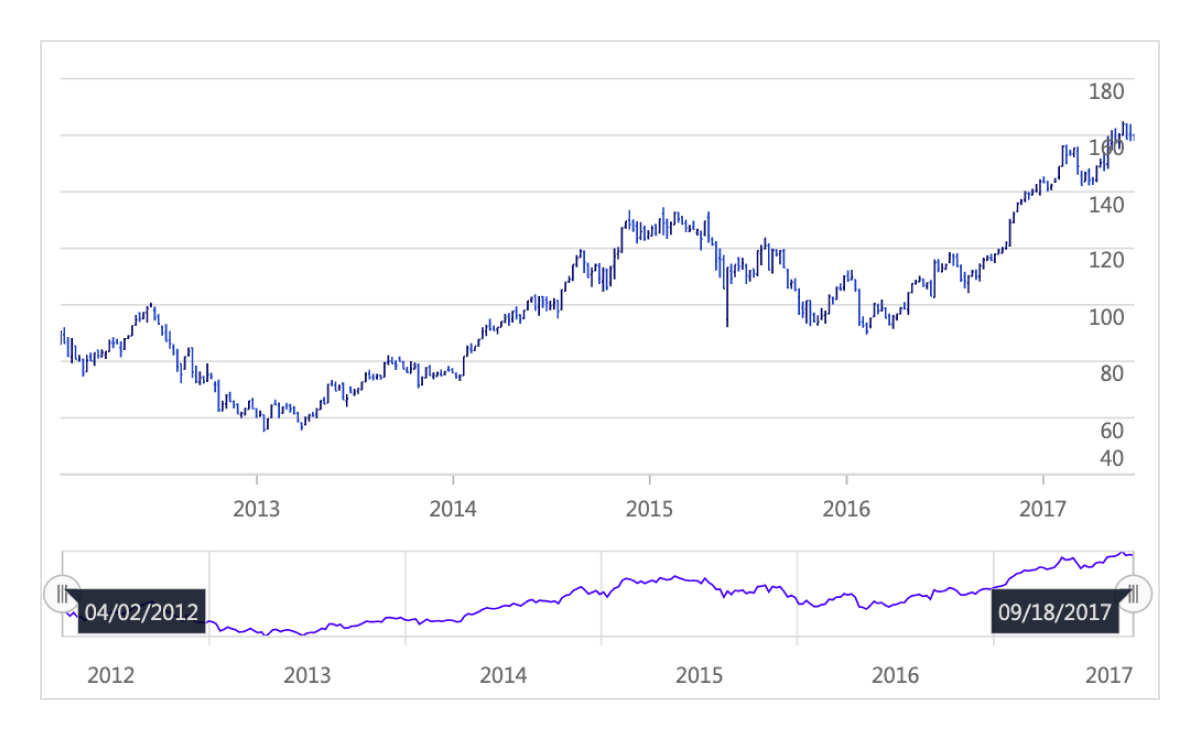

Period selector
Use the period selector to choose a range of data points at predetermined intervals with a single click.
Series type
Visualize data using different series types like candle, OHLC, HiLo, line, spline, area, and spline area. The type of the series can be changed using series options in the period selector.
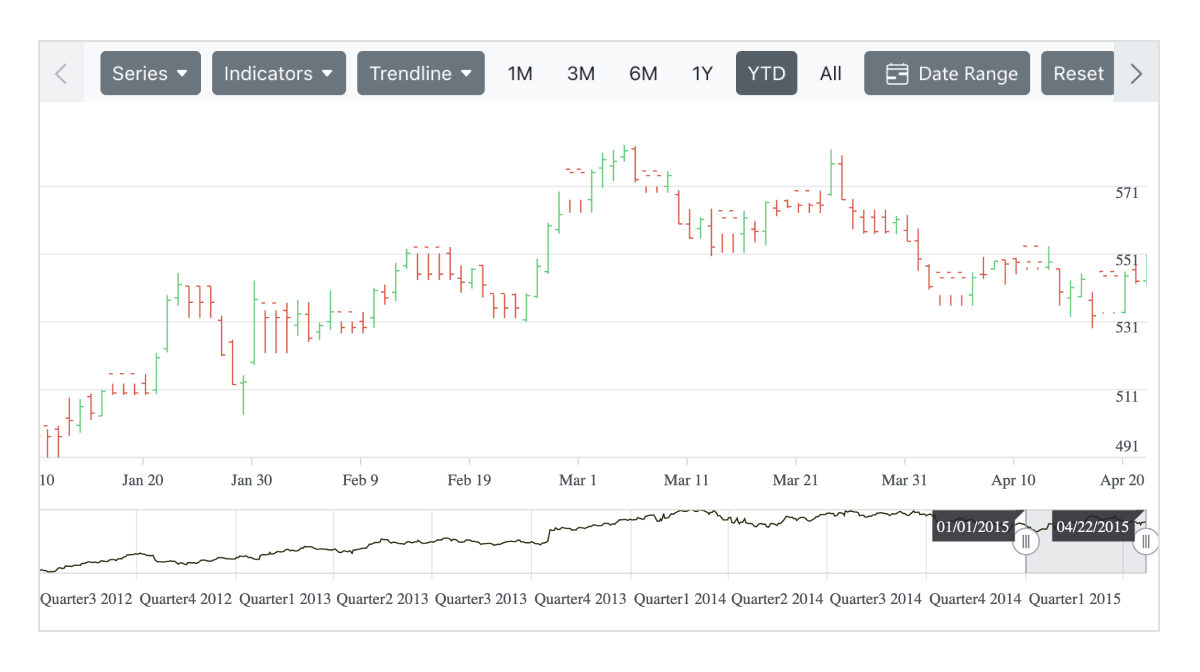
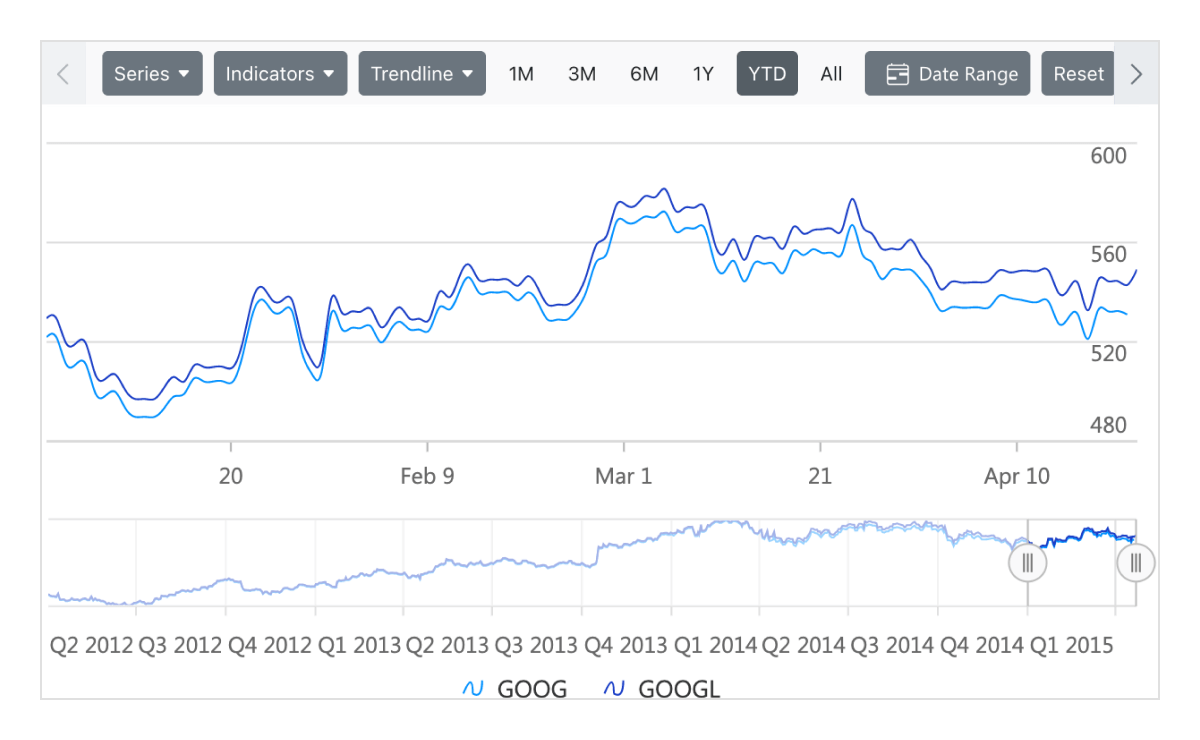
Legend
Legends provide additional information helpful in identifying individual data or series in a stock chart.
Indicators
Use technical indicators to analyze the past and predict future market trends based on historic price, volume, or open interest. Blazor Stock Chart supports 10 types of indicators that can be added using the indicator option in the period selector.


Trendlines
Predict future trends with predetermined data for measurements such as the stock market, target revenue, etc., with the help of trendlines. Add trendlines to the stock chart using the trendline option in the period selector.
Print and export
Export Blazor Stock Chart to PDF documents or to image formats such as SVG, PNG, and JPEG. Export chart data to XLSX and CSV formats on the client side. Print the rendered stock charts and graphs directly from the browser.

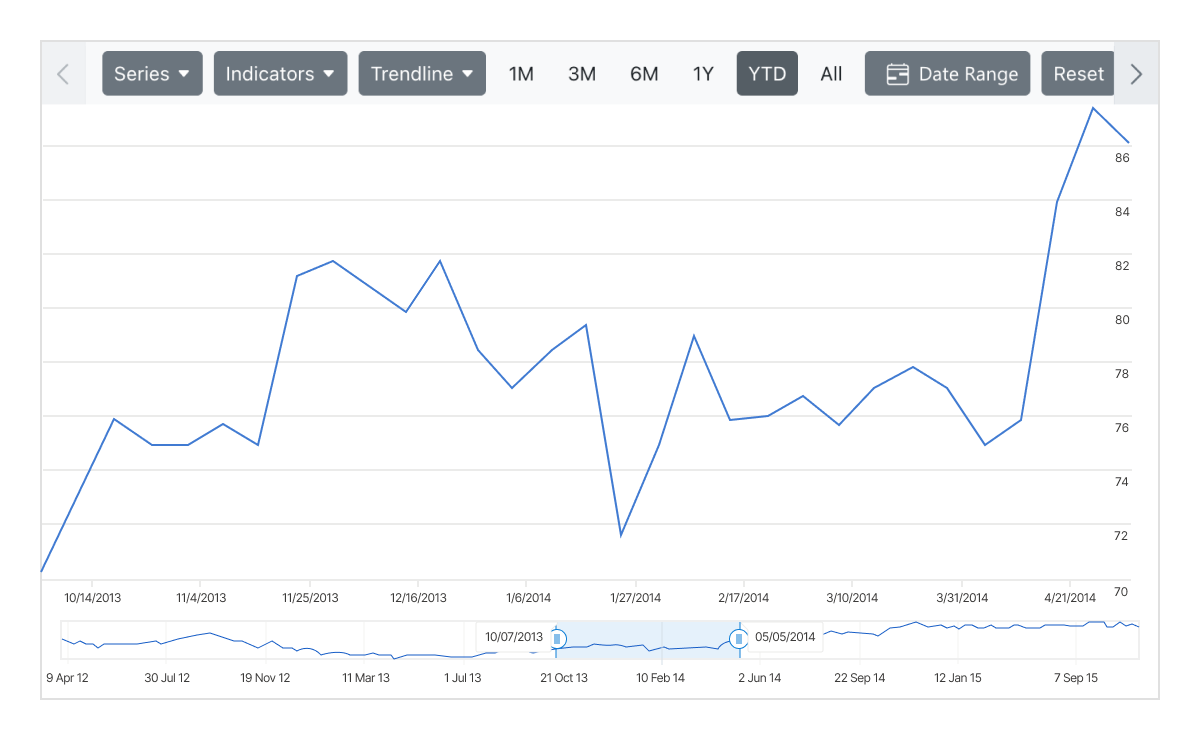
Axis type
Visualize data using different axis types like numeric, logarithmic, date-time, and date-time category. This chart’s axis elements can be customized further to make an axis more readable.
Accessibility
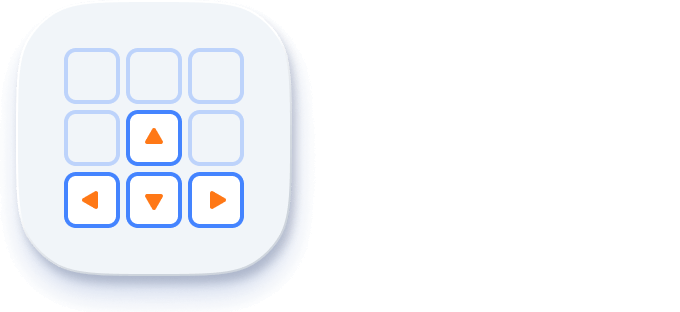
Keyboard navigation
Every element in Blazor Stock Charts is keyboard accessible. Major features like tooltip, trackball, legend, collapse, zoom, and pan can be used through keyboard commands alone. No mouse interaction is required. This helps in creating highly accessible applications.
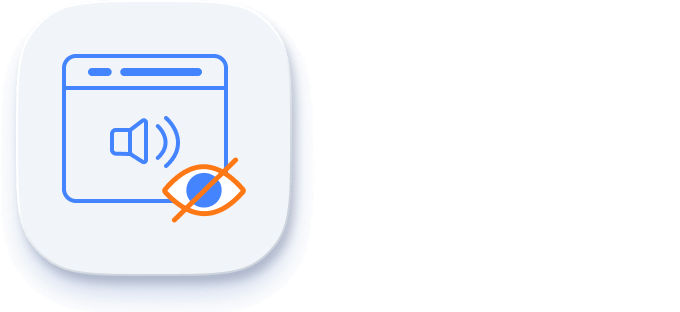
Screen reader
The Blazor Stock Chart view has complete WAI-ARIA accessibility support. The Stock Chart UI includes high-contrast visual elements that help visually impaired people to have the best viewing experience. Also, valid UI descriptions are easily accessible through assistive technologies such as screen readers.

Right to left (RTL)
Right-to-left rendering allows displaying the text and layout of the Stock Chart from right to left. This improves the user experience and accessibility for RTL languages.
Other supported frameworks
The Stock Chart is available for the React, Angular, JavaScript, and Vue frameworks. Explore its platform-specific options through the following links:
Supported browsers
The Blazor Stock Chart works well with all modern web browsers, including Chrome, Firefox, Edge, Safari, and Opera.
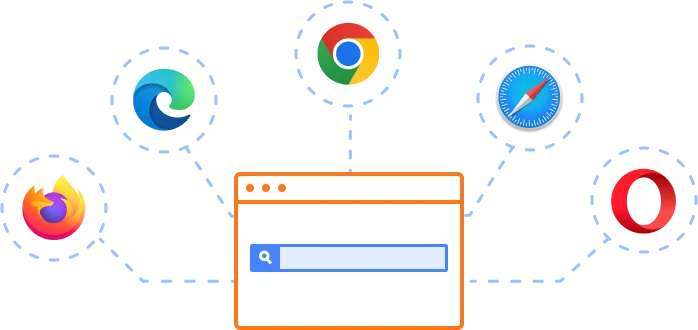
Not sure how to create your first Blazor Stock Chart? Our tutorial videos and documentation can help.
I’d love to watch it now I’d love to read it nowBlazor Components – 145+ UI and DataViz Components
Frequently Asked Questions
Why should you choose Syncfusion Essential Studio® Blazor Stock Chart?
Flexible data binding with support to use data sources such as Web API, OData, Entity Framework, and more.
Blazing fast load time, rich UI interaction in both server-side and client-side (WebAssembly) Blazor apps.
10 Technical indicators and 4+ Financial Chart types with elegant animation.
- One of the best Blazor Stock Charts in the market that offers a feature-rich UI to interact with the software.
Simple configuration and APIs.
- Supports all modern browsers.
- Mobile-touch friendly and responsive.
Extensive demos, documentation, and videos to learn quickly and get started with Blazor Stock Chart.
Where can I find the Syncfusion Blazor Stock Chart demo?
You can find our Blazor Stock Chart demo, which demonstrates how to render and configure the Stock Chart.
Can I download and utilize the Syncfusion Blazor Stock Chart for free?
No, this is a commercial product and requires a paid license. However, a free community license is also available for companies and individuals whose organizations have less than $1 million USD in annual gross revenue, 5 or fewer developers, and 10 or fewer total employees.
How do I get started with Syncfusion Blazor Stock Chart?
A good place to start would be our comprehensive getting started documentation.
Our Customers Love Us


 Figma Download
Figma Download
Awards
Greatness—it’s one thing to say you have it, but it means more when others recognize it. Syncfusion® is proud to hold the following industry awards.