


The Blazor Rich Text Editor is a feature-rich WYSIWYG HTML editor and WYSIWYG Markdown editor. The Rich Text Editor is used to create blogs, forum posts, notes sections, support tickets (incidents), comment sections, messaging applications, and more. The control provides an efficient user interface for a better editing experience with mobile support. It has a variety of tools to edit and format rich content and returns valid HTML markup or Markdown (MD) content. It allows users to insert images, links, tables, and lists with modular architectures.
The Blazor Rich Text Editor component can be used as a WYSIWYG HTML editor or a Markdown editor, and it also supports Iframe editing with configurable Iframe characteristics.
You can easily format the text and paragraphs by setting the editor’s foreground and background colors, font type, italicization, underlining, strikethrough, and bolding. You can also add ordered (numbered) or unordered (bulleted) custom lists and change the editor’s size.
For a better editing experience, the Blazor Rich Text Editor component offers a variety of tools and choices. So, you can quickly insert images, videos, hyperlinks, and tables; merge table cells; and configure keys.
Examine and edit the HTML code directly in the source code and View the preview result (HTML live editor).
The WYSIWYG Rich Text Editor for Blazor offers a variety of toolbar options that are fully customizable. The options allow multirow, expanding, quick, and floating toolbars. The tool commands are grouped based on related functionality.
The Rich Text Editor has a highly responsive layout and an optimized design for desktops, touch screens, and smart phones. It works well on all mobile phones that use iOS, Android, or Windows OS.
Easy to integrate third-party libraries like spell checker, code mirror, etc., with the Rich Text Editor to improve the content in the Blazor HTML text editor.
Enables users from different locales to use the Rich Text Editor by formatting dates, currency, and numbering to suit preferences.
Easily get started with the Blazor Rich Text Editor using a few simple lines of C# code as demonstrated below. Also explore our Blazor Rich Text Editor Example that shows you how to render and configure the Rich Text Editor.
@using Syncfusion.Blazor.RichTextEditor
<SfRichTextEditor @bind-Value="rteValue">
<RichTextEditorToolbarSettings Items="@Tools" />
</SfRichTextEditor>
@code {
private string rteValue { get; set; } = @"<p>The Rich Text Editor component is WYSIWYG ('what you see is what you get') editor that provides the best user experience to create and update the content. Users can format their content using standard toolbar commands.</p>
<p><b> Key features:</b></p>
<ul>
<li><p> Provides <b>IFRAME</b> and <b>DIV</b> modes </p></li>
<li><p> Capable of handling markdown editing.</p></li>
</ul>";
private List<ToolbarItemModel> Tools = new List<ToolbarItemModel>()
{
new ToolbarItemModel() { Command = ToolbarCommand.Bold },
new ToolbarItemModel() { Command = ToolbarCommand.Italic },
new ToolbarItemModel() { Command = ToolbarCommand.Underline },
new ToolbarItemModel() { Command = ToolbarCommand.Separator },
new ToolbarItemModel() { Command = ToolbarCommand.Formats },
new ToolbarItemModel() { Command = ToolbarCommand.Alignments },
new ToolbarItemModel() { Command = ToolbarCommand.Separator },
new ToolbarItemModel() { Command = ToolbarCommand.CreateLink },
new ToolbarItemModel() { Command = ToolbarCommand.Image },
new ToolbarItemModel() { Command = ToolbarCommand.CreateTable },
new ToolbarItemModel() { Command = ToolbarCommand.Separator },
new ToolbarItemModel() { Command = ToolbarCommand.SourceCode },
new ToolbarItemModel() { Command = ToolbarCommand.Separator },
new ToolbarItemModel() { Command = ToolbarCommand.Undo },
new ToolbarItemModel() { Command = ToolbarCommand.Redo }
};
}The WYSIWYG HTML editor toolbar provides a variety of commands for editing and formatting the content. You can format text and paragraphs; insert images, hyperlinks, tables, and lists, etc. The tool commands are grouped together based on related functionality.

The overflow toolbar commands are wrapped in the following rows within the toolbar.

The overflow toolbar commands hidden in the next row become visible when the toolbar is expanded via the expand icon.

This toolbar contains frequently used commands related to text, images, tables, and links. It helps access and format these elements quickly. You can customize the toolbar itself.

The HTML WYSIWYG editor toolbar does not stick to the top of the editor, but floats within the editor area while scrolling the editor page.

The toolbar buttons are fully customizable. You can add or remove buttons and also group commands based on category. You can design the toolbar to be what your application needs, like an HTML blog editor or HTML email composer.

Add your own commands (tools) with actions to the toolbar along with built-in commands.

Makes the inline HTML editor to show up when you click or select the content in an editable area.
When composing content in the Blazor Rich Text Editor, users or groups can be tagged or selected from the suggestion list.

The Blazor Rich Text Editor with rich UI provides a wide range of tools and options for a better editing experience.

You can insert images in your content from a local path or server path with image captions and then link URLs to the images. You can upload images to a server with drag-and-drop or file upload. Additionally, the editor offers options to insert images in BLOB or Base64 formats.

You can insert or change the hyperlinks with customization options such as display text, tooltip, and links to be opened in a new window.

You can insert and edit HTML tables to display grid-like tabular data in the Rich Text Editor. Manipulate the table and its elements dynamically: insert or remove rows and columns, resize the whole table or specific rows or columns, remove a table.

Merge two or more row and column cells into a single cell with its contents. Also, a single cell can be split both horizontally and vertically.

Align your content to the left, center, or right, or justify it.
The Rich Text Editor allows the tag inserted when pressing the Enter key and Shift+Enter keys to be customized. The following tags can be configured:


Create ordered (numbered) or unordered (bulleted) lists to organize the content in the Blazor Rich Text Editor. It provides support to change the bullet appearance for the unordered lists to circles or squares. It also supports different numbering formats for ordered lists such as lowercase Greek or uppercase Roman.
The built-in option makes the WYSIWYG HTML editor full screen (full-page editor) for editing the content.

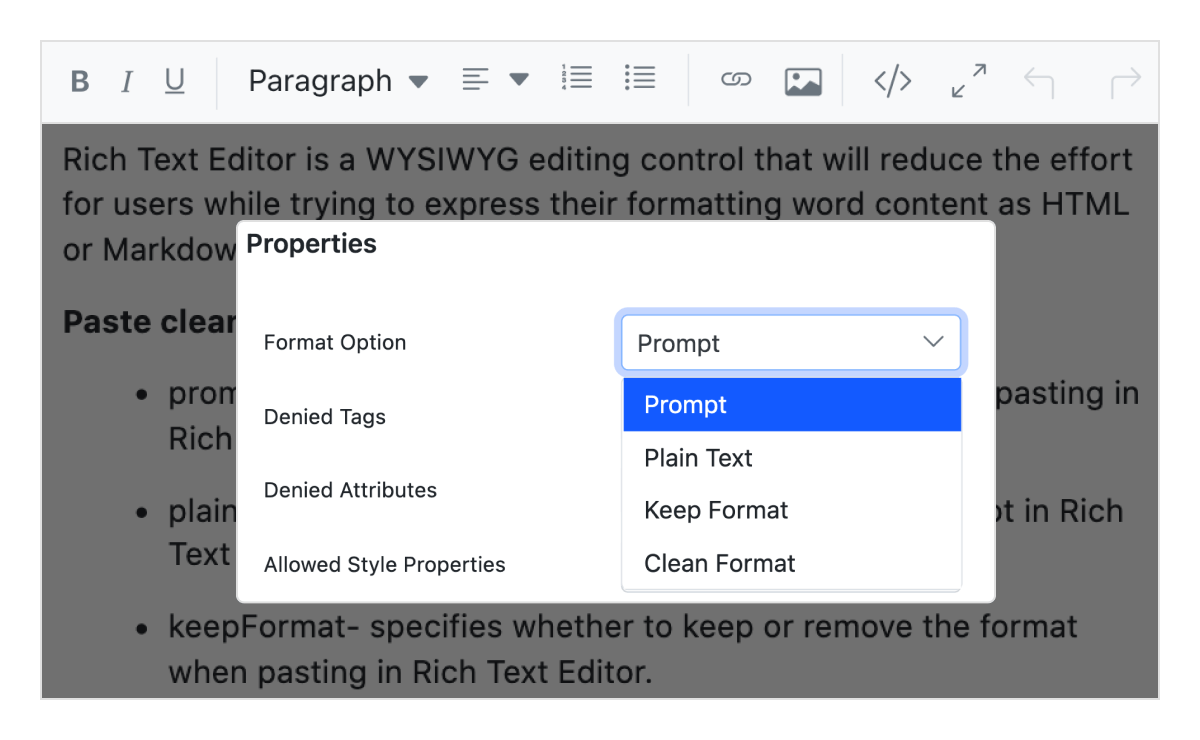
The Blazor Rich Text Editor offers built-in options to content with images from Microsoft Word, Microsoft Outlook and Microsoft Excel to the editor by filtering out tags, attributes, and styles. You can control if the content pastes as plain text, cleaned of styles, or with source-formatting styles.
The control turns text into a hyperlink automatically when a user types a URL as a plain text.

The Blazor Rich Text Editor is a form component that seamlessly supports forms and obtains values on form submission. The two types of validation are,
Users can restrict the content’s maximum number of characters.

The Rich Text Editor for Blazor has built-in resizable support that helps widen or shrink the content area.
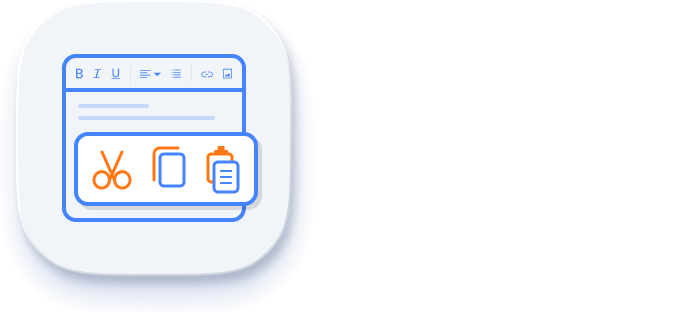
The Blazor Rich Text Editor component allows users to use clipboard operations (cut, copy, and paste).
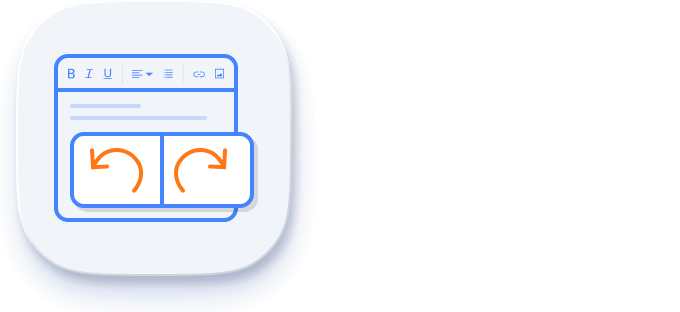
The Blazor Rich Text Editor manages the undo action history to store users’ editing actions and lets users customize the undo steps.

Print the WYSIWYG Rich Text Editor content either by using the print option from the toolbar or programmatically with applied format style.

The Rich Text Editor for Blazor (mobile HTML editor) recognizes touch gestures, allowing the user to swipe left or right to move the toolbar. The responsive, mobile-friendly design provides the best user experience on all mobiles, tablets, and desktop form factors.

Blazor Rich Text Editor is shipped with several built-in themes such as Tailwind CSS, Bootstrap 5, Bootstrap 4, Bootstrap, Material, Fabric, Fluent, and high contrast.

There are sufficient client-side APIs available to optimize the process of editing content.

The Blazor Rich Text Editor component ensures that every cell is accessible using the keyboard. Major features like sort, select, and edit can be performed using keyboard commands alone; no mouse interaction is required. This helps in creating highly accessible applications using this component.

The Blazor Rich Text Editor view has complete WAI-ARIA accessibility support. The Rich Text Editor UI includes high-contrast visual elements that help visually impaired people to have the best viewing experience. Also, valid UI descriptions are easily accessible through assistive technologies such as screen readers.

The Blazor Rich Text Editor supports right-to-left rendering, allowing the text direction and layout of the text editor to be displayed from right to left. This improves the user experience and accessibility for RTL languages such as Arabic, Farsi, Hebrew, etc.
The Rich Text Editor is available for the React, Angular, JavaScript, and Vue frameworks. Explore its platform-specific options through the following links:
The Blazor Rich Text Editor works well with all modern web browsers, including Chrome, Firefox, Edge, Safari, and Opera.

The Syncfusion Blazor Rich Text Editor is a feature-rich WYSIWYG HTML editor which offers the following features:
We do not sell the Blazor Rich Text Editor separately. It is only available for purchase as part of the Syncfusion team license. This contains over 1,800 components and frameworks, including the Blazor Rich Text Editor. The price of the team license starts at $395 per month for 5 developers, and includes support and updates until the subscription expires. In addition, we might offer discounts based on currently active promotions. Please contact our product specialists today to see if you qualify for any additional discounts.
You can find our Blazor Rich Text Editor demo, which demonstrates how to render and configure the Rich Text Editor.
No, our 1,800+ components and frameworks for web, mobile, and desktop, including our Blazor Rich Text Editor, are not sold individually. They are only available as part of a team license. However, we have competitively priced the product, so it only costs a little bit more than what some other vendors charge for their Rich Text Editor component alone. We have also found that, in our experience, our customers usually start off using one of our products and then expand to several products quickly, so we felt it was best to offer all 1,800+ components and frameworks for a subscription fee that starts at $395 per month for a team of 5 developers. Additionally, we might be able to offer discounts based on currently active promotions. Please contact our product specialists today to see if you qualify for any additional discounts.
No, this is a commercial product and requires a paid license. However, a free community license is also available for companies and individuals whose organizations have less than $1 million USD in annual gross revenue, 5 or fewer developers, and 10 or fewer total employees.
A good place to start would be our comprehensive getting started documentation.


Greatness—it’s one thing to say you have it, but it means more when others recognize it. Syncfusion is proud to hold the following industry awards.
The Blazor Rich Text Editor tutorial videos and blog posts will guide you in building your first app with this Blazor components. They provide problem-solving strategies, describe features and functionalities, announce new feature releases, explain best practices, and showcase example scenarios. Explore our latest posts on our blog and tutorial video channels for Blazor Rich Text Editor updates.