Trusted by the world’s leading companies

Overview
The Blazor MultiSelect Dropdown is a dynamic replacement for the HTML select tag for selecting multiple values. The HTML MultiSelect Dropdown is a textbox component that allows the user to type or select multiple values from a list of predefined options. It has several out-of-the-box features such as data binding, filtering, grouping, tagging with custom values, and checkbox mode.
Render modes
Various render modes are available to visualize selected items in Blazor Multi Select Dropdown.

Chip mode (box mode)
Selected items are displayed as chips in the multiselect input box.

Delimiter mode
The selected items are displayed with delimiters in the multiselect input box.

Hybrid mode(default mode)
By default, the selected items are displayed as chips when the component is in focus. Otherwise, they are displayed with a delimiter.
Filtering and searching
The Blazor MultiSelect Dropdown has built-in filtering support with a rich set of filtering configurations available.

Custom filtering
Filter queries can be customized. You can also use your own filter libraries to filter data like the fuzzy search.

Diacritic sensitive search
The Blazor MultiSelect Dropdown component has built-in diacritic sensitivity support. This can be turned on or off.

Filter settings
The filter search can be customized with case sensitivity, and the number of characters needed to make the filter search can be set.

MultiSelect Dropdown check box
The MultiSelect Dropdown in Blazor has check box support. Enabling a check box on each item helps the user handle multiple selected values.
Selection limit
You can limit the number of items that can be selected in a drop-down.

Chip customization
You can customize the selected chip (value) element’s appearance on value selection.
Tagging custom value
Tag new values that are not present in the predefined list.


Grouping with category
Group the popup list items with the corresponding category which makes it easy to pick the item quickly from the dropdown.
Pop-up dimension
The width and height of a pop-up option list are customizable with this easily customized Blazor Multiselect dropdown.

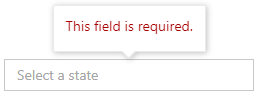
HTML form support
The Blazor MultiSelect Dropdown is a form component that seamlessly supports HTML forms and obtains values on form submission.
Sortable list items
You can display items in the ascending or descending order in a popup list.

Responsive MultiSelect Dropdown
A responsive mode gives an adaptive, redesigned UI appearance for mobile devices and recognizes touch gestures.
Developer-friendly APIs
Developers can customize all UI elements and control their behaviors using the control’s rich set of client-side APIs.
Built-in themes
The Blazor bootstrap MultiSelect component is shipped with several built-in themes such as Tailwind CSS, Bootstrap 5, Bootstrap 4, Bootstrap, Material, Fabric, and High Contrast. Customize any one of these built-in themes or create new themes by simply overriding SASS variables or using our Theme Studio application.
Accessibility
-
Fully supports WAI-ARIA accessibility that makes list view accessible to on-screen readers and assistive devices.
-
Follows WAI-ARIA best practices best practices for implementing keyboard interaction.
-
Blazor Multiselect dropdown follows follows WCAG 2.0standard in design for the UI element visuals such as foreground color, background color, line spacing, text, and images.
-
Supports right-to-left (RTL) direction for users working in with languages like Hebrew, Arabic, or Persian.
Other supported frameworks
MultiSelect Dropdown is also available in Angular, React, Vue and JavaScript frameworks that are built from their own TypeScript libraries. Check out the different MultiSelect Dropdown platforms from the links below,
Blazor MultiSelect DropDown Code Example
Easily get started with the Blazor MultiSelect DropDown using a few simple lines of C# code example as demonstrated below. Also explore our Blazor MultiSelect DropDown Example that shows you how to render and configure the BlazorMultiSelect DropDown.
@using Syncfusion.Blazor.DropDowns
<h4> Default Mode</h4>
<SfMultiSelect TValue="string[]" TItem="GameFields" Mode="@VisualMode.Default" Placeholder="Favorite Sports" DataSource="@Games">
<MultiSelectFieldSettings Text="Text" Value="ID"></MultiSelectFieldSettings>
</SfMultiSelect>
<h4>Box Mode</h4>
<SfMultiSelect TValue="string[]" TItem="GameFields" Mode="@VisualMode.Box" Placeholder="Favorite Sports" DataSource="@Games">
<MultiSelectFieldSettings Text="Text" Value="ID"></MultiSelectFieldSettings>
</SfMultiSelect>
<h4>Delimiter Mode</h4>
<SfMultiSelect TValue="string[]" TItem="GameFields" Mode="@VisualMode.Delimiter" Placeholder="Favorite Sports" DataSource="@Games">
<MultiSelectFieldSettings Text="Text" Value="ID"></MultiSelectFieldSettings>
</SfMultiSelect>
@code{
public class GameFields
{
public string ID { get; set; }
public string Text { get; set; }
}
private List<GameFields> Games = new List<GameFields>()
{
new GameFields(){ ID= "Game1", Text= "American Football" },
new GameFields(){ ID= "Game2", Text= "Badminton" },
new GameFields(){ ID= "Game3", Text= "Basketball" },
new GameFields(){ ID= "Game4", Text= "Cricket" },
new GameFields(){ ID= "Game5", Text= "Football" },
new GameFields(){ ID= "Game6", Text= "Golf" },
new GameFields(){ ID= "Game7", Text= "Hockey" },
new GameFields(){ ID= "Game8", Text= "Rugby"},
new GameFields(){ ID= "Game9", Text= "Snooker" },
new GameFields(){ ID= "Game10", Text= "Tennis"}
};
}Not sure how to create your first Blazor MultiSelect DropDown? Our documentation can help.
I’d love to read it nowBlazor Components – 145+ UI and DataViz Components
Frequently Asked Questions
Why should you choose Syncfusion Blazor MultiSelect DropDown?
Syncfusion Blazor MultiSelect DropDown provides the following features:
- A replacement of the HTML select element with multiple selection.
- Simple configuration and API.
Built-in check box support with a Select All option for easy interactions.
- One of the best Blazor MultiSelect DropDowns on the market that offers feature-rich UI to interact with the software.
- Supports all modern browsers.
Built-in support for filtering, hierarchical data binding, grouping, tagging, selection limits, and UI customization with templates.
- Mobile-touch friendly and responsive.
Extensive demos and documentation to learn quickly and get started with Blazor MultiSelect DropDown.
Where can I find the Syncfusion Blazor MultiSelect DropDown demo?
You can find our Blazor MultiSelect DropDown demo here.
Can I download and utilize the Syncfusion Blazor MultiSelect DropDown for free?
No, this is a commercial product and requires a paid license. However, a free community license is also available for companies and individuals whose organizations have less than $1 million USD in annual gross revenue, 5 or fewer developers, and 10 or fewer total employees.
How do I get started with Syncfusion Blazor MultiSelect DropDown?
A good place to start would be our comprehensive getting started documentation.
Our Customers Love Us


 Documentation
Documentation
Awards
Greatness—it’s one thing to say you have it, but it means more when others recognize it. Syncfusion® is proud to hold the following industry awards.















