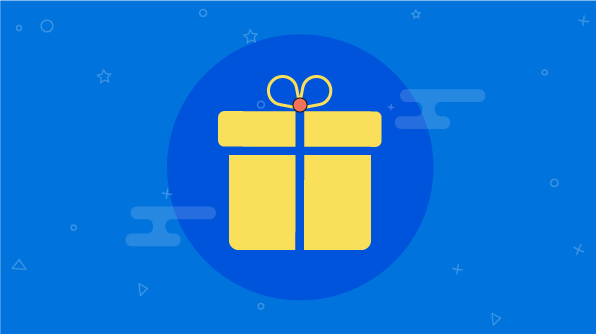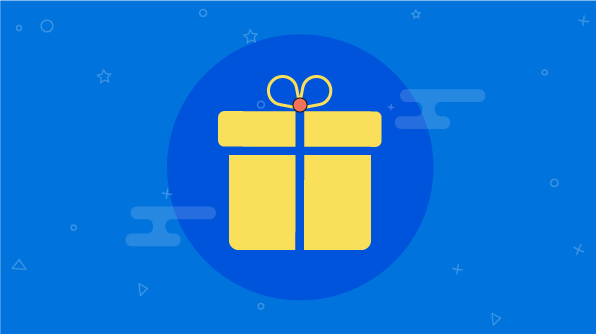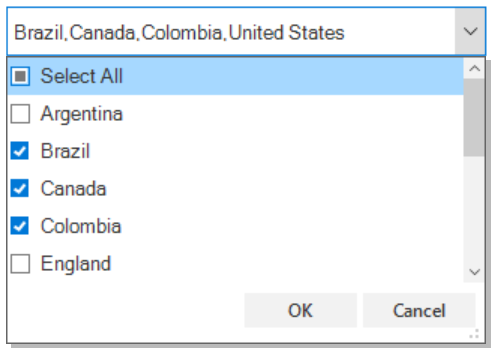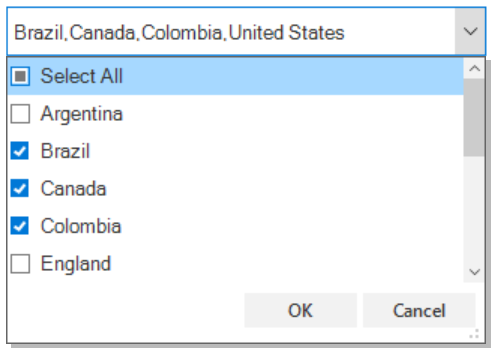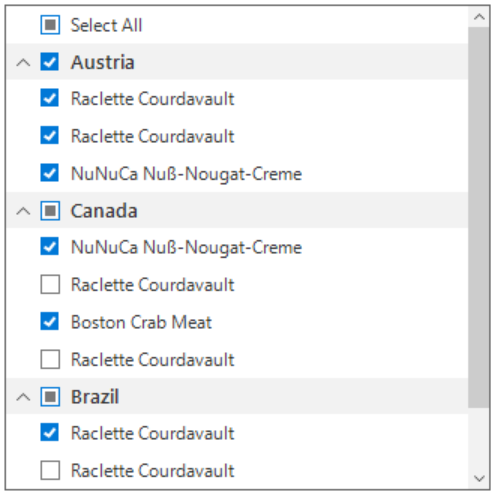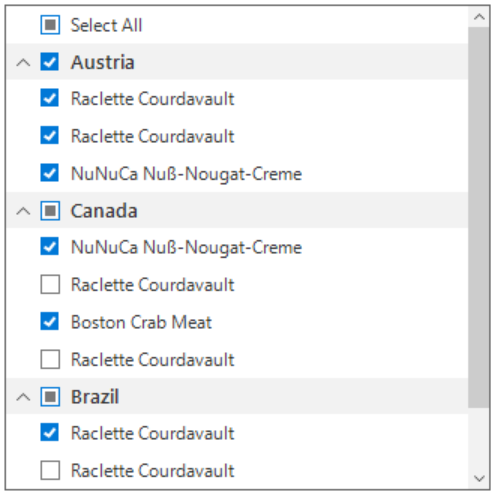We are pleased to announce new controls and features for Windows Forms released in the 2018 Volume 2. New combo box and list view controls have been added to the Windows Forms family, and the new data grid component is moved from preview to final. Let’s look at a brief overview of the new controls and features.
New combo box control
The new combo box control provides support for editing, autocompletion, multiselection, and filtering features. It ships with built-in themes and support for complete UI customization.


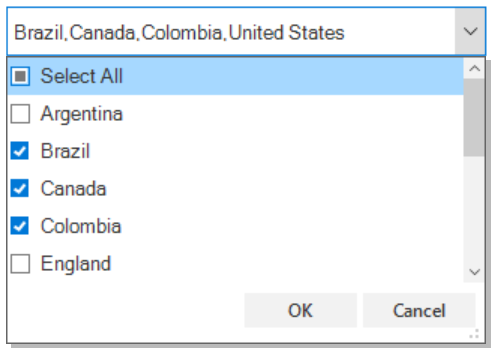
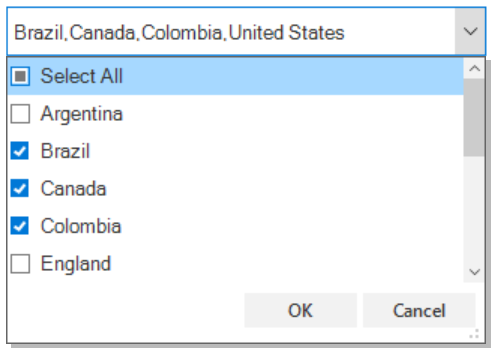
New list view control
We developed a new lightweight list view control to help provide unmatched performance and its already used for our new combo box, and advanced filtering options for our new data grid component. The list view provides support for sorting, grouping, filtering, and complete UI customization along with built-in themes.
New data grid (final!)
With the 2018 Volume 2 release, the new Windows Forms data grid component is marked as final. Features include:
- Master-details view to display nested tables.
- Built-in busy indicators for long-running data operations when working with millions of records.
- Cell merging support.
- Font orientation support.
- Office 2016 themes: white, black, grey, and colorful.
- New combo box column type and multiselect filter row editor.
- Further performance improvements in advanced filter UI and summary calculation.
Ribbon
Office 2016-style visual improvements
Our Windows Forms ribbon component already supports Office 2016 themes, so for this release we added Office 2016-style enhancements. Added features include:
- Tab scrolling when there are more headers than space available.
- Improved alignments and spacing for all the elements of ribbon tabs.
- Support for adding ribbon backstage commands in the quick access toolbar (QAT).
- Support for hiding the application icon.
- Ribbon customization and quick access toolbar windows combined into single dialog similar to Office ribbons.
Calendar
UI customization improvements
The calendar control already provides support for customizing date cells. Now, the cells in year, decade, and century views can also be customized. Additionally, built-in tool tip and Office 2016 theme support has been added.
Docking manager
Tab customization
The tab header appearance can be customized to various states via direct properties.
Syntax Editor
IntelliSence improvements
The IntelliSense pop-up appearance and end-user experience has been improved to be similar to the IntelliSense experience provided in Visual Studio. Office 2016 theme support has also been provided.
Multicolumn TreeView
Column autofit support
With the 2018 Volume 2 release, the column width of the multicolumn tree view control can be sized to fit its content. Support has also been provided for setting minimum and maximum widths.
Pivot Grid
Serialization and de-serialization
The pivot gird control provides support to serialize and de-serialize user settings with various customization options. You can find more details along with code samples on
this blog post.
In addition to these new controls and features, we have included other minor improvements and bug fixes that you can check in the
release notes. We hope that you will like these new features and we look forward to you to try them out in the 2018 Volume 2 release. You can find the 2018 Volume 2 Windows Forms install download link
here. Please feel free to leave your feedback in the comments section below.
If you like this blog post, we think you’ll also like the following free e-books:
Meet the Author
Sivakumar R Sivakumar is a Product Manager with over 10 years of experience in software development. Currently, he manages the development of Syncfusion's Web Components, which has been widely adopted by developers worldwide.