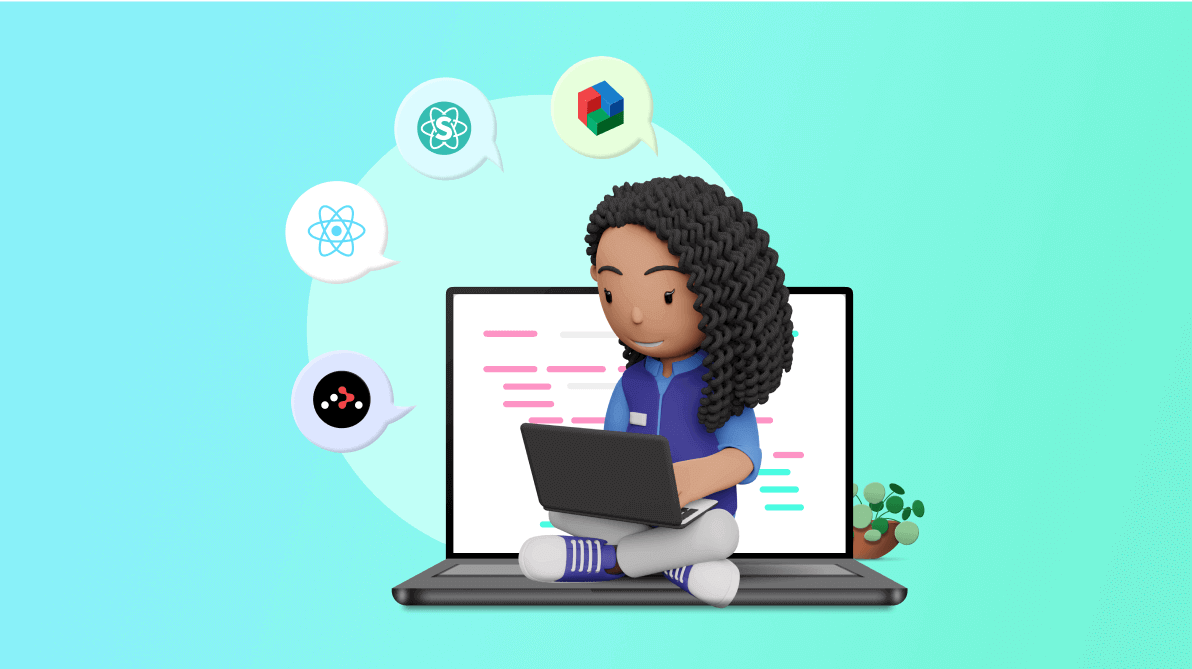
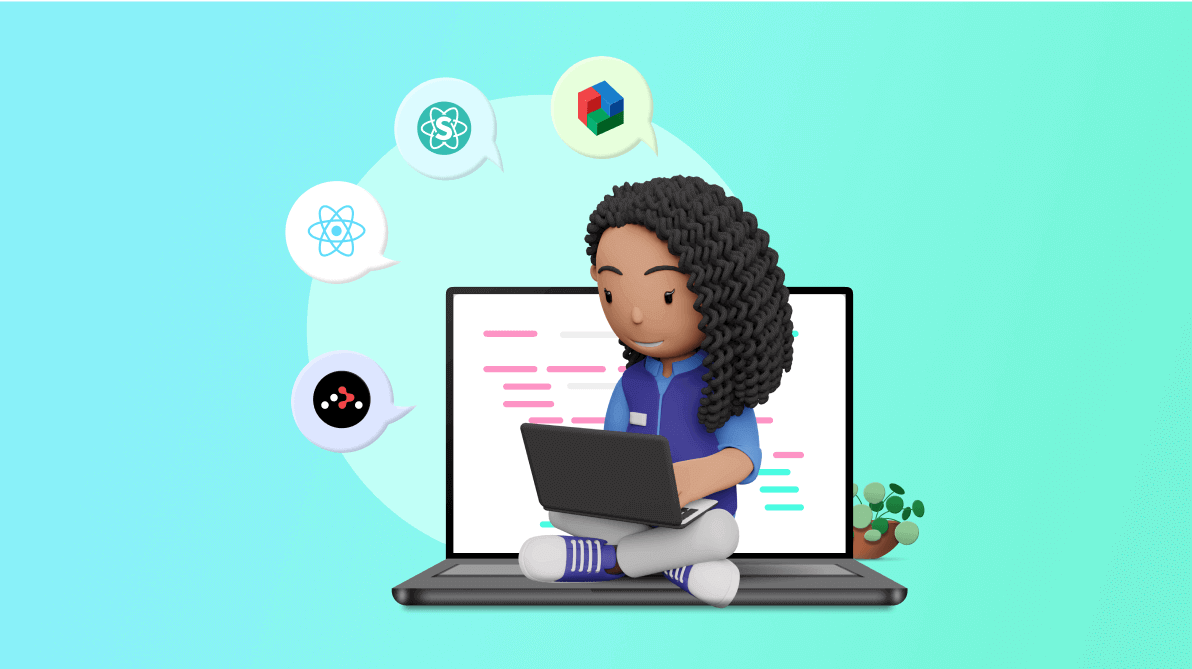
React has transformed web development by making it easier to create complex user interfaces using reusable components. With its virtual DOM and one-way data flow, React has become a top choice for many developers who want to build scalable and high-performing web applications. However, building beautiful and functional user interfaces can still be time-consuming and challenging, especially for those new to React. That’s where React libraries can help.
This article will look at 8 React libraries that can help developers create stunning UIs with less effort. These libraries provide a variety of features that can save you time and increase your productivity, ranging from prebuilt components to customizable themes and styling.
Furthermore, we’ll analyze the trade-offs associated with each approach, so you can select the one that aligns best with your project’s requirements.
The Syncfusion React UI suite offers a comprehensive collection of 80+ high-performance, lightweight, modular, and responsive UI components in a single package. These components are meticulously designed to simplify the process of creating beautiful and functional user interfaces for React apps.
To integrate Syncfusion’s React UI suite into your project, execute the following command in your terminal.
npm install @syncfusion/ej2-react-buttons @syncfusion/ej2-react-grids // Install individual components as per requirement.
Once installed, you can effortlessly import and use the components in your React app.
Syncfusion’s React UI suite boasts a diverse array of UI components, such as grids, charts, and inputs, letting developers create intuitive and visually appealing interfaces efficiently.
Refer to the following code example to see how the Button component can be utilized.
import React from 'react';
import { ButtonComponent } from '@syncfusion/ej2-react-buttons';
function MyComponent() {
return (
<ButtonComponent>Click me!</ButtonComponent>
);
} React Bootstrap is a popular frontend framework for React that reconstructs Bootstrap, eliminating the need for jQuery dependency. Despite removing the jQuery dependency, React Bootstrap leverages the Bootstrap core and integrates seamlessly with the entire Bootstrap stylesheet. This ensures compatibility with various Bootstrap themes. As one of the earliest React frameworks, React Bootstrap has evolved alongside React. Moreover, each component is created with accessibility in mind, making it an accessible-by-default design element.
To install React Bootstrap, execute the following command in your terminal.
npm install react-bootstrap bootstrap
After installation, the components can be easily imported and utilized. Refer to the following code example for how to import the Button component.
import Button from 'react-bootstrap/Button';
function MyComponent() {
return (
<Button variant="primary">Click me!</Button>
);
} Alternatively, multiple components can be imported at once using destructuring.
import { Button, Navbar, Nav } from 'react-bootstrap';
function MyComponent() {
return (
<Navbar bg="light" expand="lg">
<Navbar.Brand href="#">My App</Navbar.Brand>
<Navbar.Toggle aria-controls="navbar-nav" />
<Navbar.Collapse id="navbar-nav">
<Nav className="ml-auto">
<Nav.Link href="#">Home</Nav.Link>
<Nav.Link href="#">About</Nav.Link>
<Nav.Link href="#">Contact</Nav.Link>
</Nav>
</Navbar.Collapse>
</Navbar>
);
} Let’s see how to utilize the Stack component to arrange components horizontally with a gap of 2.
import { Stack, Button } from 'react-bootstrap';
function MyComponent() {
return (
<Stack direction="horizontal" gap={2}>
<Button variant="primary">Button 1</Button>
<Button variant="secondary">Button 2</Button>
</Stack>
);
} Semantic UI React is the official React integration for Semantic UI, a CSS framework designed to streamline web development by providing intuitive tools. It offers a UI kit with over 100 components built on top of the Semantic UI CSS framework.
To install Semantic UI React, use the following command.
# Yarn yarn add semantic-ui-react semantic-ui-css # Or NPM npm install semantic-ui-react semantic-ui-css
To import the Semantic UI CSS file, add the following line to your component.
import "semantic-ui-css/semantic.min.css"
To utilize a Semantic UI React component, import it and incorporate it into your JSX code. Refer to the following code example for how to use the Button component and customize it with props such as color and size.
import { Button } from "semantic-ui-react";
const MyButton = () => (
<Button color="blue" size="huge">
Click Here
</Button>
); You can also utilize shorthand props to make the code more concise. For instance, instead of using <Button type=”primary” />, you can use <Button primary />.
Finally, you can enhance components by rendering them as another component using the “as” prop. Refer to the following code example to see how to render a Header component as an h3 element.
import { Header } from "semantic-ui-react";
const MyHeader = () => <Header as="h3">Hello World</Header>; Chakra UI is a library of React components designed to streamline coding. It offers accessible, modular, and user-friendly UI components suitable for various application types.
To install the library, execute the following command.
npm i @chakra-ui/react @emotion/react @emotion/styled framer-motion
As an example, if you need to create a form for users to submit their personal information, you can use prebuilt UI components to do so. First, you would import the necessary components from Chakra UI.
import { Box, FormControl, FormLabel, Input, Button } from "@chakra-ui/core"; Then, you can use these components to create a simple form.
function PersonalInfoForm() {
return (
<Box maxW="md" mx="auto" mt="8">
<FormControl>
<FormLabel>Name</FormLabel>
<Input type="text" placeholder="John Doe" />
</FormControl>
<FormControl mt="4">
<FormLabel>Email address</FormLabel>
<Input type="email" placeholder="johndoe@example.com" />
</FormControl>
<FormControl mt="4">
<FormLabel>Phone number</FormLabel>
<Input type="tel" placeholder="123-456-7890" />
</FormControl>
<Button mt="8" colorScheme="blue">
Submit
</Button>
</Box>
);
} In this example, the PersonalInfoForm component contains three form controls for name, email, and phone number. The FormControl component is used to group each form control with its label, while the Input component is used to create the actual input fields. Finally, the Button component generates a submit button.
By leveraging Chakra UI’s prebuilt components, you can create a simple yet functional form. Furthermore, since Chakra UI adheres to accessibility standards, the resulting form will be usable by a broad range of users.
React Router offers a comprehensive routing library for React with a wide range of features.
To install React Router, use the following command.
npm i react-router
Refer to the following example that demonstrates how to implement React Router.
import { BrowserRouter as Router, Route, Switch, Link } from "react-router-dom";
const Home = () => {
return (
<div>
<h1>Welcome to the Home page</h1>
<Link to="/about">Go to About page</Link>
</div>
);
};
const About = () => {
return (
<div>
<h1>About Us</h1>
<p>We are a team of developers passionate about creating great software.</p>
<Link to="/">Go back to Home page</Link>
</div>
);
};
function App() {
return (
<Router>
<Switch>
<Route exact path="/" component={Home} />
<Route exact path="/about" component={About} />
</Switch>
</Router>
);
}
export default App; Storybook is a widely used tool within the React UI framework. It functions not as a component framework, but rather as an open-source tool that enables the development of UI components in isolation for React and various other technologies and platforms.
To install Storybook, execute the following command.
npx sb init
Refer to the following code example to see how Storybook can be used to create stories for a Button component.
// Button.stories.js
import { action } from '@storybook/addon-actions';
import { Button } from '@storybook/react/demo';
export default {
title: 'Button',
component: Button,
};
export const Text = () => <Button onClick={action('clicked')}>Hello Button</Button>;
export const Emoji = () => (
<Button onClick={action('clicked')}>
<span role="img" aria-label="so cool">
😀 😎 👍 💯
</span>
</Button>
); The Text and Emoji stories are created as separate components that render the Button with different props. The action function is used to log when the button is clicked. These stories can then be viewed in the Storybook UI to test and showcase the Button component.
Blueprint UI offers a collection of prebuilt React components, so you don’t need to do extensive manual coding when building desktop applications.
To install Blueprint, run the following command.
npm install --save @blueprintjs/core
In this example, we import the Button and Card components from Blueprint UI and use them to build a simple app. We also use the Elevation enum to add a shadow to the card. Finally, we import the Blueprint UI CSS styles to maintain visual consistency throughout the application.
import { Button, Card, Elevation } from "@blueprintjs/core";
import "@blueprintjs/core/lib/css/blueprint.css";
function App() {
return (
<div style={{ padding: 20 }}>
<Card elevation={Elevation.TWO}>
<h1>My App</h1>
<p>Welcome to my app built with Blueprint UI!</p>
<Button intent="primary" text="Click me" />
</Card>
</div>
);
}
export default App; Grommet is a React-based UI library that offers a variety of components to facilitate the quick initiation of your project.
To set up Grommet in your React app, run the following command in your terminal.
npm install grommet styled-components --save
This will install the necessary packages for using Grommet and styled components in your project. After installation, you can import and use Grommet components in your React app.
The following code example demonstrates the creation of a responsive navigation bar using the Grommet UI library.
import { Grommet, Box, Heading, Nav, Anchor } from "grommet";
import { Menu } from "grommet-icons";
const theme = {
global: {
colors: {
brand: "#7D4CDB"
},
font: {
family: "Roboto",
size: "18px",
height: "20px"
}
}
};
function App() {
return (
<Grommet theme={theme}>
<Box direction="row" align="center" pad={{ vertical: "medium", horizontal: "large" }}>
<Heading level="3" margin="none">Logo</Heading>
<Box flex="grow" justify="end" direction="row" responsive={false}>
<Nav direction="row">
<Anchor href="#" label="Home" />
<Anchor href="#" label="About" />
<Anchor href="#" label="Contact" />
</Nav>
<Menu />
</Box>
</Box>
</Grommet>
);
}
export default App; React offers a vast ecosystem of libraries that aid developers in constructing beautiful and functional user interfaces. The eight libraries discussed in this blog provide a diverse array of features and benefits, ranging from predesigned components and themes to customizable theming tools and robust form management solutions.
Selecting the appropriate library for your project will depend on your distinct requirements and preferences. However, with numerous options at your disposal, finding a library that aligns with your design and functionality criteria is easily attainable. Thank you for reading!
If you have questions, contact us through our support forum, support portal, or feedback portal. We are always happy to assist you!