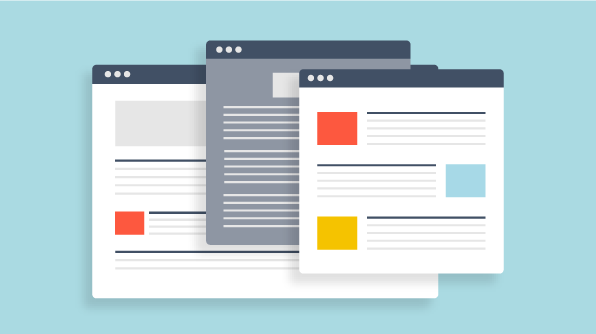
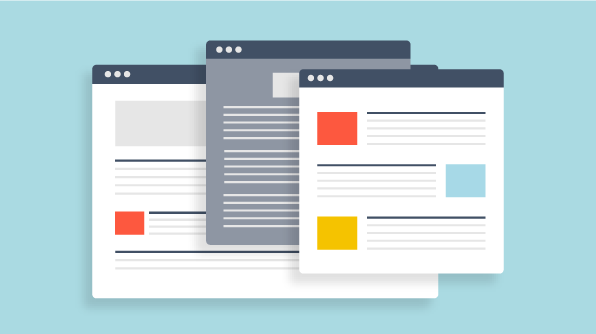
This post is part of our How-to series. In this entry, we will demonstrate how to install and configure a dashboard using the Syncfusion Dashboard Server. To watch a full video on this topic, visit our YouTube page.
Installing the Dashboard Server
The first step in using the Syncfusion Dashboard Server is to install the application. To begin, download the program from the Syncfusion website. If you are using both the Dashboard Server and Dashboard Designer, be sure that they are both updated to the same version.
Setting up the Dashboard Server
Opening the Dashboard Server launches the application in the default browser, where it brings up the startup page. The Dashboard Server requires a database to store user management details. Embedded SQLC is automatically installed for this purpose, but you may select a database type of your choosing along with a server name and authentication details. You may also create a new database for storing the Dashboard Server tables or select an existing one. Finally, you will need to add a prefix to the tables to avoid naming conflicts.
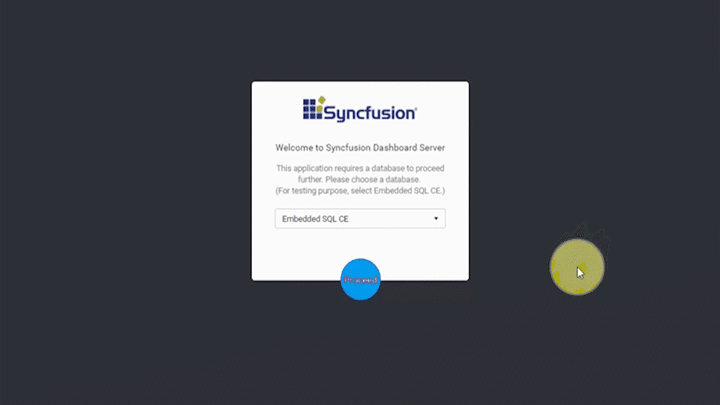
Once everything is set, simply click Proceed to configure the Dashboard Server. In the GIF below, the entire process is demonstrated using the default embedded SQLC option.
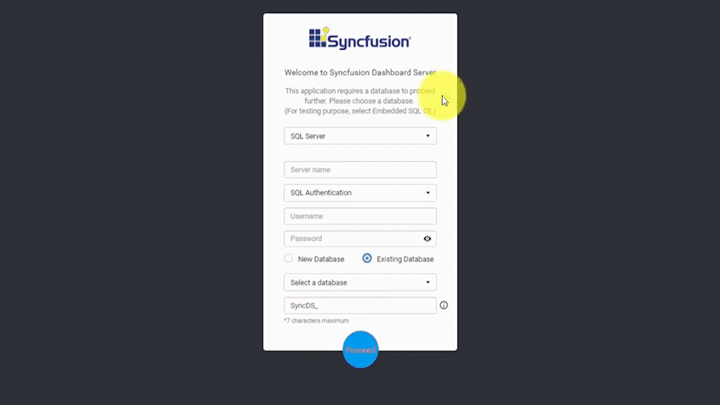
Once the configuration is completed, you will have to create a new user profile to access the Dashboard Server. By default, the user will be the system administrator and will have the permissions needed to create and manage dashboards and other services.
With all of this set up, simply enter your credentials to log in to the new server.
Using the Dashboard Server
Upon logging into the server, you will be taken to the Dashboard Server home page. Here, you can pin widgets to the page to create a custom dashboard, as shown in the GIF below.
You can also create multiple home pages and configure them in the layout of your choice.
To manage users and groups, simply navigate to the user management portal, as show in the below GIF.
While initial user details are provided, you can add new users manually or import them from a CSV file, active directory, or your database. You can manage groups in the same way from the Groups tab.
From the home page, you can customize the branding of the entire dashboard. This includes localization and date format support.
Also from the homepage, you can view and manage published dashboards, widgets, and data sources.
You can also create schedules, data alerts, and mailing rules for your dashboards.
The version history of the dashboard can be tracked along with user permissions.
All of this can be shared with other users through a rich commenting system, which includes support for inserting links and images. Filters can be saved or drilled down as a separate view to be shared with other users.
The Syncfusion Dashboard Server is a powerful and versatile tool to help you make better dashboards in less time than ever before. We hope this blog has been helpful. Keep an eye out for future entries in our How-to series!