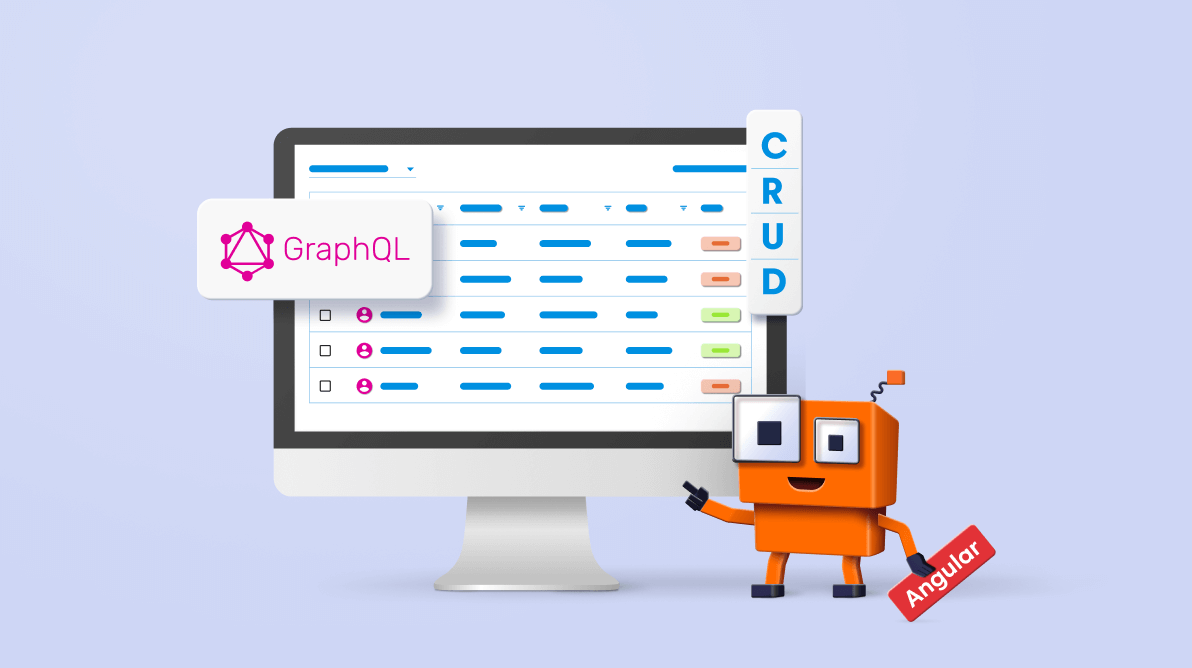
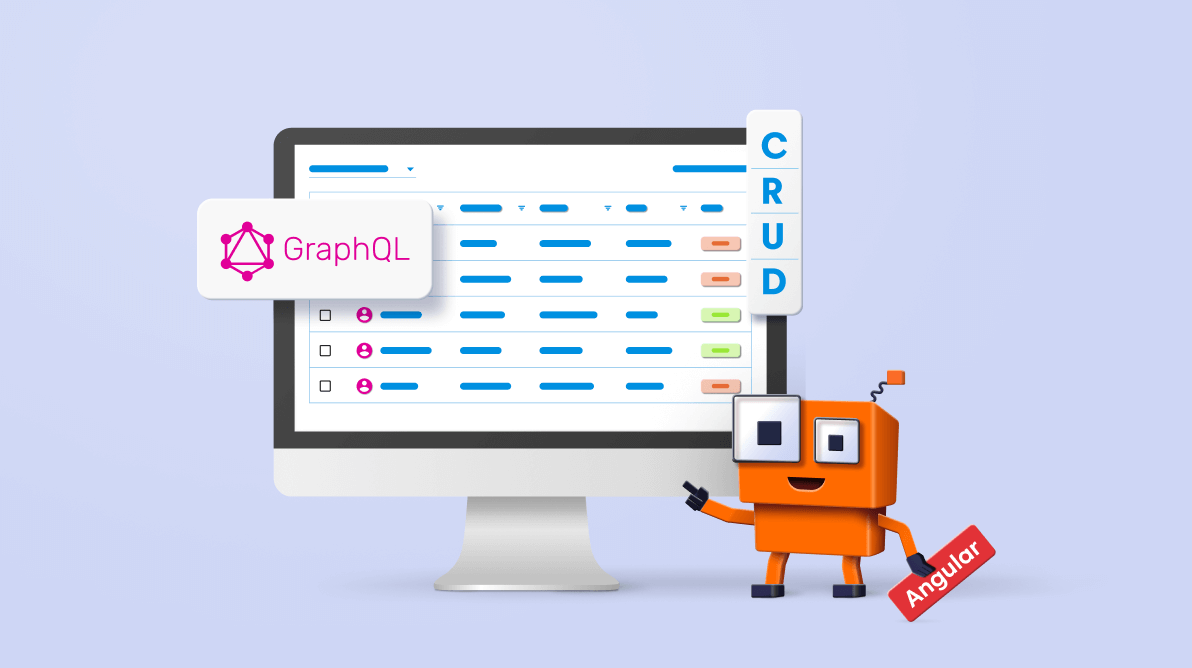
This blog post will guide you in using GraphQL to bind data to the Syncfusion Angular Data Grid component and perform sorting, filtering, and CRUD actions.
According to the GraphQL website, “GraphQL is a query language for your API and a server-side runtime for executing queries using a type system you define for your data. GraphQL isn’t tied to any specific database or storage engine and is instead backed by your existing code and data.”
GraphQL has only one endpoint. So, it is a more efficient client API than REST API.
| Comparison of REST API and GraphQL | |
| REST API | GraphQL API |
| Multiple endpoints (GET/POST/PUT). | Single endpoint. |
| Supports JSON data exchange. | Supports JSON data exchange. |
| Can work with all types of databases. | Can work with all types of databases. |
As I said before, the REST API has multiple endpoints. So, it will send a separate request to the server for each data operation.
Refer to the following image.
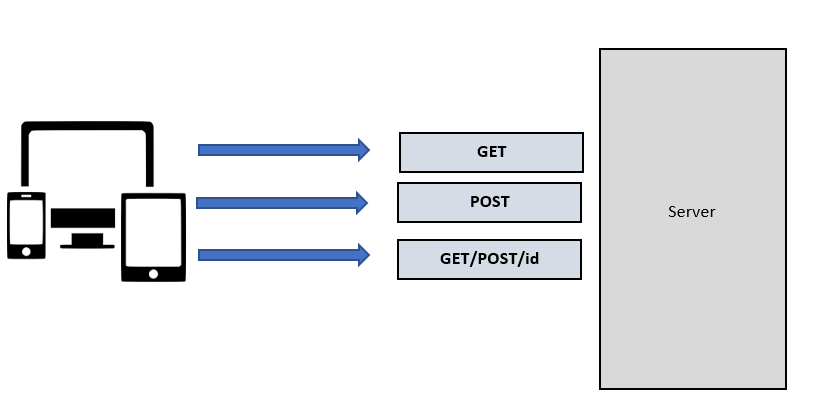
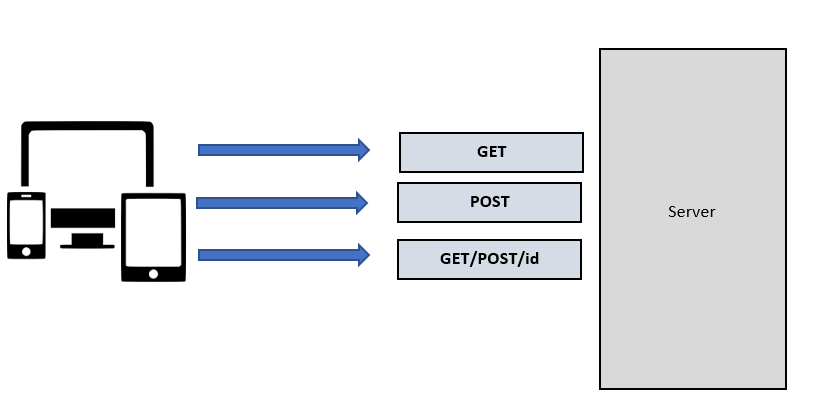
Example:
Consider a social media application using REST API. In it, we have to send individual HTTP API requests to fetch details such as user ID, posts, like count, and follower count.
Refer to the following image.
GraphQL has only one endpoint. It will send multiple queries in a single request. So, its performance is much better than the REST API.
Refer to the following image.
Example:
You can easily fetch the user ID, posts, like count, and follower count in a social media application by sending a single HTTP request using GraphQL.
Refer to the following image.
To get started with GraphQL you should know:
Since GraphQL APIs are organized based on types, we have to define the exact type of the field name based on our data. The schema is a fundamental concept in GraphQL implementation. The following is an example of a basic schema declaration in GraphQL.
type Order {
OrderID: Int!
CustomerID: String!
Employees: [Employee]
}
type Employee {
EmployeeID: Int!
FirstName: String!
LastName: String // it accept null value.
} The GraphQL query is used to read or fetch data from the GraphQL server. The following is an example of a basic query declaration in GraphQL.
{
Employee{
EmployeeID
FirstName
}
} The GraphQL mutation is used to perform CRUD actions in the GraphQL server. The following is an example of a basic mutation declaration in GraphQL.
Mutation: { // Perform Insert
createOrder: (parent, { value }, context, info) => {
return value;
}} The GraphQL resolver helps us handle the GraphQL query. The following is an example of a basic resolver declaration in GraphQL.
const resolvers = {
Query: {
getOrders: (parent, { datamanager }, context, info) => {
if (datamanager.search) {
// Perform searching
}
}
} The GraphQLAdaptor in our Syncfusion DataManager component retrieves data from the GraphQL server. It performs CRUD and data operations such as paging, sorting, and filtering by sending the required arguments to the server.
This GraphQLAdaptor enables us to manage data in Syncfusion components.
Our Syncfusion Angular Data Grid is a feature-rich control for displaying data in a tabular format. Its functionalities include data binding, editing, Excel-like filtering, and selection. It also supports exporting data to Excel, CSV, and PDF formats.
Let’s see how to bind data in our Syncfusion Angular Data Grid through the GraphQL server and perform sorting, filtering, and other CRUD operations.
First, install the GraphQL server using the Graphpack npm package.
Then, include the following code in the package.json file to configure the GraphQL server.
package.json
{
"name": "graphql-server",
"version": "1.0.0",
"description": "",
"main": "index.js",
"scripts": {
"dev": "graphpack --port 4200",
"build": "graphpack build"
},
"author": "",
"license": "ISC",
"devDependencies": {
"graphpack": "^1.0.9"
},
"dependencies": {
"@syncfusion/ej2-data": "^19.2.55"
}
} Next, we create the database file using JSON data in the GraphQL server. I am naming this database file db.js.
Refer to the following code example.
export let filterData = [
{
OrderID: 10248, CustomerID: 'VINET', EmployeeID: 5, OrderDate: new Date("07 12 1996 02:00:23"),
ShipName: 'Vins et alcools Chevalier', ShipCity: 'Reims', ShipAddress: '59 rue de l Abbaye',
ShipRegion: 'CJ', ShipPostalCode: '51100', ShipCountry: 'France', Freight: 32.38, Verified: !0
},
{
OrderID: 10249, CustomerID: 'TOMSP', EmployeeID: 6, OrderDate: new Date("07 12 1996 00:03:23"),
ShipName: 'Toms Spezialitäten', ShipCity: 'Münster', ShipAddress: 'Luisenstr. 48',
ShipRegion: 'CJ', ShipPostalCode: '44087', ShipCountry: 'Germany', Freight: 11.61, Verified: !1
},
{
OrderID: 10250, CustomerID: 'HANAR', EmployeeID: 4, OrderDate: new Date("07 12 1996 00:00:23"),
ShipName: 'Hanari Carnes', ShipCity: 'Rio de Janeiro', ShipAddress: 'Rua do Paço, 67',
ShipRegion: 'RJ', ShipPostalCode: '05454-876', ShipCountry: 'Brazil', Freight: 65.83, Verified: !0
},
{
OrderID: 10251, CustomerID: 'VICTE', EmployeeID: 3, OrderDate: new Date(8367642e5),
ShipName: 'Victuailles en stock', ShipCity: 'Lyon', ShipAddress: '2, rue du Commerce',
ShipRegion: 'CJ', ShipPostalCode: '69004', ShipCountry: 'France', Freight: 41.34, Verified: !0
}
] Then, create the schema for the GraphQL server with the following code. I am going to name this schema.graphql.
#Grid sort direction
input Sort {
name: String!
direction: String!
}
#Grid aggregates type
input Aggregate {
field: String!
type: String!
}
#Syncfusion DataManager query params
input DataManager {
skip: Int
take: Int
sorted: [Sort]
group: [String]
table: String
select: [String]
where: String
search: String
requiresCounts: Boolean,
aggregates: [Aggregate],
params: String
}
# Grid field names
input OrderInput {
OrderID: Int!
CustomerID: String
EmployeeID: Int
ShipCity: String
ShipCountry: String
}
type Order {
OrderID: Int!
CustomerID: String
EmployeeID: Int
ShipCity: String
ShipCountry: String
}
# need to return type as 'result (i.e. current pager data)' and count (i.e., the total number of records in your database)
type ReturnType {
result: [Order]
count: Int
aggregates: String
}
type Query {
getOrders(datamanager: DataManager): ReturnType
}
type Mutation {
createOrder(value: OrderInput): Order!
updateOrder(key: Int!, keyColumn: String, value: OrderInput): Order
deleteOrder(key: Int!, keyColumn: String, value: OrderInput): Order!
} Then, create the resolvers and mutation for the GraphQL server. I’m going to name this resolver.js.
Refer to the following code example.
const resolvers = {
Query: {
getOrders: (parent, { datamanager }, context, info) => {
var ret = DataUtil.processData(datamanager, filterData);
return ret;
}
},
Mutation: {
createOrder: (parent, { value }, context, info) => {
const newOrder = value;
filterData.push(newOrder);
return newOrder;
},
updateOrder: (parent, { key, keyColumn, value }, context, info) => {
let newOrder = filterData.find(order => order.OrderID === parseInt(key));
newOrder.CustomerID = value.CustomerID;
newOrder.EmployeeID = value.EmployeeID;
newOrder.ShipCity = value.ShipCity;
newOrder.ShipCountry = value.ShipCountry;
return newOrder;
},
deleteOrder: (parent, { key, keyColumn, value }, context, info) => {
const orderIndex = filterData.findIndex(order => order.OrderID === parseInt(key));
if (orderIndex === -1) throw new Error("Order not found." + value);
const deletedOrders = filterData.splice(orderIndex, 1);
return deletedOrders[0];
}
}
};
export default resolvers; Finally, run the GraphQL server using the following command.
npm run dev |
Thus, we have configured the GraphQL server.
Follow these steps to add the Syncfusion Angular Data Grid component to your app:
<ejs-grid [dataSource]='data' [allowPaging]="true" [allowSorting]="true" [allowFiltering]="true" [editSettings]="editSettings" [toolbar]="toolbar"> <e-columns> <e-column field='OrderID' headerText='Order ID' isPrimaryKey="true" textAlign='Right' width=90></e-column> <e-column field='CustomerID' headerText='Customer ID' width=120></e-column> <e-column field='EmployeeID' headerText='Freight' textAlign='Right' width=90></e-column> <e-column field='ShipCity' headerText='Ship City' width=120></e-column> <e-column field='ShipCountry' headerText='Ship Country' width=120></e-column> </e-columns> </ejs-grid>
[app.component.ts]
export class AppComponent {
public data!: DataManager;
public pageSettings!: PageSettingsModel;
public editSettings!: Object;
public toolbar!: string[];
ngOnInit(): void {
// Add the Syncfusion DataManager GrpahQLAdaptor for fetching data from GraphQL server
this.data = new DataManager({
url: "http://localhost:4200/", adaptor: new GraphQLAdaptor({
response: {
result: 'getOrders.result',
count: 'getOrders.count'
},
query: `query getOrders($datamanager: DataManager) {
getOrders(datamanager: $datamanager) {
count,
result{
OrderID, CustomerID, EmployeeID, ShipCity, ShipCountry}
}
}`,
// mutation for performing CRUD
getMutation: function (action: any): string {
if (action === 'insert') {
return `mutation CreateOrderMutation($value: OrderInput!){
createOrder(value: $value){
OrderID, CustomerID, EmployeeID, ShipCity, ShipCountry
}}`;
}
if (action === 'update') {
return `mutation Update($key: Int!, $keyColumn: String,$value: OrderInput){
updateOrder(key: $key, keyColumn: $keyColumn, value: $value) {
OrderID, CustomerID, EmployeeID, ShipCity, ShipCountry
}
}`;
} else {
return `mutation Remove($key: Int!, $keyColumn: String, $value: OrderInput){
deleteOrder(key: $key, keyColumn: $keyColumn, value: $value) {
OrderID, CustomerID, EmployeeID, ShipCity, ShipCountry
}
}`;
}
}
})
});
this.editSettings = { allowEditing: true, allowAdding: true, allowDeleting: true } // enable editing
this.toolbar = ["Add", "Edit", "Delete", "Update", "Cancel"]; // enable toolbar option
}
} Note: For more details, refer to the Editing in Angular Data Grid documentation.
Finally, run the application using the following command.
npm start |
Now, you can easily perform sorting, paging, filtering, and CRUD operations in the Angular Data Grid component.
Refer to the following GIF image.
For more details, refer to the Binding Data to Angular Data Grid using GraphQL demo on GitHub.
Thanks for reading! I hope you now have a clear idea of how to use the GraphQL server in our Syncfusion Angular Data Grid component to bind data and perform CRUD operations in it. As GraphQL has a single endpoint, it will save you time and considerably enhance your productivity while fetching data. Try out the steps in this blog post and leave your feedback in the comments section below!
The Syncfusion DataGrid component is also available in the Blazor, ASP.NET (Core, MVC, WebForms), JavaScript, Angular, React, Vue, Xamarin, Flutter, UWP, WinForms, WPF, and WinUI platforms. Use it to build great applications!
For existing customers, the new version of Essential Studio® is available for download from the License and Downloads page. If you are not yet a Syncfusion customer, you can try our 30-day free trial to check out our available features.
You can contact us through our support forum, support portal, or feedback portal. We are here to help you succeed!