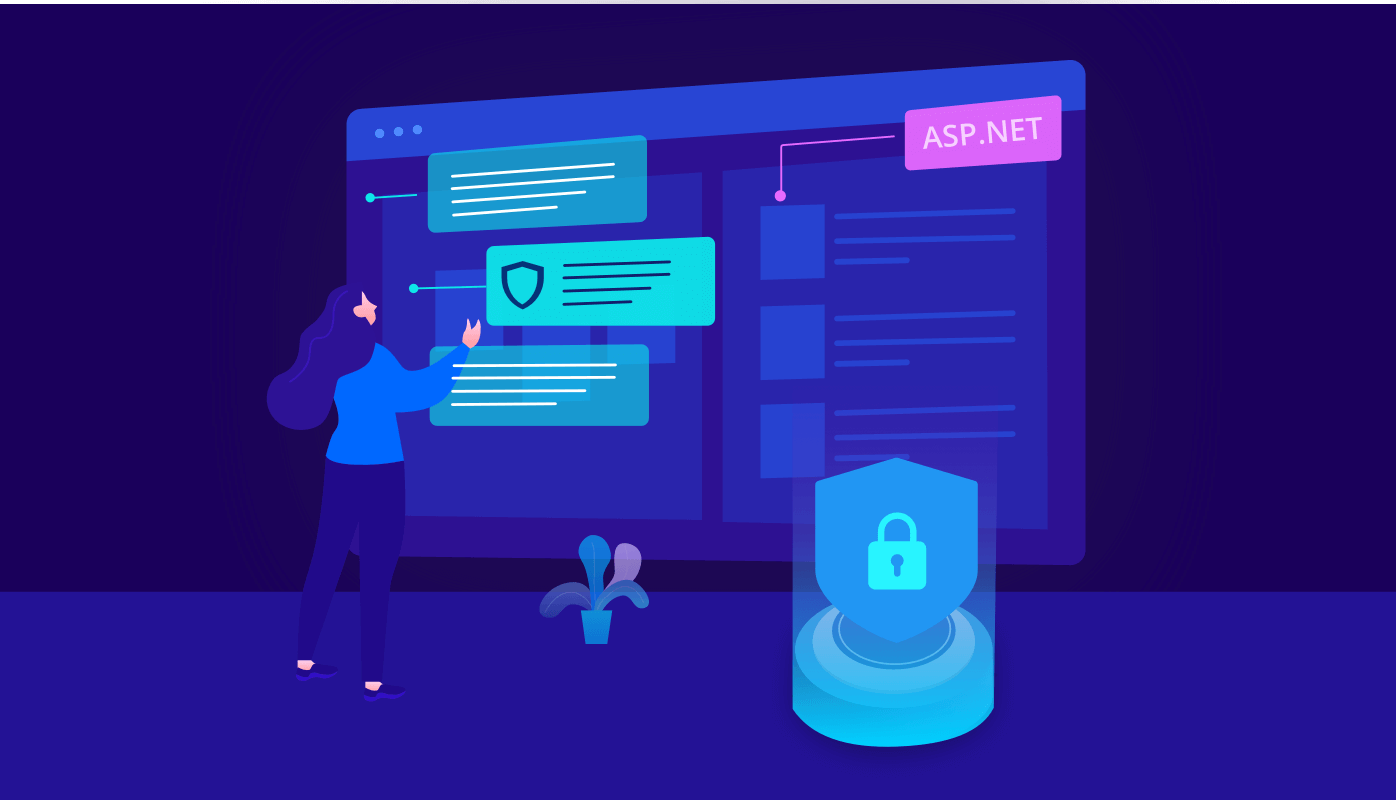
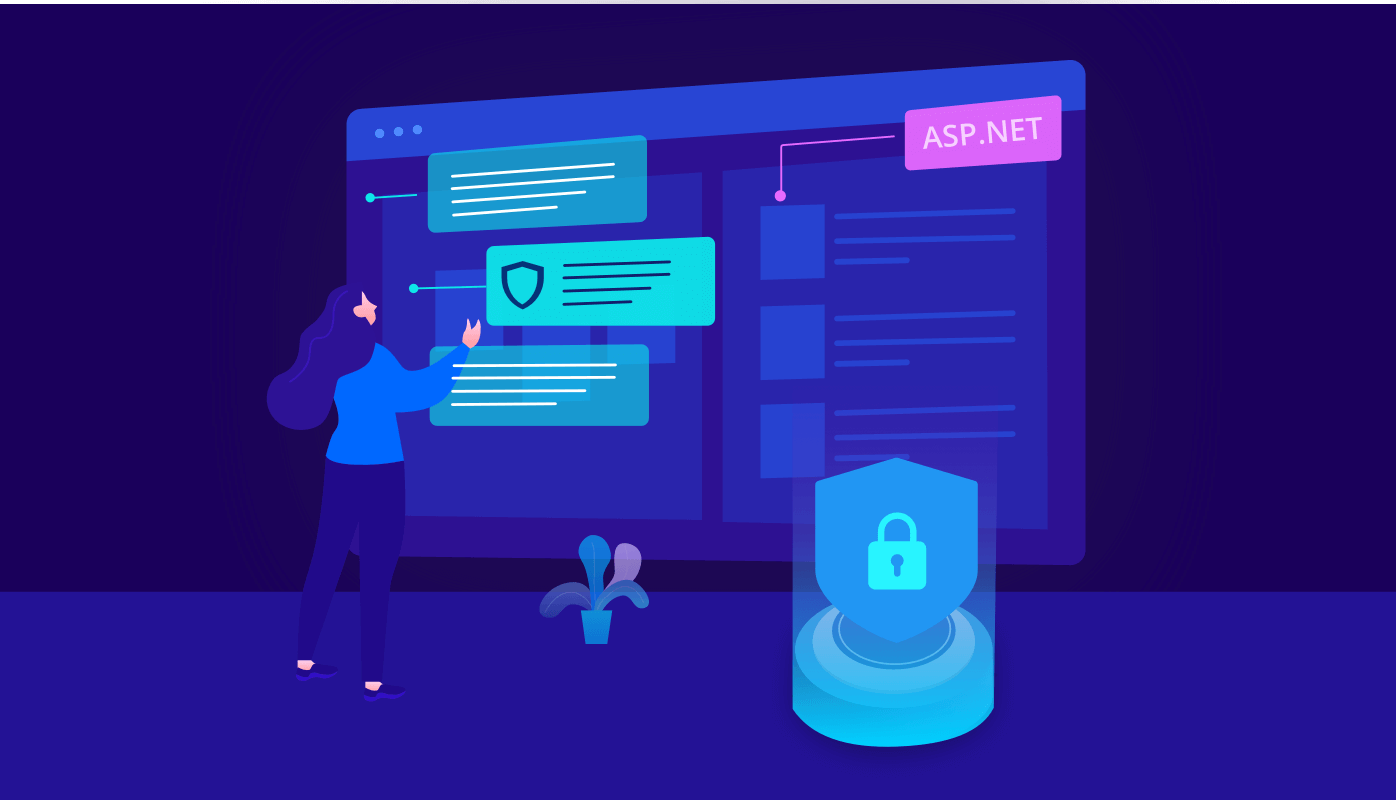
TL;DR: Fortify your ASP.NET MVC web app against security threats by implementing Content Security Policy (CSP). Mitigate vulnerabilities like XSS and data injection attacks. Learn CSP directives, application methods, and best practices for testing and troubleshooting to secure your app today!
“One single vulnerability is all an attacker needs.”
– Window Snyder
Hackers are everywhere today. The world wide web is also a place for worldwide vulnerabilities. In order to safeguard your application, you need a powerful mechanism. In that case, Content Security Policy (CSP) is at your service with some excellent features.
In this blog post, we will see how to implement CSP in ASP.NET MVC web applications!
CSP is used to protect your web application. It safeguards it by identifying some types of attacks like cross-site scripting (XSS) and SQL or data injection attacks.
Note: In CSP, some browser features are disabled by default.
If we want to apply CSP to our application, we have to define some CSP content security directives in the desired Content-Security-Policy headers or in the <meta> tags.
When a resource doesn’t match with the defined policy directives, then it won’t be loaded by the browser (scripts and styles from a third-party).
So if a policy restricts images means, then the browser will prevent images from loading when a page contains an <img> tag with a third-party origin in the img src attribute.
All latest versions of browsers Chrome, Edge, Firefox, Opera, and Safari provide support for CSP.
The CSP is used to restrict unauthorized third-party content resources. There are many directives available for a source (application). Once Content-Security-Policy headers are included in your application, the browser will reject any other content from sources that are not explicitly included or pre-approved using any of the directives.
You can add the directives in your ASP.NET web application’s HTTP response header GUI in the IIS manager or add the following to your Web.config file.
<httpProtocol>
<customHeaders>
<add name="Content-Security-Policy" value="default-src 'self'" />
</customHeaders>
</httpProtocol> The following are some of the policy directives:
default-src is used as a fallback if the directives (object-src, img-src, etc.) are not specified. Then, the default-src content policy will be applied for source directives.
Example:
<add name="Content-Security-Policy" value="default-src 'self'" />
script-src is used to pre-approve script sources.
<add name="Content-Security-Policy" value="script-src 'self' 'unsafe-inline' 'unsafe-eval' 'https://www.example.com/scripts/*' '*.googleapis.com https://www.example.*’ " / >
<script nonce="r@nd0m"> doWhatever(); </script> <add name="Content-Security-Policy" value=" script-src ‘r@nd0m’" />
Nonce browser support
The nonce directive is supported from CSP Level 2. It is supported by Chrome and Firefox after the version published in 2015, Safari 10+ or Edge 15+. It’s not supported in all Internet Explorer versions; you need to use the Edge browser for nonce support instead of Internet Explorer.
style-src is used to pre-approve the CSS stylesheet sources.
<add name="Content-Security-Policy" value=" style-src 'self' 'https://www.example.com/styles/*’ " / >
object-src allows sources for the <object>, <embed>, and <applet> tags. You can specify object-src ‘none’ to prevent loading all URL sources.
<add name="Content-Security-Policy" value="object-src 'none'" / >
img-src is used to restrict image sources. You can pre-approve third-party images in CSP by specifying the domain.
<add name="Content-Security-Policy" value="img-src 'none'" / >
font-src is used to mention sources for loading fonts.
<add name="Content-Security-Policy" value="font-src 'none'" / >
media-src is used to restrict sources from loading sound and video resources.
<add name="Content-Security-Policy" value="media-src 'none'" / >
frame-ancestors is used to restrict URLs that can embed the current source in <iframe>, <object>.
<add name="Content-Security-Policy" value="frame-ancestors 'self'"/ >
upgrade-insecure-requests indicates that the content URL from insecure (HTTP) sources should be acquired securely over HTTPS.
<add name="Content-Security-Policy" value="upgrade-insecure-requests">
| Source Value | Example | Description |
| * | script-src ‘*’ | Allows any URL except data: blob: filesystem: schemes |
| ‘none’ | font-src ‘none’ | Doesn’t allow loading resources from any source. |
| ‘self’ | script-src ‘self’ | Allows loading resources from the same origin. |
| https: | style-src https: | Allows loading resources only over HTTPS on any domain. |
| data: | img-src ‘self’ data: | Allows loading resources via the data scheme (Base64 encoded images). |
| *.example.com | script-src ‘*.example.com’ | Allows loading resources from any subdomain under *.example.com |
| https://cdn.com | script-src ‘https://cdn.com’ | Allows loading resources only over HTTPS that matches the given domain. |
| ‘unsafe-inline’ | script-src ‘unsafe-inline’ | Allows inline source elements such as style attribute, onclick, or script tag bodies.<script> </script> and <style> </style> |
| ‘unsafe-eval’ | script-src ‘unsafe-eval’ | Allows unsafe dynamic code evaluation such as JavaScript eval (). |
| ‘nonce-‘ | script-src ‘nonce-r@nd0m’ | Allows inline script or CSS to execute if the script (<script nonce = “r@nd0m ” >) tag contains a nonce attribute matching the nonce specified in the CSP header.The nonce should be a secure random string and should not be reused. It is applicable from CSP Level 2. |
| ‘strict-dynamic’ | script-src ‘strict-dynamic’ | Allows script to load additional scripts via non-“parser-inserted” script elements (document.createElement(‘script’); is allowed). It is applicable from CSP Level 3. |
Use <system.webServer> tag to apply the CSP.
Place the directives in the name attribute value. Separate directives with a semicolon (;). Refer to the following code example.
<system.webServer>
<httpProtocol>
<customHeaders>
<add name="Content-Security-Policy" value="upgrade-insecure-requests; default-src 'self'; style-src 'self'; script-src 'self'; img-src 'none'; frame-ancestors 'self'" />
</customHeaders>
</httpProtocol>
</system.webServer> After implementing the CSP in your application, you can validate your CSP directives. It helps to confirm that third-party scripts are not inadvertently blocked. If any of the CSP have failed in your application, you can generate a report to rectify them.
For more information, see MDN web docs: Content-Security-Policy-Report-Only and Google CSP evaluator.
CSP supports all latest versions of modern browsers but not Internet Explorer at all. Refer to the following links.
There are many open tools available to scan your application. OWASP is one of the finest applications for finding security vulnerabilities. Once you implement the CSP, you can scan your complete application. This will not affect your application’s performance. You can also scan your production site for:
See more about security vulnerabilities here.
If CSP is not implemented properly in your application, the errors will appear in your browser console. The browser will provide the details about the scripts that are blocked by your webpage. It will also provide the details like:
Note: CSP is only effective when the client’s browser supports all the included directives. For the latest browser support matrix, check Can I use: Content-Security-Policy.
In this blog, we have seen the steps to implement Content Security Policy (CSP) in your ASP.NET MVC web applications. I hope this blog post was helpful to you.
Syncfusion provides 80+ ASP.NET Core, and ASP.NET MVC UI controls for web application development. We encourage you to take a moment to learn about our products and browse our interactive demos.
For existing customers, the latest version of our products is available for download from the License and Downloads page. If you are not yet a Syncfusion customer, you can try our 30-day free trial to check out our available features. Also, try our samples from this GitHub location.
For questions, you can contact us through our support forum, support portal, or feedback portal. We are always happy to assist you!