
The WPF Navigation Pane provides a navigation UI similar to Microsoft Outlook with support to expand and collapse a view using its header. It supports different orientations, multiple expansion modes to work with one or more items in the view, built-in Office-like styles, and more.
Provides powerful data binding to display a header and content in a view. It allows developers to design their application in the MVVM pattern, binding a selected item and notifying on changes to expansion modes and orientations.

The WPF Navigation Pane expands and collapses the content of group items on selecting their corresponding headers. The pane automatically collapses the previous view on selecting a new one. The expanded view displays content in stack mode or below the corresponding header. It also supports expanding multiples views at a time.

Display items in both horizontal or vertical orientations. The Navigation Pane control also provides options to align the header text and content of group views.

The WPF Navigation Pane displays hidden groups in an overflow panel when the content of a selected view occupies the available space. This allows users to access hidden groups by selecting the corresponding icon in the overflow panel.

Provides built-in drag-and-drop support, allowing end users to rearrange items in the group view. The control also supports dragging and dropping items between different groups within the same pane or across panes.

Provides an efficient interface to display the Navigation Pane in the minimum space necessary while maintaining access to all of its options. Allows users to interactively pin and unpin the Navigation Pane based on their application needs.

Allows users to interactively hide and restore groups by checking or unchecking items in a drop-down list.

Allows end users to interactively change the size of the display area of a selected group by moving a splitter between the selected groups and group headers.

Provides built-in support to rotate the Navigation Pane and the content of its views to any angle based on the application needs.

Improve the user experience with a built-in context menu to help users dynamically add, delete, reorder groups, and much more.

Built-in serialization options support saving the order of items in a group and the orientation of the Navigation Pane on closing the application, and restoring them on reopening the application.

Provides a rich set of built-in themes inspired by popular interfaces, such as Microsoft Office, Expression Blend, and Metro.

The WPF Navigation Pane supports localization to translate the static text to any desired language.
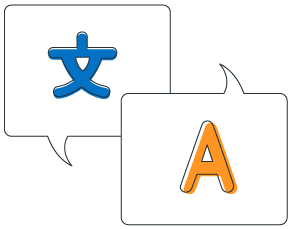
Supports right-to-left (RTL) direction for users working in right-to-left languages like Hebrew, Arabic, or Persian.

 Documentation
Documentation
Greatness—it’s one thing to say you have it, but it means more when others recognize it. Syncfusion® is proud to hold the following industry awards.