
The WPF Color Picker Palette control is available as either a drop-down palette with the selected color highlighted at the top, or a direct-selection color palette. It has various color panel options to display the palettes based on color themes. A More Colors option provides a separate window for selecting colors with RGB or HSV values. Colors can also be picked using hex color values..

The WPF Color Picker Palette control is available in three modes:

You can add an icon to indicate what the picker is used for. You can also customize the header any way you want.

The color palette contains three different panels which display the selected theme palettes, standard color palettes, and the recently used color palettes.
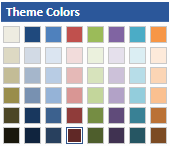
The Theme Color panel displays the selected theme palettes from among 10 built-in themes.

The standard color panel displays a palette of 8 preset colors.

The most recently used color palettes are displayed under the Recently Used panel.
The color picker palette contains 10 built-in color themes and displays the palette colors based on selected themes.
More Colors windows allow users to pick additional colors from a standard category or with RGB or HSV values. It also allows users to choose colors with hex color code values.

The Colors window allows users to select colors from a displayed set of standard colors.

Additional colors not available in the color palette can be picked using RGB, HSV, and hex color code values.
The WPF Color Picker Palette contains built-in themes to suit all themed applications.
Supports right to left (RTL) direction for users working in right-to-left languages like Hebrew, Arabic, or Persian.

Localize the static text of the control to any language.
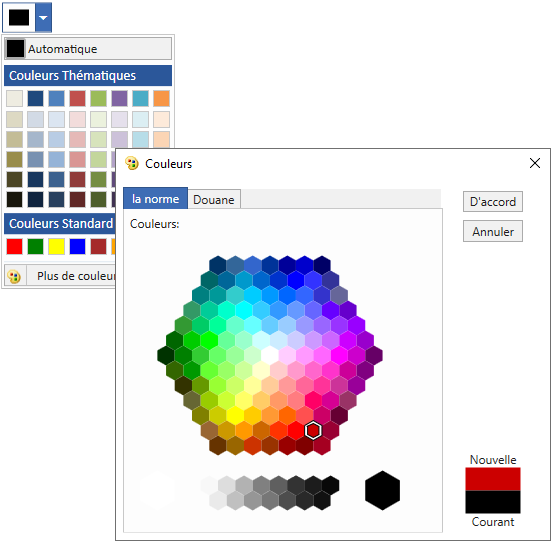
Easily get started with the WPF Color Picker Palette using a few simple lines of XAML and C# code example as demonstrated below. Also explore our WPF Color Picker Palette Example that shows you how to render and configure the Color Picker Palette in WPF.
- <syncfusion:ColorPickerPalette x:Name="colorPickerPalette" Width="60" Height="40" />
- using Syncfusion.Windows.Tools.Controls;
- {
- public partial class MainWindow : Window
- {
- public MainWindow()
- {
- InitializeComponent();
- //Creating an instance of ColorPickerPalette control
- ColorPickerPalette colorPickerPalette = new ColorPickerPalette();
- colorPickerPalette.Width = 60;
- colorPickerPalette.Height = 40;
- //Adding ColorPickerPalette as window content
- this.Content = colorPickerPalette;
- }
- }
- }
Syncfusion WPF Color Picker Palette provides the following:
No, this is a commercial product and requires a paid license. However, a free community license is also available for companies and individuals whose organizations have less than $1 million USD in annual gross revenue, 5 or fewer developers, and 10 or fewer total employees.
A good place to start would be our comprehensive getting started documentation.
 Documentation
Documentation
Greatness—it’s one thing to say you have it, but it means more when others recognize it. Syncfusion® is proud to hold the following industry awards.