


The WinForms PDF Viewer control supports viewing and printing PDF files in WinForms applications. The hyperlink and table of contents provide easy navigation within and outside the PDF files.


The WinForms PDF Viewer control supports instant loading, It loads PDF files with thousands of pages instantly.

On-demand loading and virtualization help the control hold only the minimum required pages at runtime to reduce memory consumption.

Render pages on demand to help reduce initial load time when working with large documents.
The WinForms PDF Viewer control comes with a powerful built-in toolbar to execute actions such as page navigation, text search, view mode, and printing. You can design your own toolbar with PDF Viewer APIs.


Open and display PDF files, both normal and protected, with AES and RC4 encryption algorithms (password protected). Open PDF files from stream, file path, and PdfLoadedDocument objects.
In PDF, text can be selected by clicking the mouse left button and copied by clicking copy on the context menu.


The WinForms PDF Viewer control supports many types of internal and external navigations.

Bookmarks saved in PDF files are loaded and made ready for easy navigation. You can enable and disable the bookmark feature from built-in toolbar.
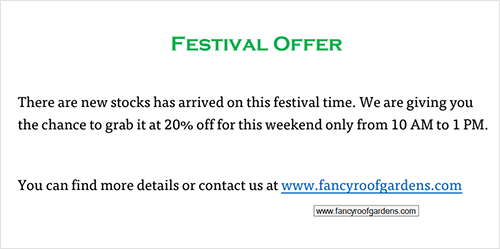
The hyperlink navigation feature enables navigation to URLs (website links) in PDF files. This also supports HyperlinkMouseOver and HyperlinkClicked events.

The table of contents allows users to navigate to different sections listed in a PDF file.
The WinForms PDF Viewer control supports printing the loaded PDF files. It supports the following types of printing.
Select the destination printer, number of copies, and other details in the print dialog to print PDF files. Click the print button to open the print dialog.
Print PDF files without user interaction continuously. This helps in batch printing multiple PDF files. The PrinterSettings property is used to enable the recommended settings for silent printing.

The WinForms PDF Viewer control supports toolbar customization. Create a custom toolbar with the required options using built-in toolbar.

Using various built-in themes, change the default appearance of control elements.
The WinForms PDF Viewer control supports RTL direction rendering for users working with right-to-left languages.


Convert pages of a PDF file into JPG, PNG, TIFF, BMP, and EMF formats. You can customize dimension and DPI.
Localize all static text within the PDF Viewer to any supported language. The application can be localized by including a resource file (Resx).

Easily get started with the WinForms PDF Viewer using a few simple lines of C# code as demonstrated below. Also explore our WinForms PDF Viewer Example that shows you how to render and configure the WinForms PDF Viewer.
using Syncfusion.Windows.Forms.PdfViewer;
namespace WindowsFormsApplication1
{
public partial class Form1 : Form
{
public Form1()
{
InitializeComponent();
PdfViewerControl pdfViewerControl = new PdfViewerControl();
pdfViewerControl.Load("../../Data/Barcode.pdf");
pdfViewerControl.Dock = DockStyle.Fill;
this.Controls.Add(pdfViewerControl);
}
}
}The Syncfusion WinForms PDF Viewer provides the following:
You can find our WinForms PDF Viewer demo on GitHub location.
No, this is a commercial product and requires a paid license. However, a free community license is also available for companies and individuals whose organizations have less than $1 million USD in annual gross revenue, 5 or fewer developers, and 10 or fewer total employees.
A good place to start would be our comprehensive getting started documentation.


 Documentation
Documentation
Greatness—it’s one thing to say you have it, but it means more when others recognize it. Syncfusion® is proud to hold the following industry awards.